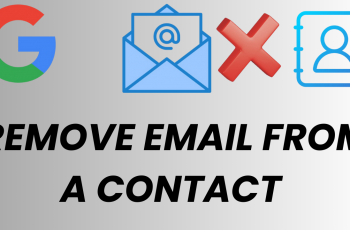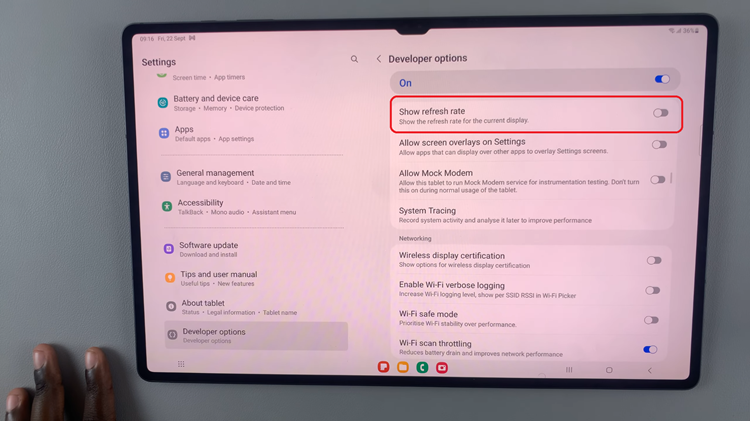In this comprehensive guide, we’ll walk you through the step-by-step process to remove the SIM card in the Samsung Galaxy S24s. As smartphones continue to evolve with cutting-edge technology, the Samsung Galaxy S24, S24+, and S24 Ultra stands out as a pinnacle of innovation.
However, even the most advanced devices require basic maintenance, such as removing and replacing the SIM card. Whether you’re upgrading your device or troubleshooting connectivity issues, knowing how to handle the SIM card with care is crucial.
The Subscriber Identity Module (SIM) card is a vital component of your smartphone, containing essential information such as your phone number, network authentication details, and contacts. Removing the SIM card allows you to switch carriers, upgrade to a new device, or troubleshoot network issues effectively. However, improper handling can lead to damage, affecting your device’s functionality.
Watch: TCL Google TV: How To See Mac Address | Find Mac Address
Remove SIM Card
Begin by identifying the location of the SIM card tray on your Samsung Galaxy S24 device. The SIM card tray is typically located on the bottom edge side of the device.
Samsung devices come with a SIM card ejection tool included in the box. If you don’t have the ejection tool, you can use a paperclip or a similar object. Insert the ejection tool into the small pinhole next to the SIM card tray.
Apply gentle pressure to the pinhole using the ejection tool, pushing it inward until the SIM card tray pops out slightly. Once the tray is partially ejected, carefully pull it out of the device using your fingers.
With the SIM card tray removed, you’ll have access to the SIM card slot. Gently remove the SIM card out of the slot, taking care not to touch the gold contacts on the card.
After removing the SIM card, carefully reinsert the SIM card tray back into the device until it clicks into place. Ensure that the tray is securely seated to prevent any damage to the device.
Delete an eSIM From Samsung Galaxy S24’s
If you had set up an eSIM, you can remove or delete it as well. To do this:
Go to the Settings app via the app drawer or quick settings and tap on Connections.
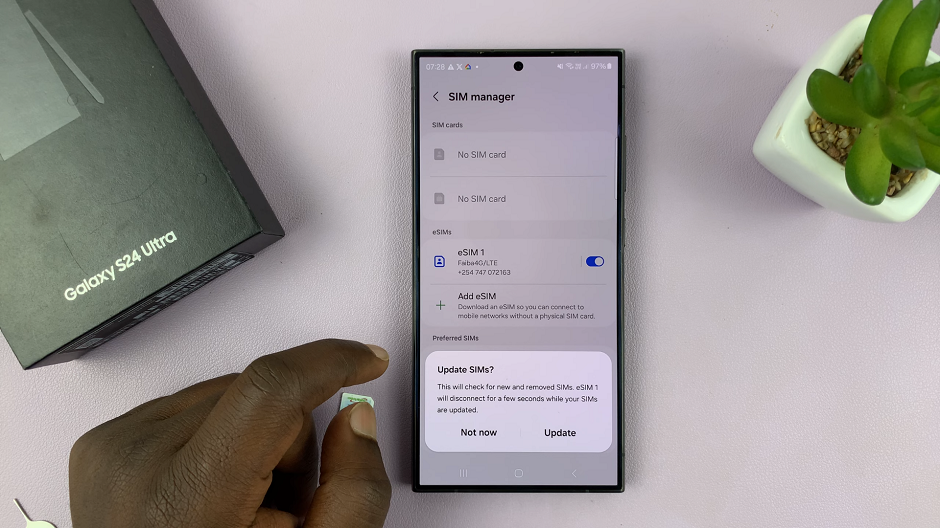
Under Connections, tap on SIM Manager. If you had removed the physical SIM card, you’ll be prompted to update the SIMs. Tap on Update.
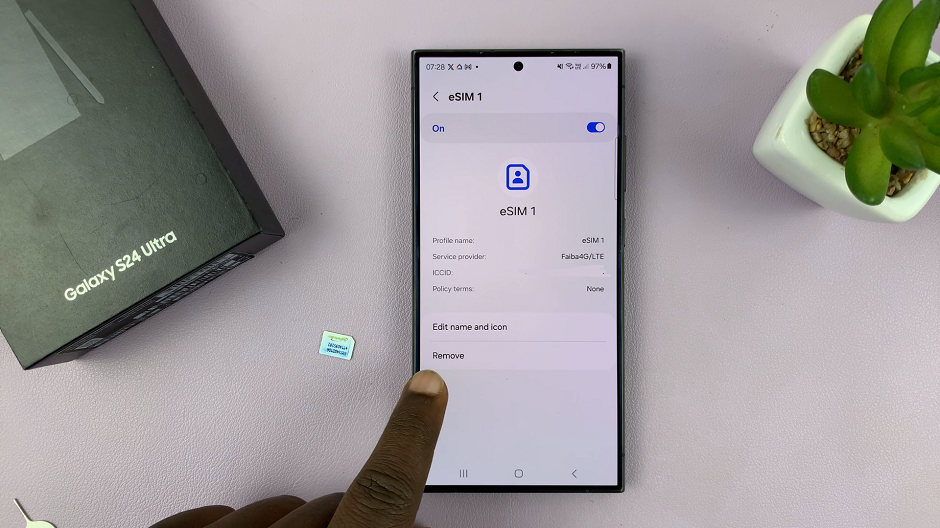
To delete the eSIM, tap on the eSIM to access it’s settings. From the eSIM settings, tap on Remove. You’ll be prompted to verify yourself via fingerprint, PIN, password or pattern.
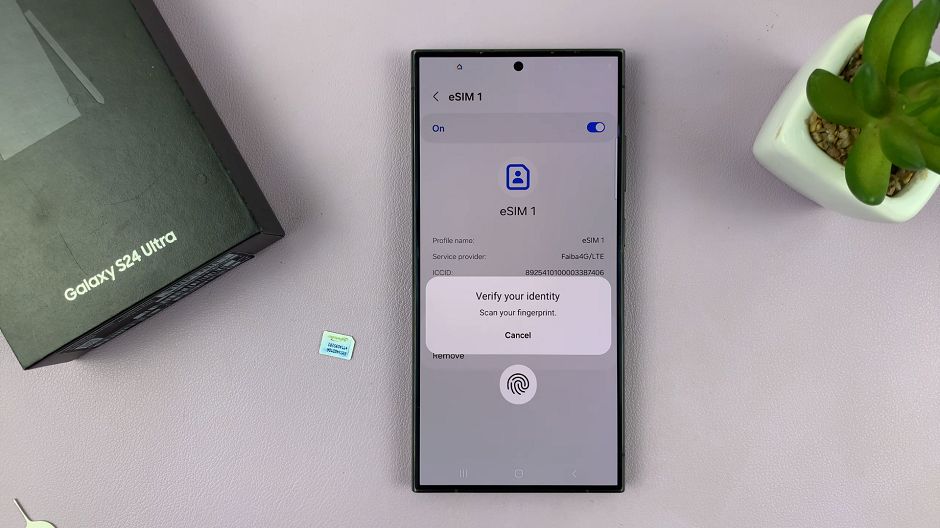
Once you verify yourself correctly, the eSIM will disappear from your list of SIM cards.
Mastering the art of SIM card removal is essential for Samsung Galaxy S24, S24+, and S24 Ultra users. By following these simple steps, you can safely remove and replace the SIM card in your device, enabling seamless transitions between carriers and devices. Remember to handle the SIM card and device with care to avoid any damage.
Read: How To Set Different Notification Sounds For Different Apps On Samsung Galaxy S24’s