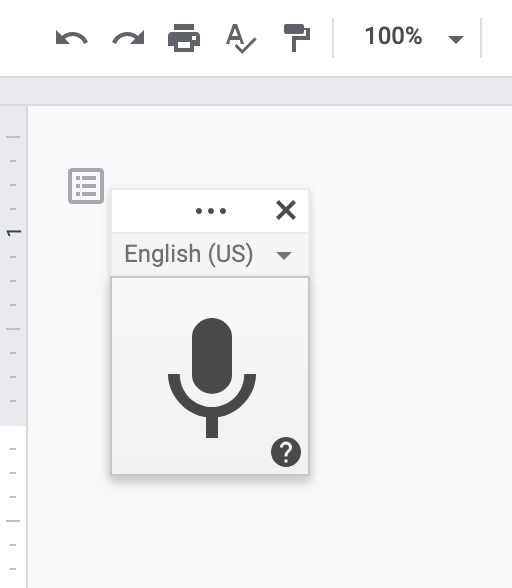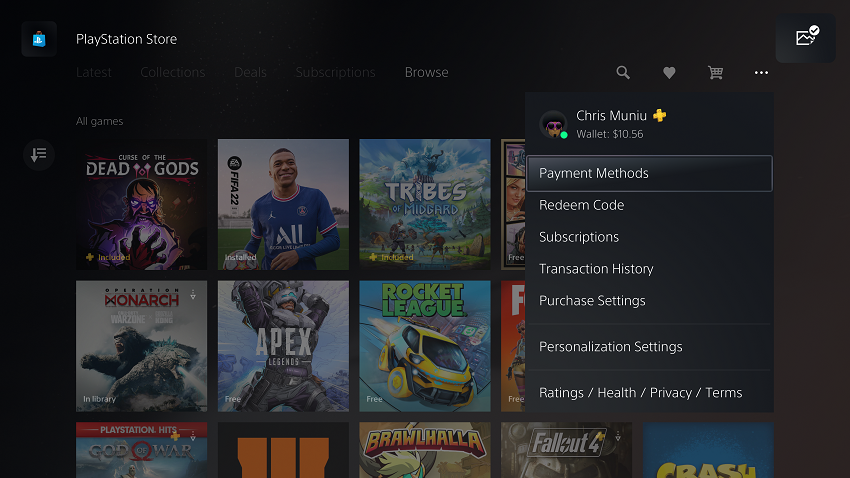In the ever-evolving world of smartphones, security remains a paramount concern for users worldwide. Samsung’s Galaxy S24 series, continues the brand’s legacy of innovation and robust security features.
Among these features is the SIM PIN, a vital layer of protection for your device and personal data. While the SIM PIN serves as a valuable security measure, there are instances when users may need to remove it.
In this guide, we’ll walk you through the comprehensive step-by-step process on how to remove the SIM PIN on Samsung Galaxy S24s.
Also Read: How To Enable Developer Options On TCL Google TV
How To Remove SIM PIN On Samsung Galaxy S24s
Begin by navigating to the Settings app. Within the Settings menu, locate and tap on the “Connections” option. This will open a submenu with various connectivity settings. From here, select “SIM Manager.” Once you’re in the SIM Manager menu, tap on “More SIM Settings.”
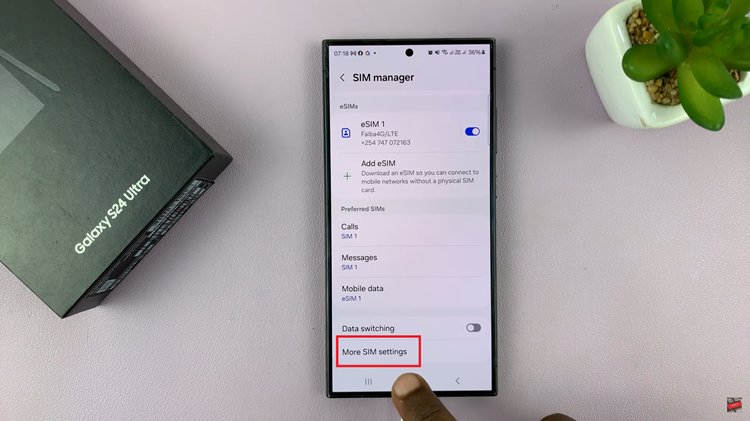
This will lead you to a screen with additional options related to your SIM card(s). Look for the option labeled “Lock SIM card” and tap on the toggle switch next to it to disable the SIM PIN. If you have multiple SIM cards (dual SIM), you’ll need to repeat this process for each SIM card individually.
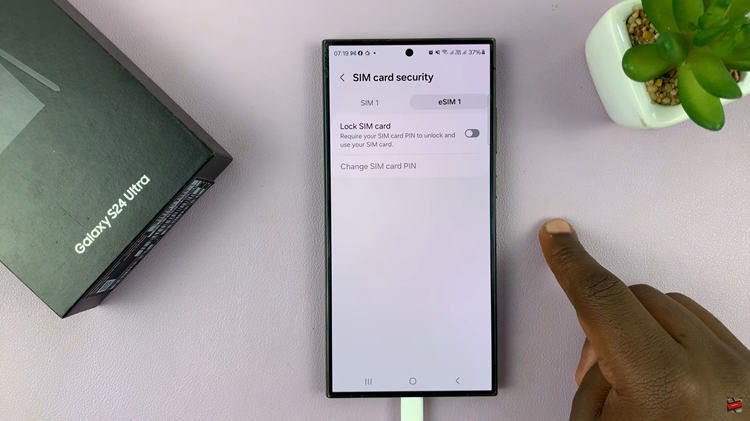
If you prefer an alternative method, you can access the SIM card security settings directly from the main Settings menu. Scroll down and select “Security & Privacy.” Then, tap on “More Security Settings.” Within the “More Security Settings” menu, locate and select “SIM card security.”
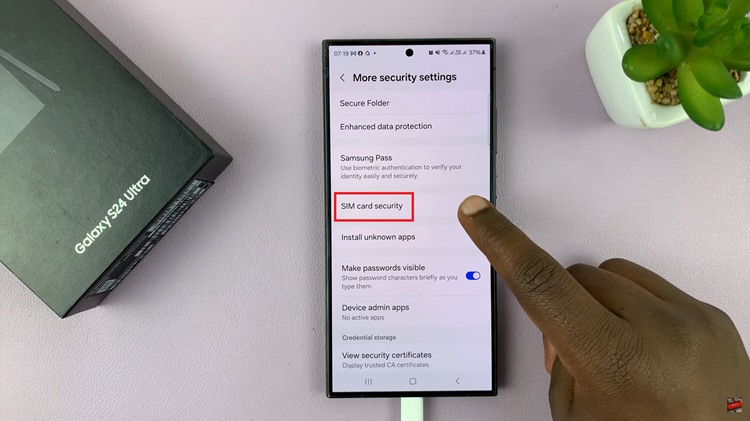
Tap on the toggle switch next to “Lock SIM card” to disable the SIM PIN. Again, if you have multiple SIM cards, repeat this step for each one. Removing the SIM PIN on your Samsung Galaxy S24, S24+, or S24 Ultra is a straightforward process. Whether you’re swapping SIM cards or prefer the convenience of not having a PIN, following these instructions will help you disable the SIM card lock with ease.