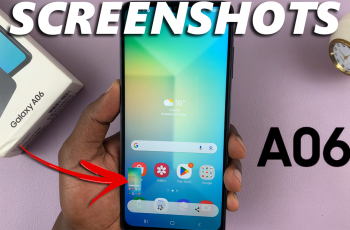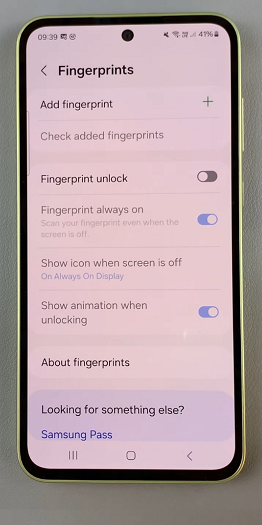Removing a member from your YouTube Premium plan can become a necessary task for various reasons, whether it’s a change in sharing arrangements, personal preferences, or altering the composition of your Premium subscription. YouTube Premium offers a comprehensive suite of features, including ad-free streaming, offline downloads, and access to YouTube Music, making it a sought-after subscription service for many users.
However, managing the members within a YouTube Premium plan can be a bit perplexing without clear guidance. If you’re looking to remove someone from your YouTube Premium plan, rest assured—it’s a manageable process that ensures your subscription aligns with your needs and preferences.
Here’s a step-by-step guide on how to remove someone from a YouTube Premium plan.
Watch: How To Enable Predictive Text On Gboard
To Remove Someone From YouTube Premium Subscription
Firstly, open the YouTube app on your device. Next, tap on your profile icon located in the bottom right corner of the screen. Then, scroll down and select “Your premium benefits.”
Within the benefits page, scroll down to the bottom and select “Manage your membership.” Next, choose your premium plan and select “Edit” next to the ‘Family sharing settings‘ option.
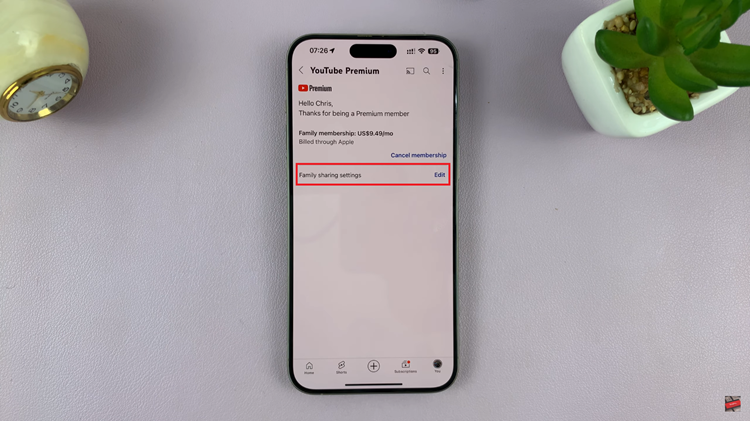
At this point, you’ll see all the members that are currently on your premium plan. Select the member you’d like to remove, then select the “Remove Member” option. Follow the on-screen prompts to confirm the removal of the member from the subscription.
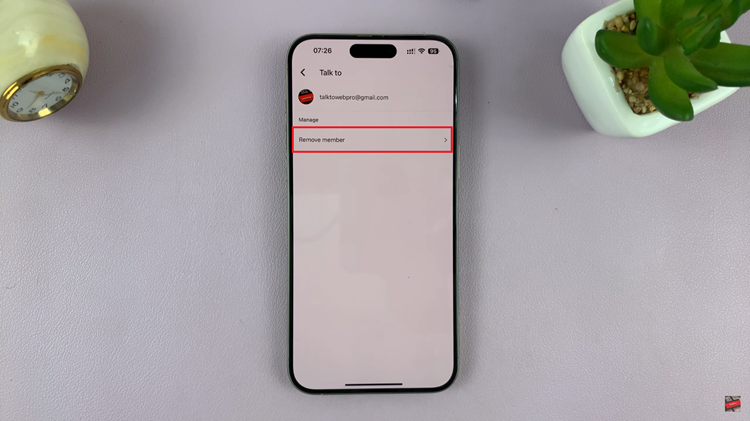
By following these steps, you can easily remove someone from your YouTube Premium subscription without much hassle.
Remember, these steps might slightly vary depending on updates or changes made by YouTube to their interface or subscription settings. Always refer to the most recent information available on the YouTube website or help documentation for the most accurate guidance.