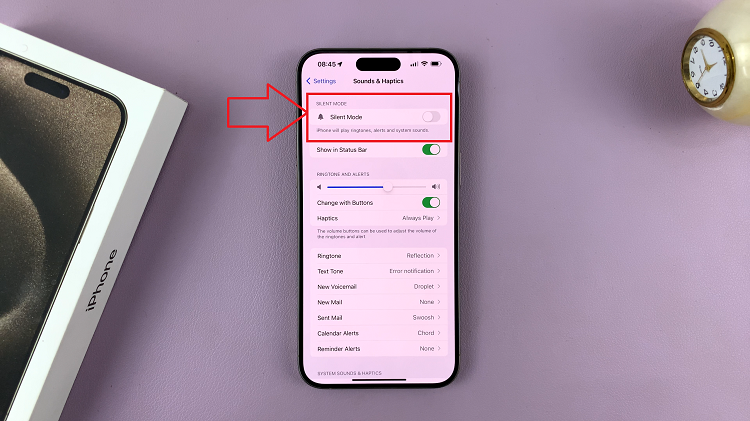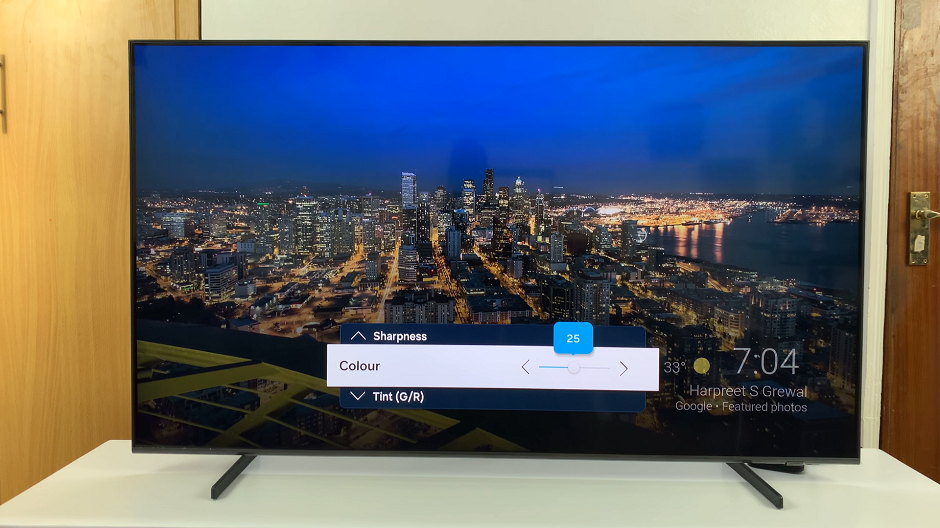In today’s digital age, smartphones have become indispensable tools for capturing precious moments, creating content, and sharing experiences. With the advancements in technology, most smartphones now come equipped with high-quality cameras capable of recording stunning videos.
However, while the video quality may be top-notch, the audio may not always meet our expectations. Fortunately, the steps required to remove sound from a video on an Android phone are relatively straightforward, thanks to the editing capabilities of the built-in Gallery application.
Whether you want to eliminate background noise, remove unwanted commentary, or simply mute the audio for creative purposes, here’s a step-by-step guide on how to achieve it effortlessly.
Watch: How To Use iPhone As Samsung Smart TV Remote
To Remove Sound From A Video On Android Phone
Unlock your Android device and locate the Gallery app icon on your home screen or app drawer. Following this, tap on the Gallery app icon to open it. The app will display all the photos and videos stored on your device.
At this point, scroll through the list of videos or albums to find the video from which you want to remove the sound and select it. This action will open the video in full-screen mode.
While viewing the selected video, look for an “Edit” or “Pencil” icon usually located in the toolbar at the bottom of the screen. Tap on it to access the editing options for the video.
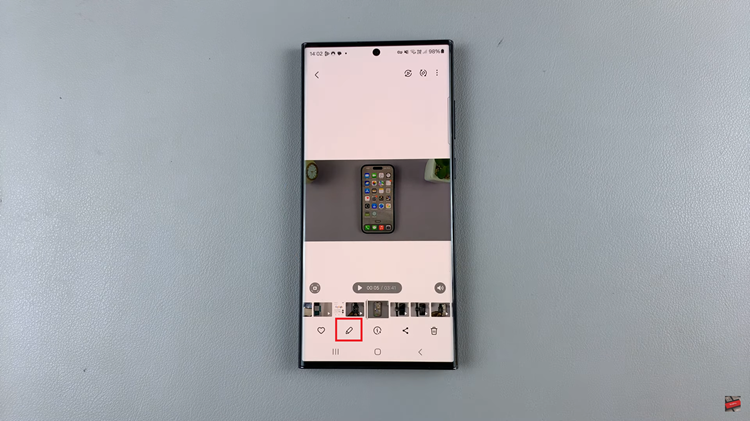
At this point, tap on the speaker icon within the editing options. From here, use the volume slider icon that appears to remove or reduce the audio from the video.
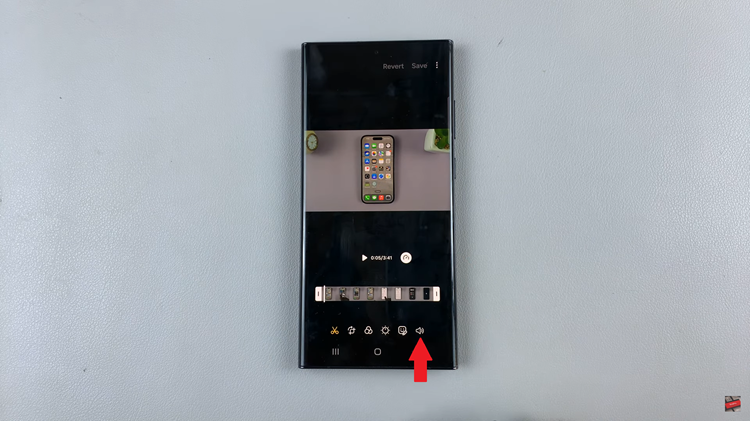
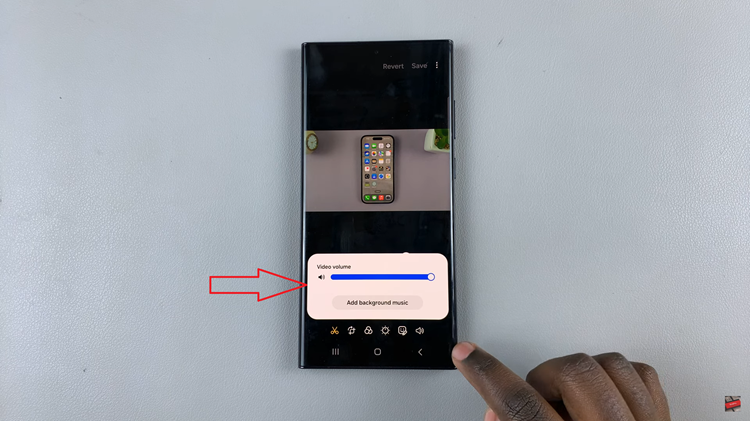
After removing the sound, review the edited video to ensure it meets your expectations. Once you’re satisfied with the edits, select the “Save” button to save the changes.
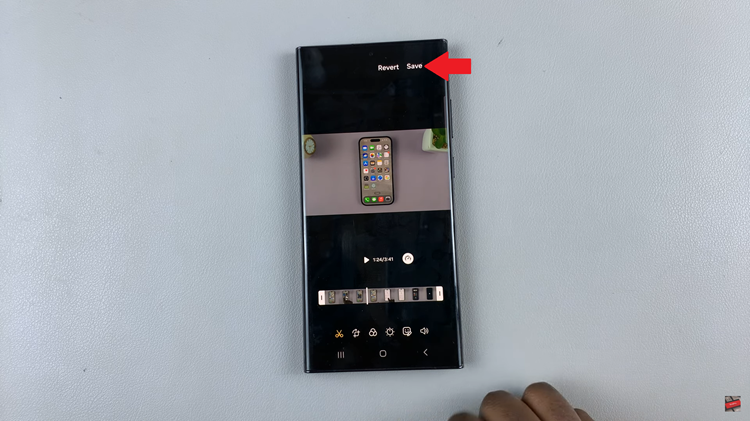
In conclusion, removing sound from a video on an Android phone is a simple process. Whether you’re looking to eliminate background noise, remove unwanted audio, or mute the sound for creative purposes, the steps outlined above will guide you through the process effortlessly.
Read: How To Connect Wireless Keyboard & Mouse To Samsung Smart TV