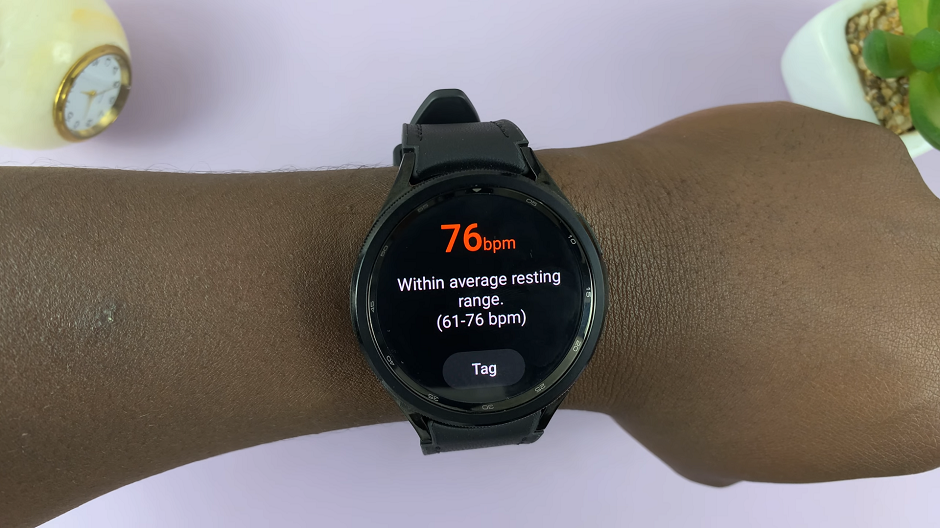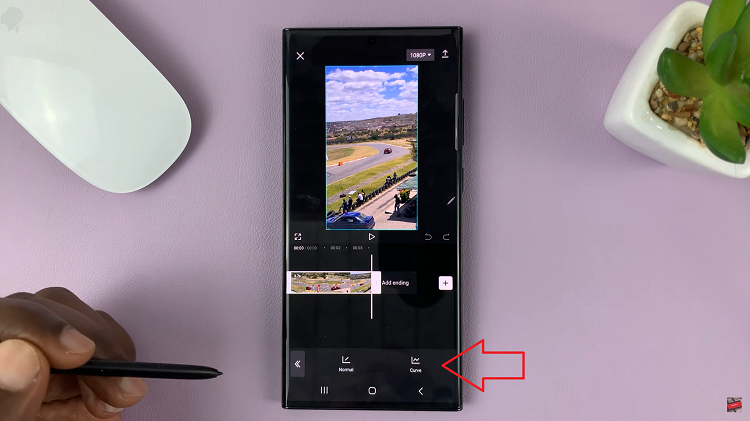In this article, we’ll walk you through the steps to effectively remove wind noise on your GoPro HERO 12 and demonstrate how to toggle the Auto Wind feature on and off for optimal audio quality.
The GoPro HERO 12 is a powerful tool for capturing stunning visuals in various environments, but dealing with wind noise can be a common challenge.
Wind noise occurs when air movement interacts with the microphone on your GoPro, resulting in unwanted interference in your audio recordings. This issue can be particularly noticeable in outdoor settings or when capturing fast-paced action.
Read: How To Manage Dual SIM Cards On Google Pixel 8 & Pixel 8 Pro
Remove Wind Noise On GoPro HERO 12
To remove, there’s a feature called Auto Wind that is available for this purpose. When you turn it on, it will remove the wind noise and when you turn it off, wind noise will still be an issue.
Turn ON Auto Wind
To begin, make sure you’re using the Pro controls. Simply swipe down to reveal the GoPro menu. Flick left and tap on Controls and select Pro.

Ensure you’re on the preset you want to use and tap on the settings (3-lines) menu next to the preset. you can also tap on the preset itself, then tap on the settings menu next to the preset you want to use.
In the preset settings page, scroll down and locate Protune section. Tap on it.
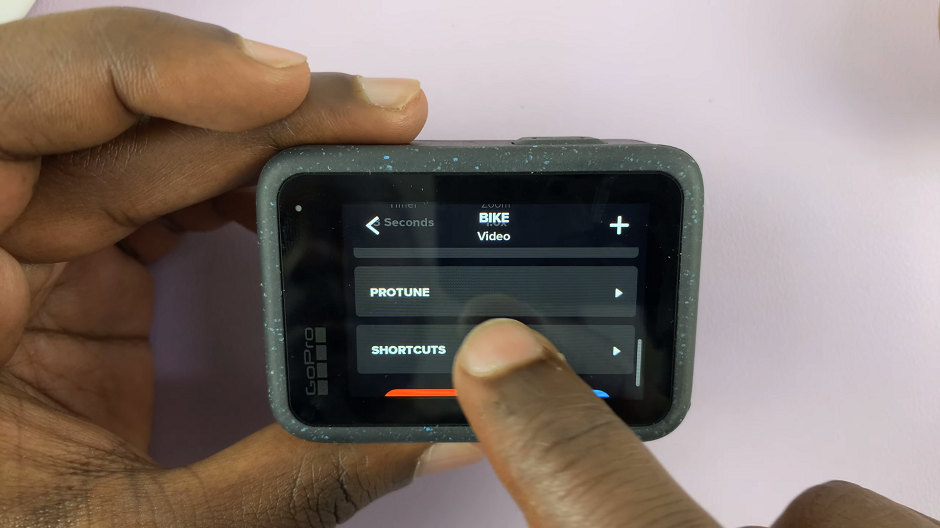
Under the Protune settings, tap on Wind. Here, you’ll find the option to enable or disable the Auto Wind feature. You will be presented with 3 options:
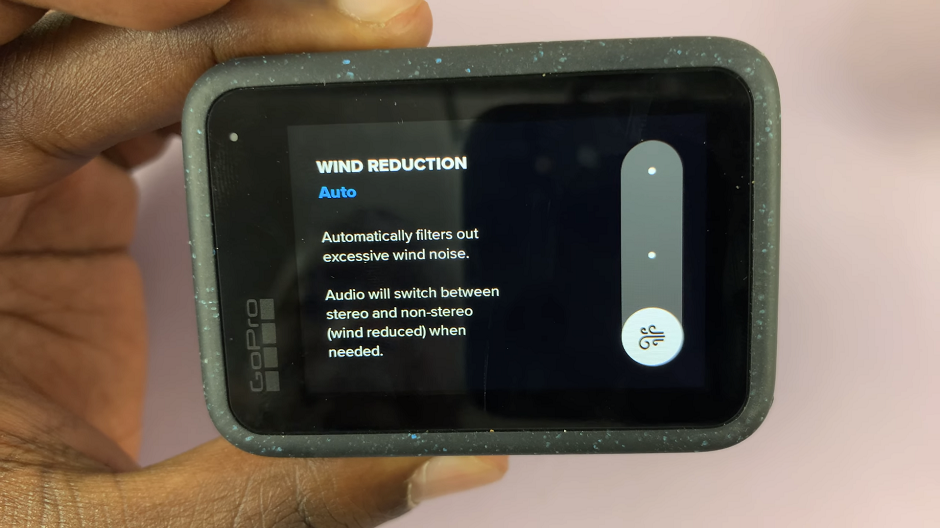
Auto: This option automatically filters out excessive wind noise. the audio will switch between stereo and non-stereo (wind reduces) when necessary.
On: Excessive wind noise is always filtered out and all audio is recorded as non-stereo.
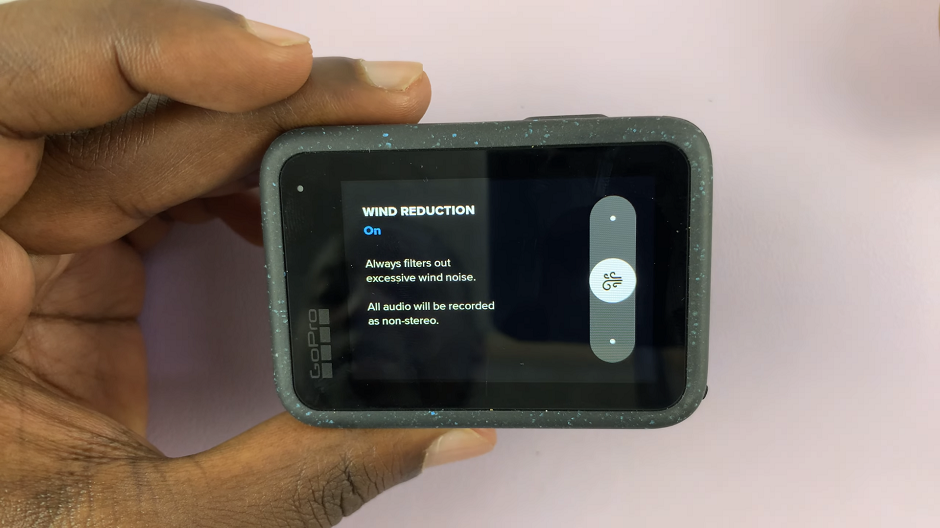
Off: This option always records in stereo with no wind noise reduction. It should be on Auto by default.
To enable the Auto Wind feature is a straightforward process. Simply toggle the setting to On or Auto in the wind settings menu. This will activate the built-in wind noise reduction algorithm, which works to minimize interference caused by gusts of wind.
Turn OFF Auto Wind
In some situations, you may prefer to have more control over your audio and disable the Auto Wind feature. To do this, return to the audio settings menu and toggle the setting to Off.
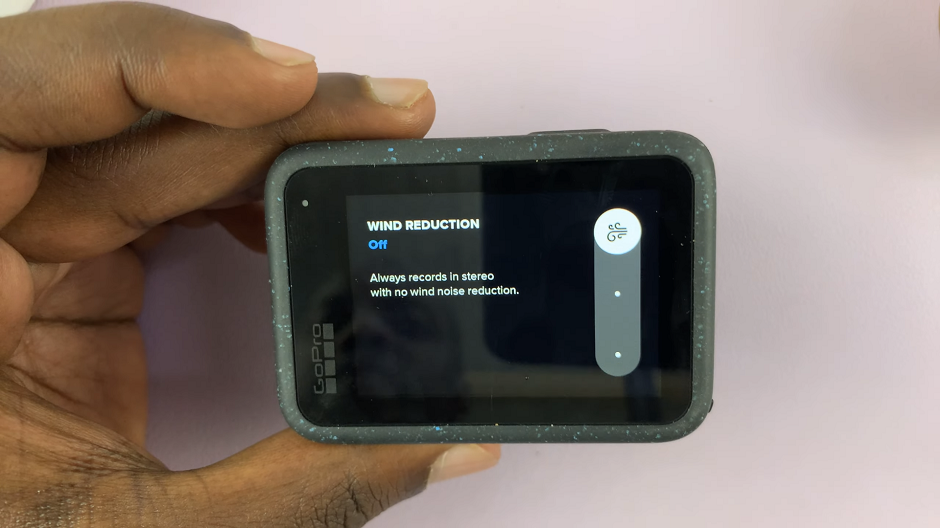
This option is useful when you want to capture the natural ambient sounds around you without any digital interference.
Additional Tips for Clear Audio
While the Auto Wind feature is a powerful tool, there are additional steps you can take to further enhance your audio quality:
Use an external microphone: Consider investing in an external microphone compatible with your GoPro HERO 12. These microphones are designed to minimize wind noise and capture cleaner audio.
Utilize windshields or foam covers: Attach a windshield or foam cover to your GoPro’s microphone to physically shield it from wind. This simple accessory can make a significant difference in reducing wind interference.
Choose sheltered shooting locations: When possible, position yourself in locations with natural barriers that can help mitigate the impact of wind.
Mastering audio quality is a crucial aspect of creating compelling content with your GoPro HERO 12. By understanding how to manage wind noise and utilizing the Auto Wind feature, you can elevate the overall quality of your videos. Experiment with these techniques to find the best settings for your specific shooting conditions and capture crisp, clear audio every time.
Watch: Google Pixel 8 / Pixel 8 Pro: How To Enable / Disable Bed Time Mode