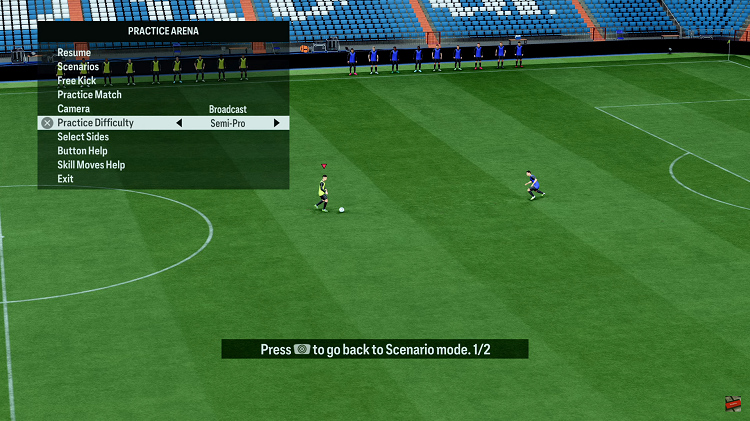In today’s interconnected world, smart home devices have become an integral part of our lives. They offer convenience, security, and peace of mind. Among these devices, Xiaomi’s Smart Camera C500 Pro stands out for its advanced features and seamless integration with the Mi Home App.
However, there are times when you may need to remove this camera from the app, whether for troubleshooting, upgrading, or reorganizing your smart home setup.
If you find yourself in this situation, fret not! This article provides a step-by-step guide on how to remove the Xiaomi Smart Camera C500 Pro from the Mi Home App with ease.
Watch: How To Restart Samsung Galaxy A55 5G
Remove Xiaomi Smart Camera C500 Pro From Mi Home App
The first step is to launch the Mi Home App on your smartphone or tablet. Ensure that you are logged in to your Mi account to access your connected devices.
Second, navigate to the section where your Xiaomi Smart Camera C500 Pro is listed among your connected devices. This is usually found in the Mi Home section of the app.
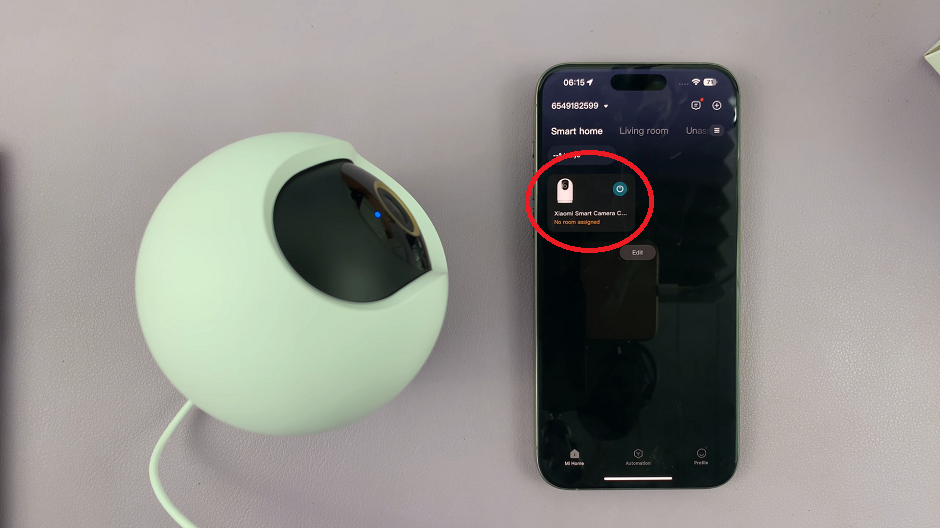
Locate your Xiaomi Smart Camera C500 Pro from the list of devices. Then, tap on it to access its settings and control options. Tap on the three dots in the top-right corner to access the Settings menu.
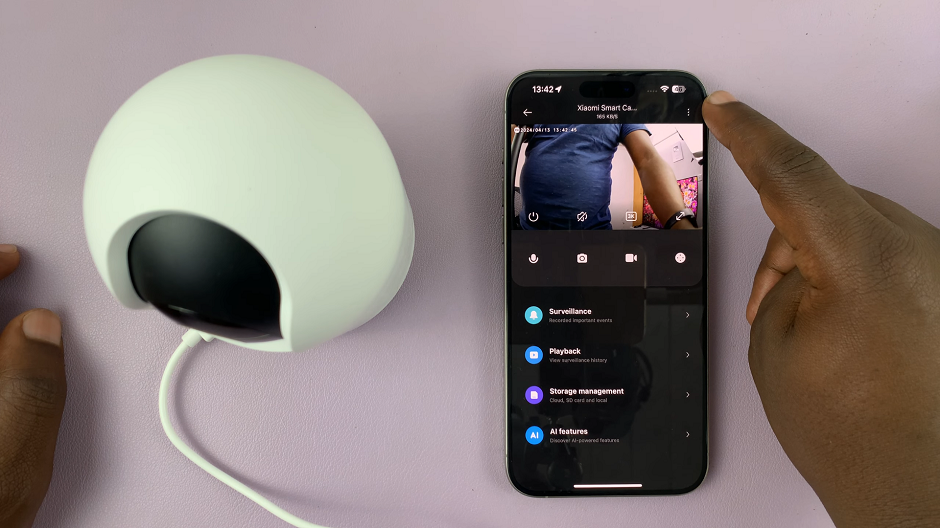
Within the camera menu, scroll all the way down until you get to Delete Device.
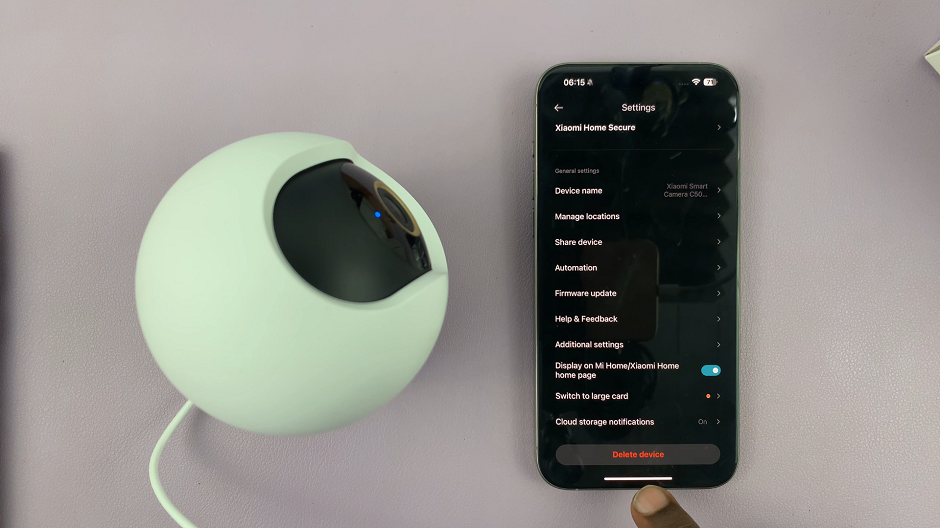
Once you’ve found the option to remove the camera, tap on it to initiate the removal process. You may be prompted to confirm your decision, so be sure to select OK.
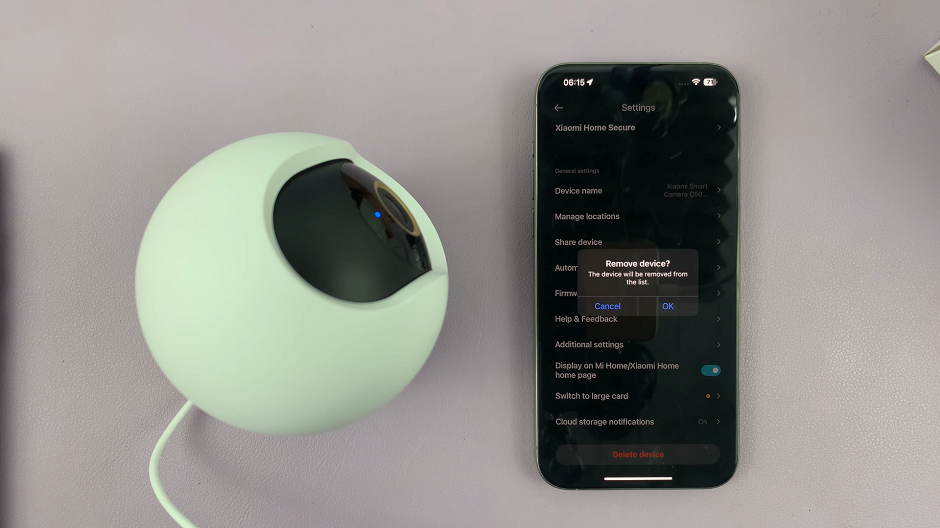
Reset Camera
After confirming the removal, the Mi Home App will proceed to delete the Xiaomi Smart Camera C500 Pro from your account. It will also reset the camera. This process may take a few moments, so please be patient.
The camera should disappear from the devices list once the whole process is complete.
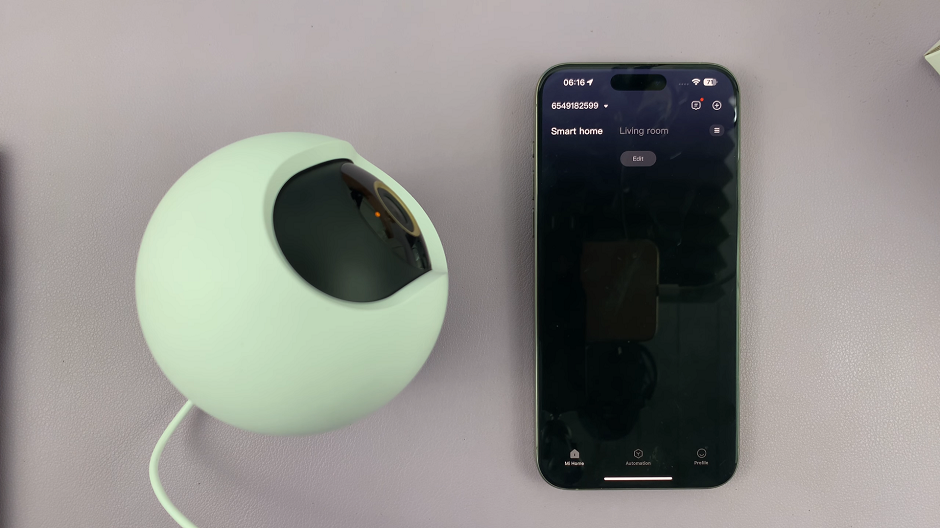
Once the removal process is complete, you should receive confirmation that the Xiaomi Smart Camera C500 Pro has been successfully removed from the Mi Home App. You can now proceed with any further actions you have planned. Whether it’s setting up a new device or reorganizing your smart home setup.
Whether you’re troubleshooting issues, upgrading your camera, or reorganizing your smart home setup, following this guide will ensure a seamless experience. By taking the time to properly remove your devices from the app, you can maintain better control and organization of your smart home ecosystem.
Read: How To Disable Notifications From Xiaomi Smart Camera C500 Pro