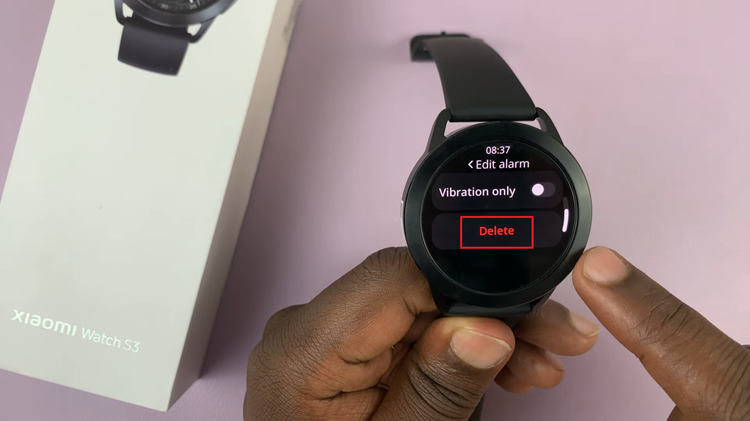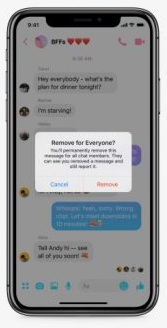In this guide, we’ll walk you through the steps to rename Bluetooth devices on your Samsung Galaxy A35 5G. The Samsung Galaxy A35 5G is a versatile device packed with features to enhance your mobile experience.
One such feature is its Bluetooth capability, allowing you to connect wirelessly to various devices like headphones, speakers, and smartwatches.
While connecting devices via Bluetooth is convenient, it can sometimes be challenging to identify them, especially if you have multiple devices paired with your Galaxy A35 5G. Fortunately, Samsung provides an easy solution – the ability to rename Bluetooth devices.
Watch: Samsung Galaxy A55 5G: How To Disable Device Protection
Rename Bluetooth Device On Samsung Galaxy A35 5G
To rename your Bluetooth device, it has to be connected first, so make sure it’s connected.
Next, go to Settings on your Galaxy A35 5G, via the app drawer or quick settings panel. Then tap on Connections.
Under Connections, select the Bluetooth option. Here, pick the device you want to rename. remember, it should be paired to your phone.
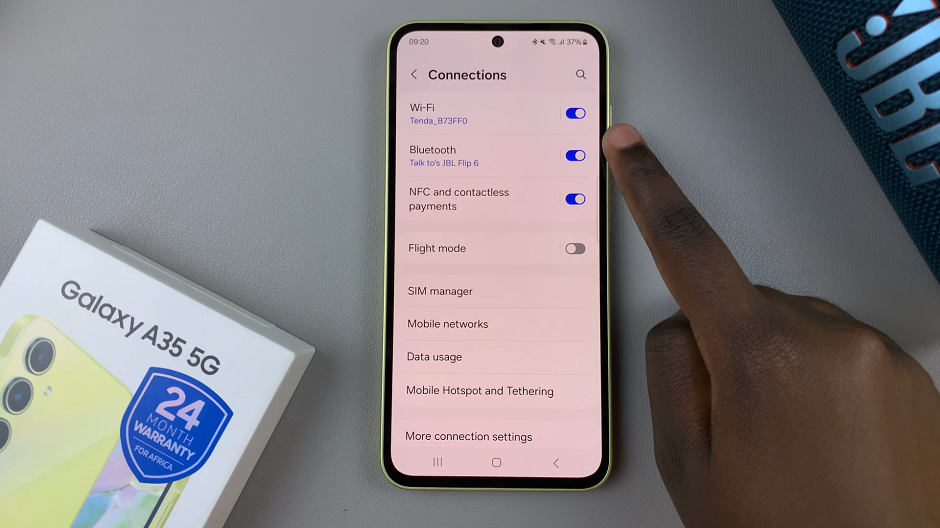
Tap on the settings wheel icon next to the name of the device.
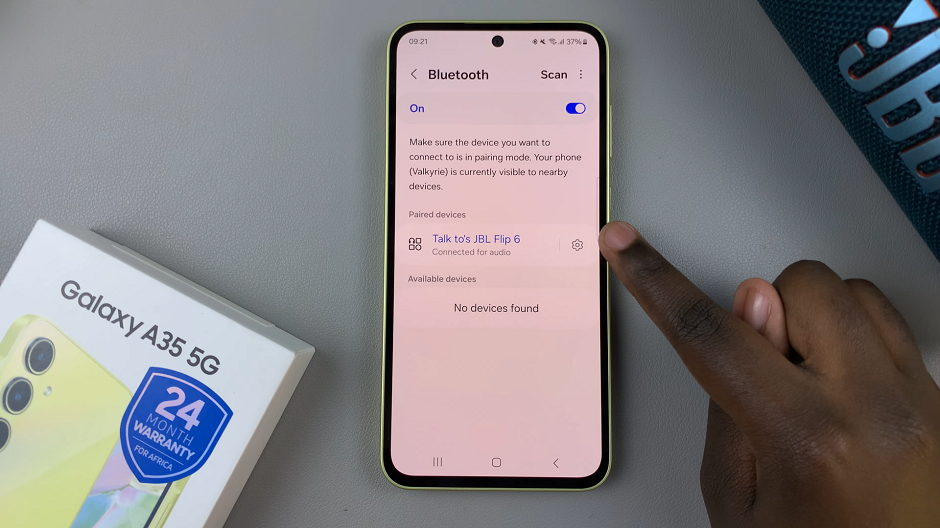
Select Rename on the bottom left corner of the settings page.
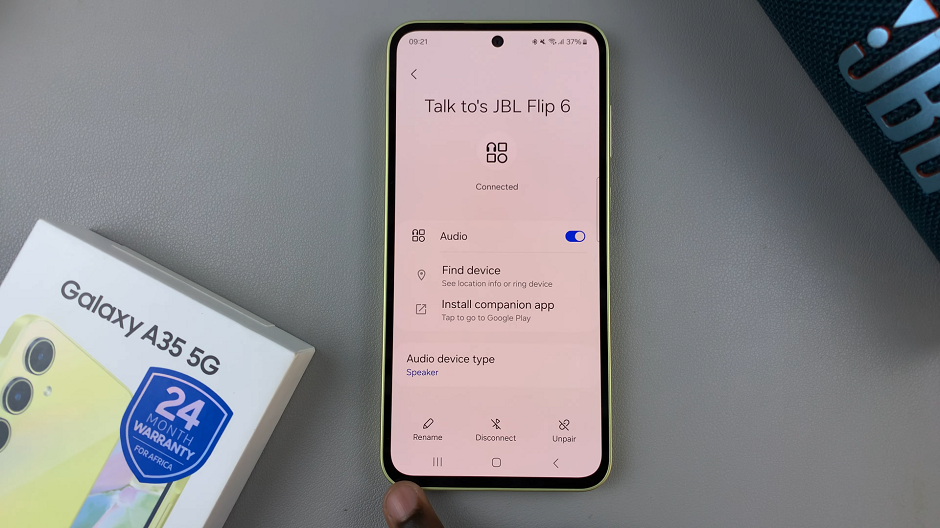
Edit the name from the pop-up to the one you prefer and tap on Rename to make the change permanent.
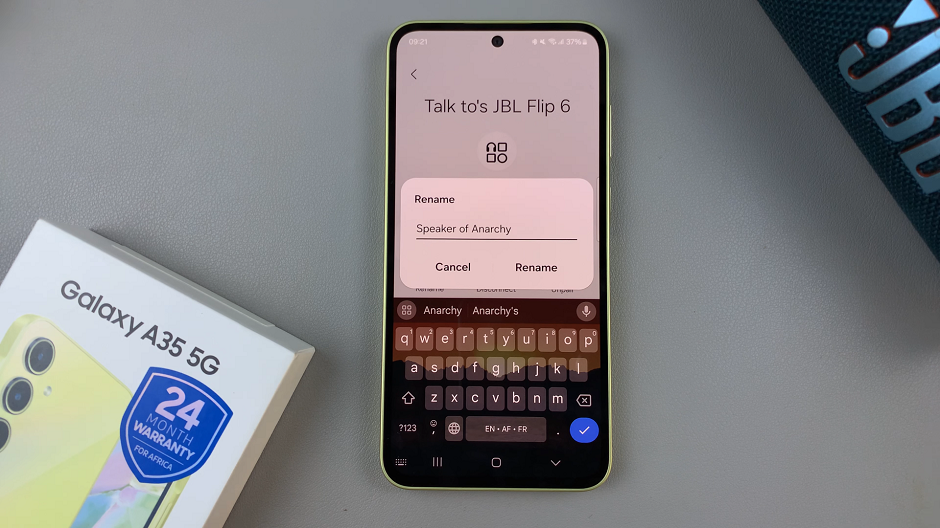
Renaming Bluetooth devices on your Samsung Galaxy A35 5G is a simple yet effective way to organize and personalize your connected devices. By following the steps outlined in this guide, you can easily customize the names of your Bluetooth devices to suit your preferences.
Whether you’re pairing headphones, speakers, or any other Bluetooth-enabled device, having distinct names makes it easier to identify and manage your connections. So go ahead, give your devices meaningful names and enjoy a more organized Bluetooth experience on your Galaxy A35 5G.
Read: How To Disable WhatsApp Notifications On Lock Screen Of Samsung Galaxy A55 5G