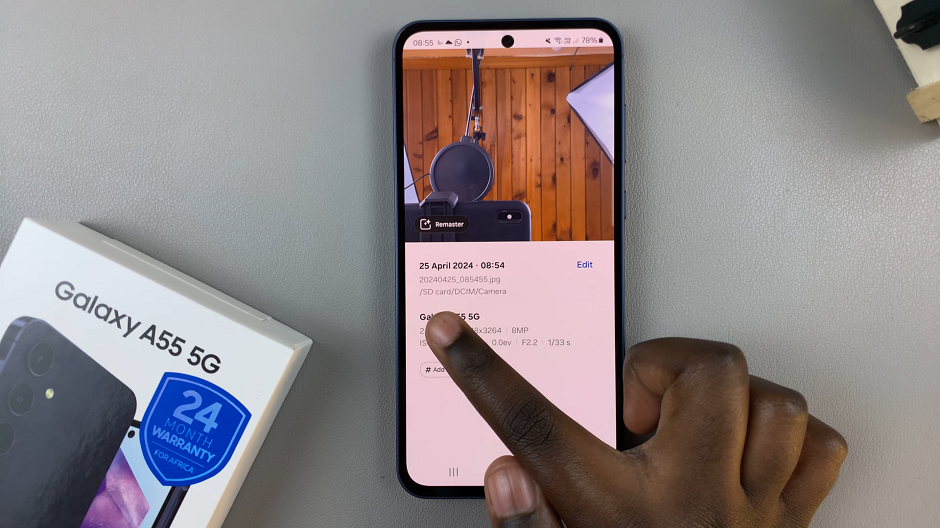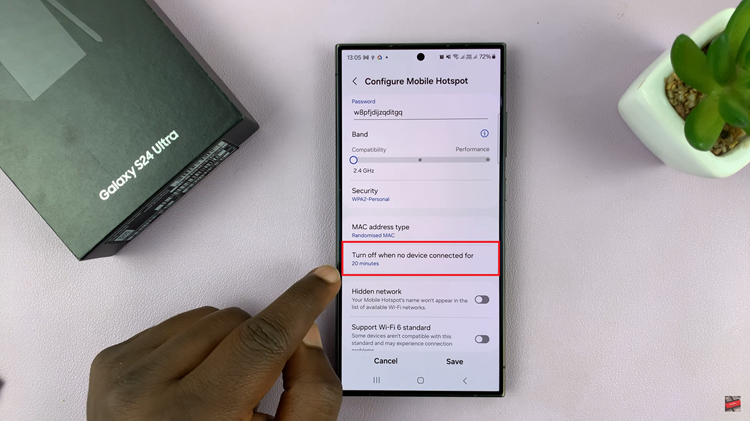In the age of wireless connectivity, Bluetooth technology has become an integral part of our daily lives. From pairing headphones to connecting with smart home devices, Bluetooth allows us to stay connected without the hassle of wires.
However, with multiple devices in our vicinity, it’s easy to get confused about which one is which. Fortunately, Samsung Galaxy A55 5G offers a simple solution – the ability to rename Bluetooth devices.
In this guide, we’ll walk you through the steps to customize your Bluetooth device names on the Samsung Galaxy A55 5G, ensuring a seamless and personalized experience.
Why Rename Your Bluetooth Devices?
Before we delve into the process, let’s explore why renaming Bluetooth devices is beneficial. The default names assigned to Bluetooth devices are often generic and uninspiring, such as Headphones or Speaker. Renaming them allows you to add a personal touch, making it easier to identify and manage your connections. Whether you want to distinguish between multiple devices of the same type or simply add a touch of personality, renaming your Bluetooth devices enhances usability and convenience.
Read: How To Rename Bluetooth Device On Samsung Galaxy A35 5G
Rename Bluetooth Device On Samsung Galaxy A55 5G
To rename your Bluetooth device, it has to be connected first, so make sure it’s connected.
Next, go to Settings on your Galaxy A55 5G, via the app drawer or quick settings panel. Then tap on Connections.
Under Connections, select the Bluetooth option. Here, pick the device you want to rename. Remember, it should be paired to your phone.
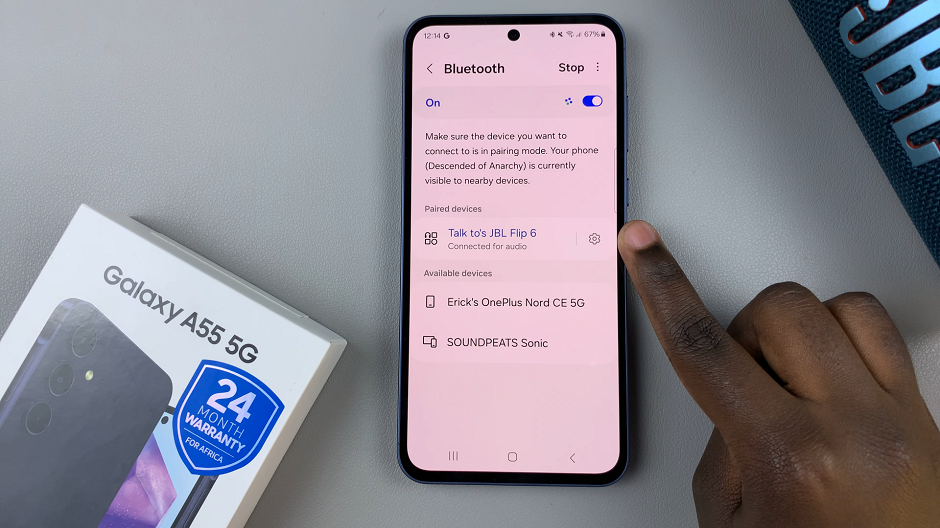
Tap on the settings wheel icon next to the name of the device.
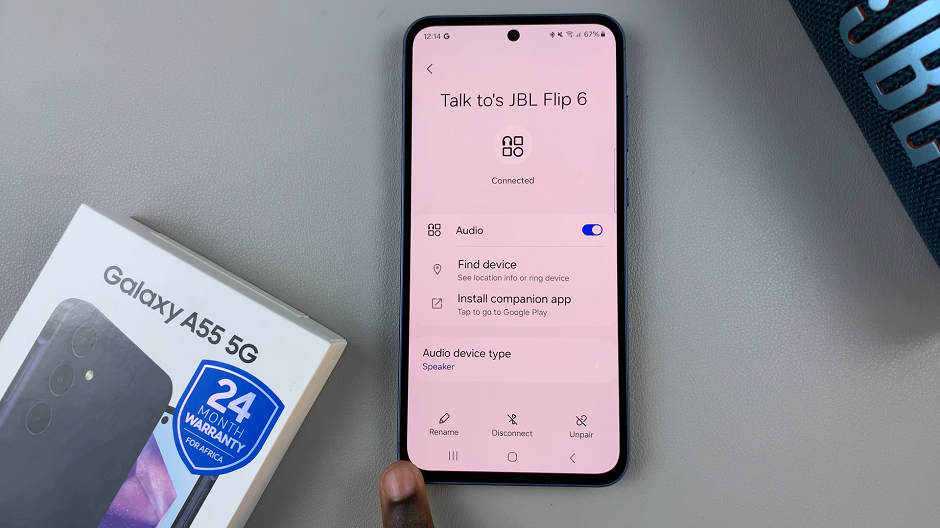
Select Rename on the bottom left corner of the settings page.
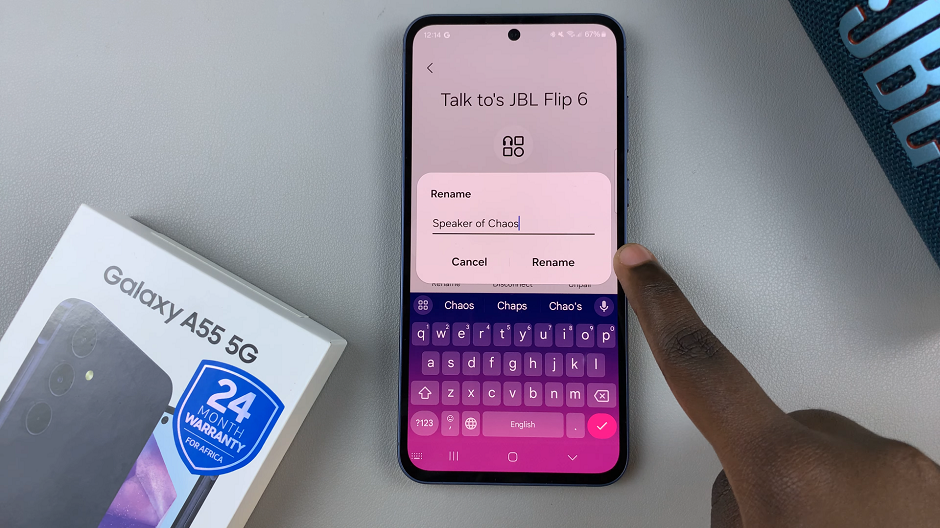
Edit the name from the pop-up to the one you prefer and tap on Rename to make the change permanent.
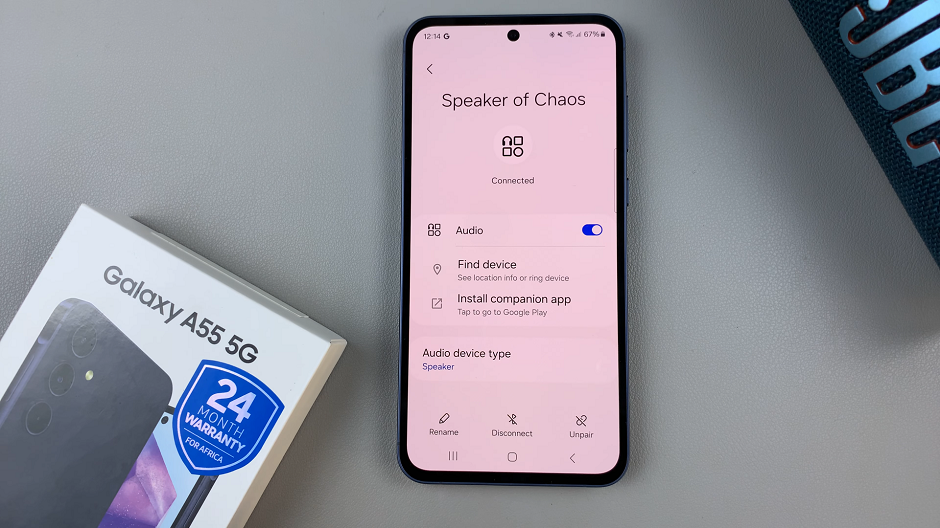
Benefits of Renaming Bluetooth Devices
Renaming your Bluetooth devices on the Samsung Galaxy A55 5G offers several benefits:
Personalization: Customize your device names to reflect their purpose or location, making it easier to identify them at a glance.
Organization: Organize your connected devices by assigning descriptive names, reducing confusion and streamlining management.
Ease of Use: With personalized names, you can quickly select the desired device from the list of paired connections, saving time and effort.
Enhanced User Experience: Tailoring your Bluetooth device names enhances the overall user experience, adding a touch of personalization to your interactions.
Customizing Bluetooth device names on the Samsung Galaxy A55 5G is a simple yet effective way to personalize your connectivity experience. By following the steps outlined in this guide, you can easily rename your Bluetooth devices to suit your preferences and organizational needs.
Whether you’re a tech enthusiast looking to streamline your connected devices or simply someone who values convenience, taking advantage of this feature will undoubtedly enhance your Bluetooth experience on the Samsung Galaxy A55 5G. Enjoy the freedom to personalize your connectivity and make your devices truly your own.
Watch: Xiaomi Smart Band 8 Pro: How To Enable / Disable Always ON Display