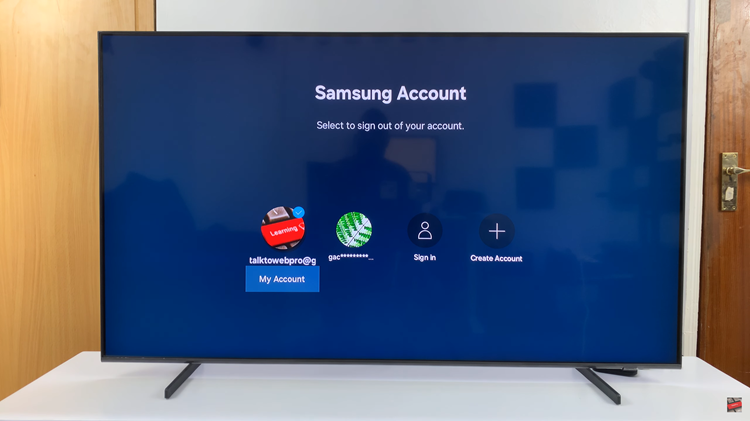Personalizing your security settings on the Samsung Galaxy A06 can enhance both convenience and security. One such customization is renaming your fingerprint, a useful feature if you’ve set up multiple fingerprints or simply want to update the label for easier identification. This adjustment helps you manage and differentiate between multiple fingerprints, ensuring a smoother and more personalized unlocking experience.
By renaming your fingerprints, you not only streamline the process of accessing your device but also add a touch of organization to your security settings. Whether you’re managing different fingerprints for family members or just want to keep your settings clear and accessible, this feature allows you to tailor your device’s security to better fit your needs and preferences.
Watch:How To Disable Message Notifications On Samsung Galaxy A06
Rename Fingerprint On Samsung Galaxy A06
Start by opening the Settings app on your Samsung Galaxy A06.
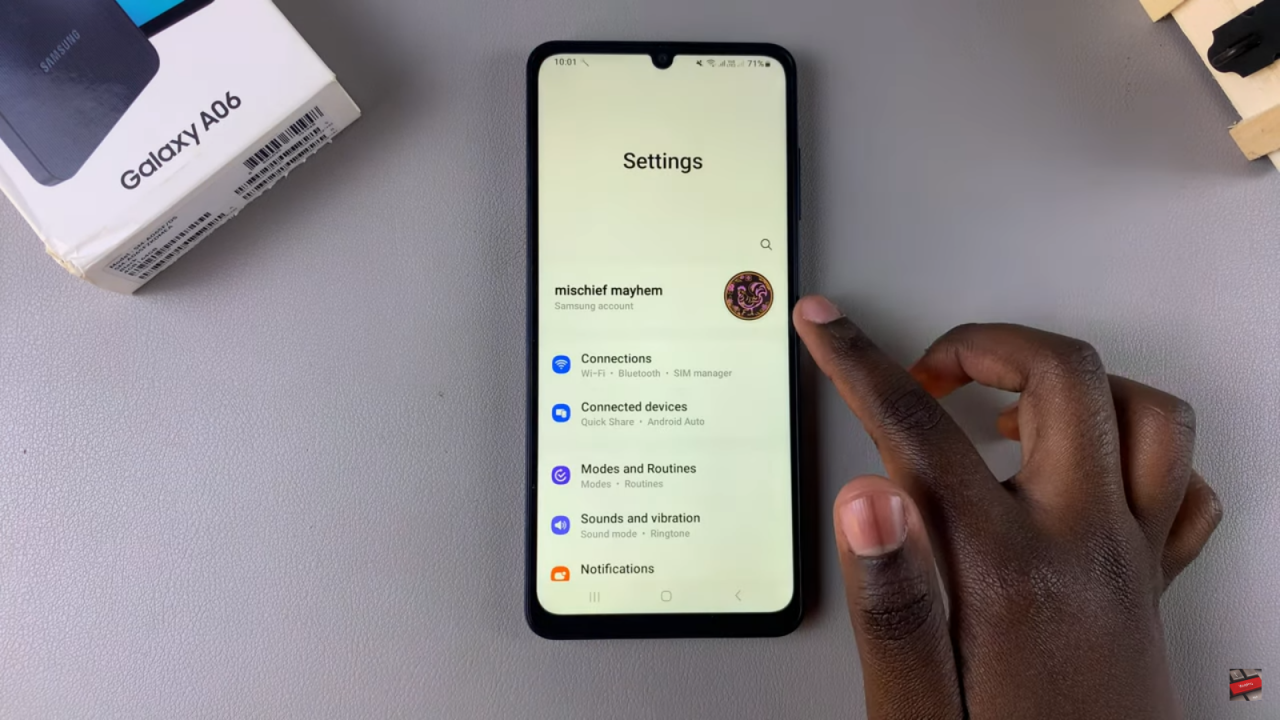
Scroll down and select Security and Privacy to access the security settings where you can manage your biometric data.
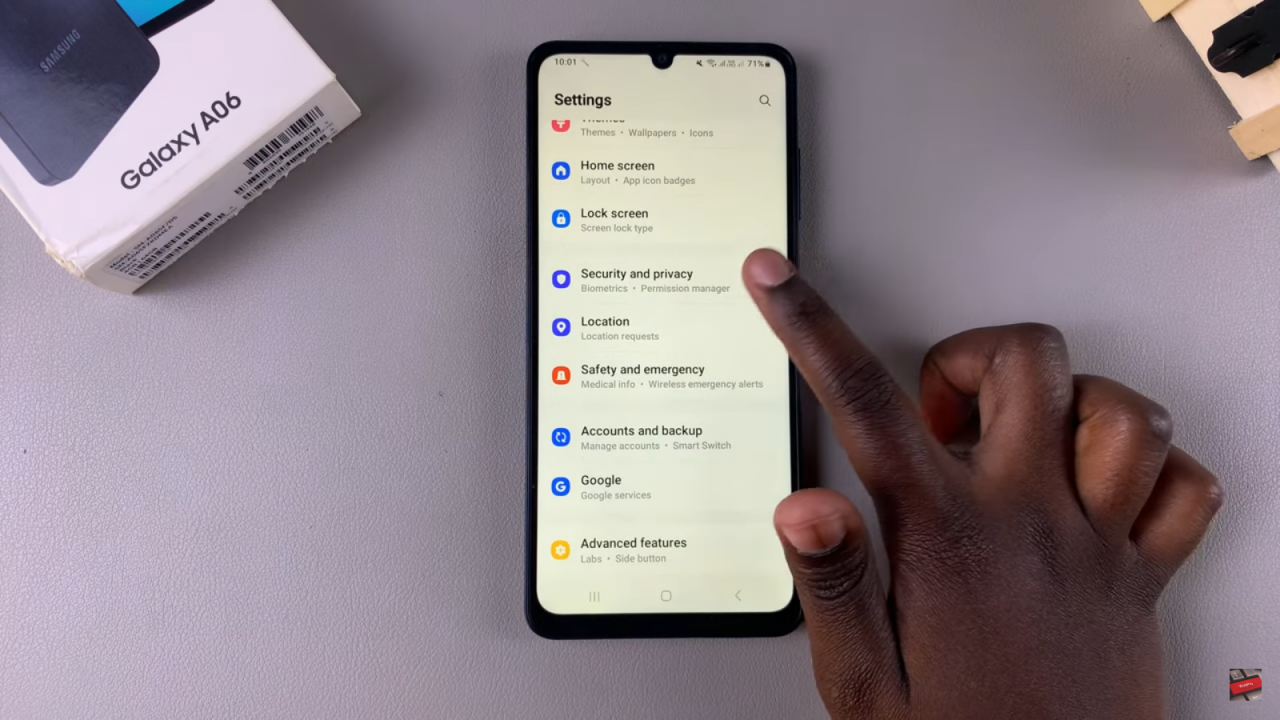
Tap on Biometrics and then choose Fingerprints to proceed to the fingerprint management section.
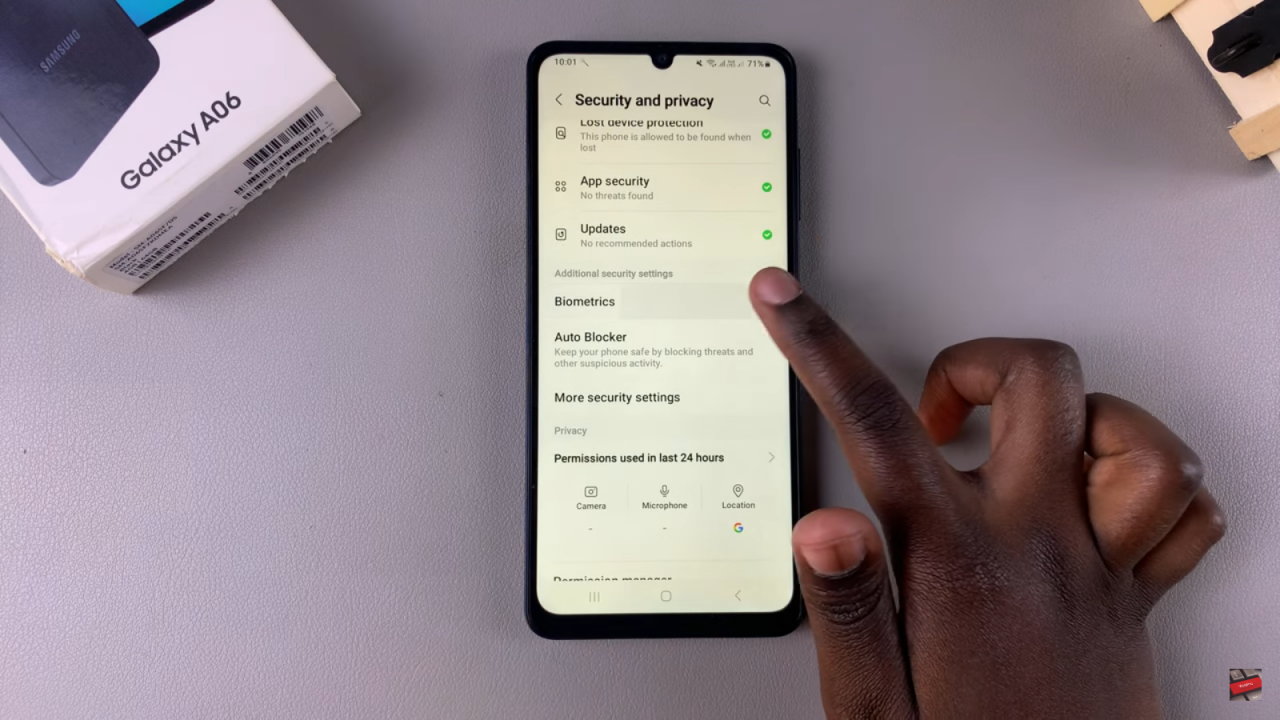
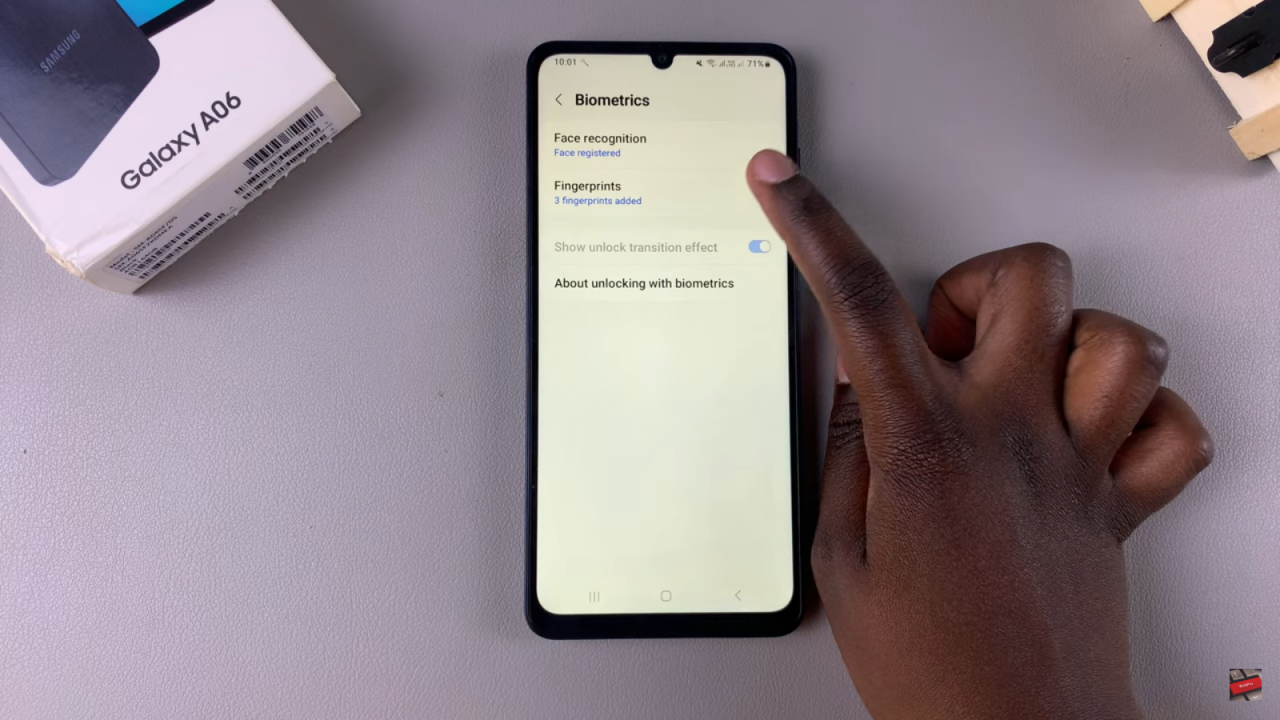
Enter your screen lock type, such as PIN, password, or pattern, to ensure secure access to your fingerprint settings.
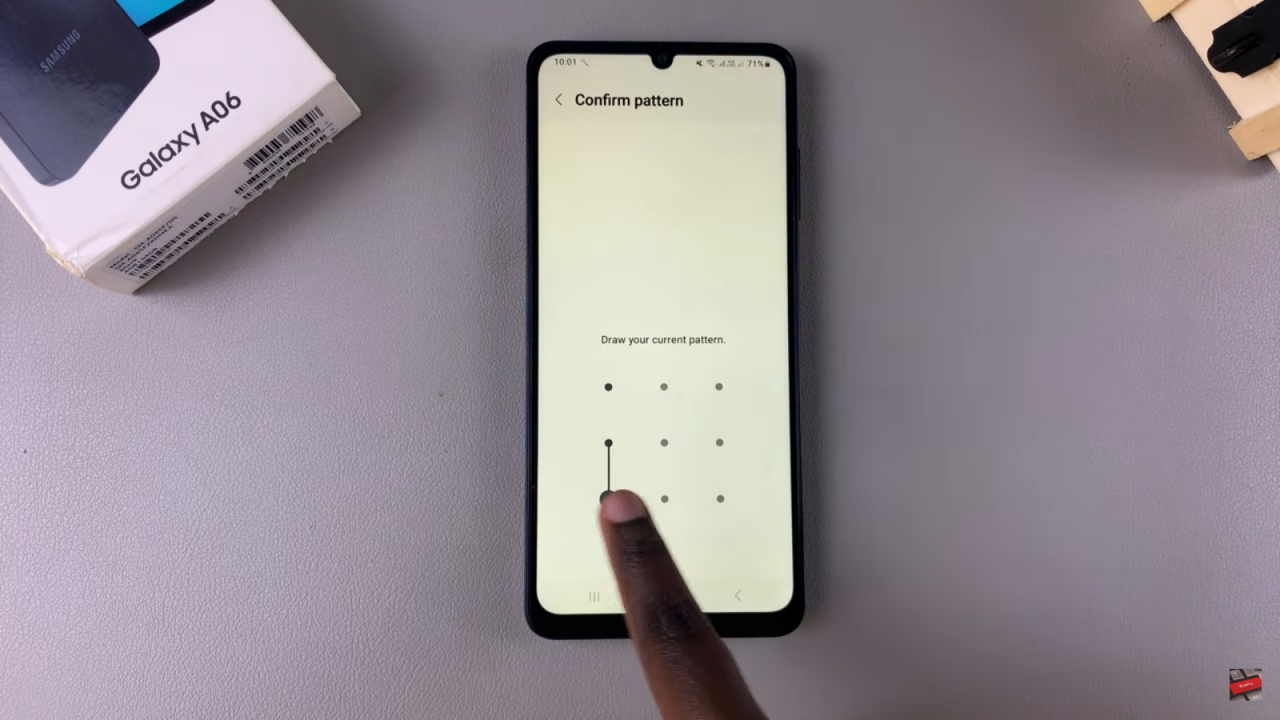
You’ll see a list of your registered fingerprints once you’ve successfully entered your screen lock type.
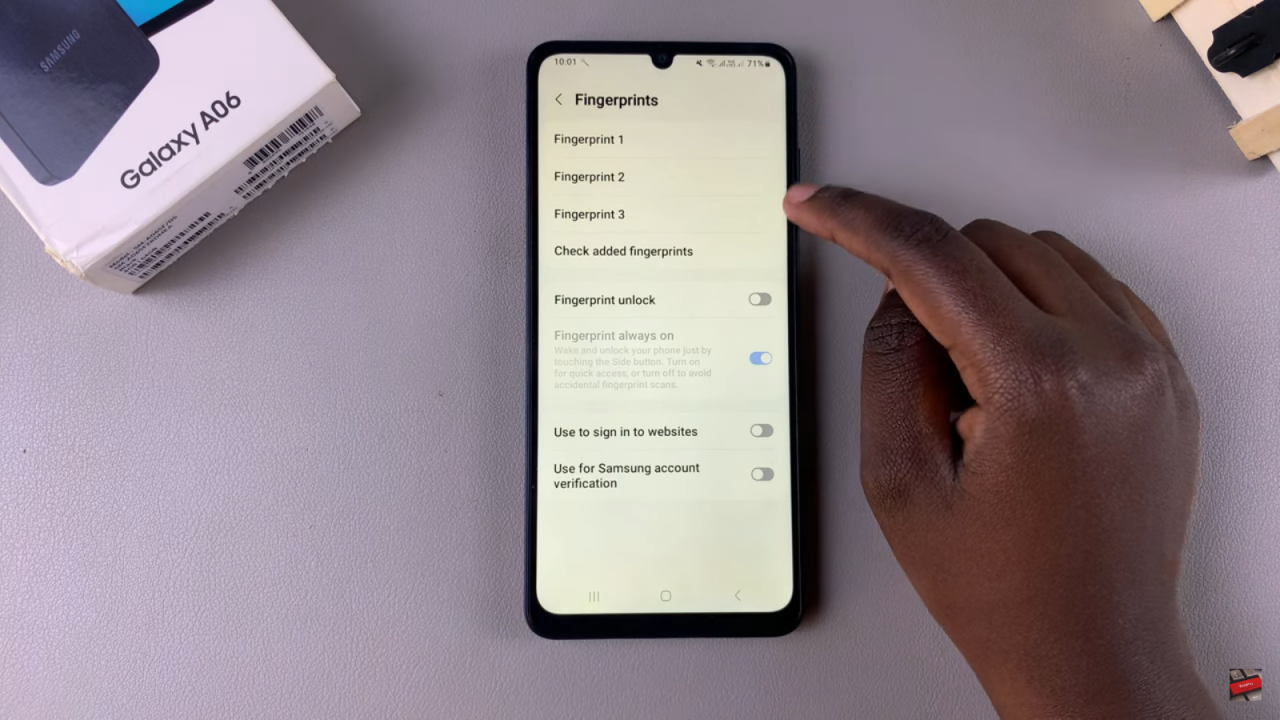
To rename a fingerprint, select the one you want to change from the list. This will allow you to edit the label associated with that particular fingerprint.
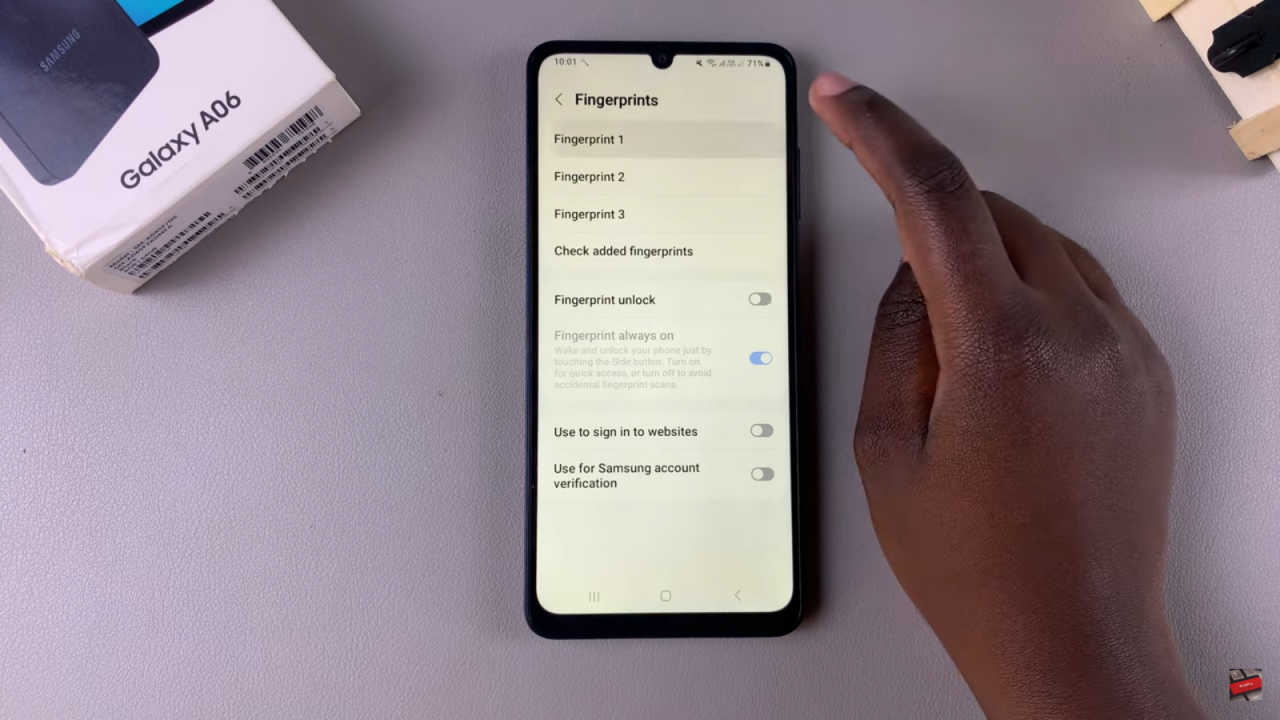
In the menu, tap on the text box to erase the current name and type in your new desired name. This step enables you to provide a more meaningful or recognizable label.
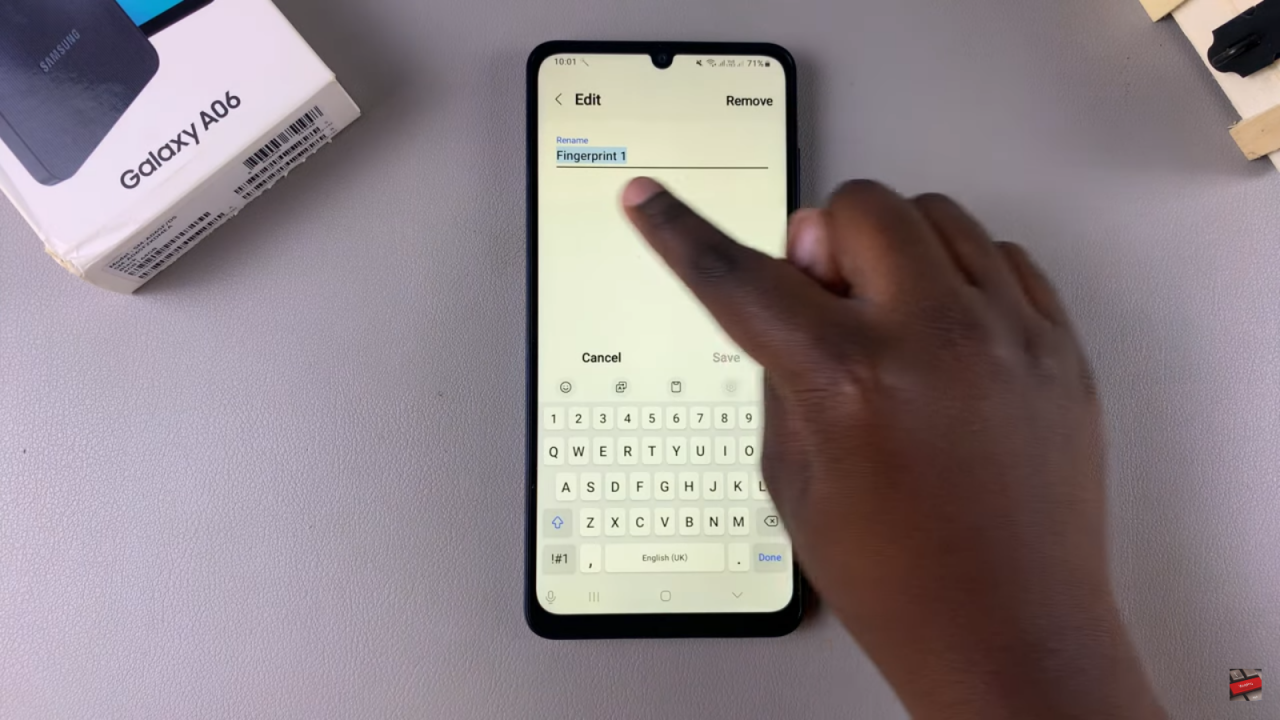
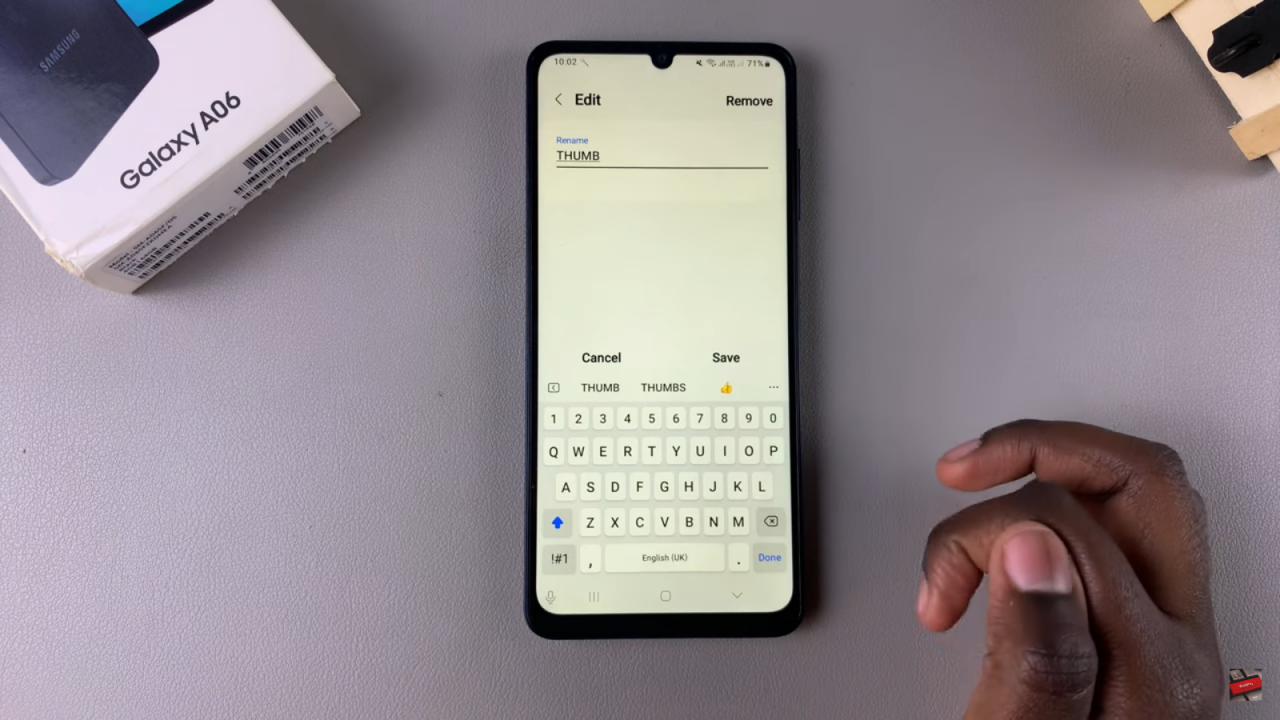
Once you’ve entered the desired name, tap Save to apply the changes. This final step ensures your updated fingerprint name is saved and reflected in your settings.
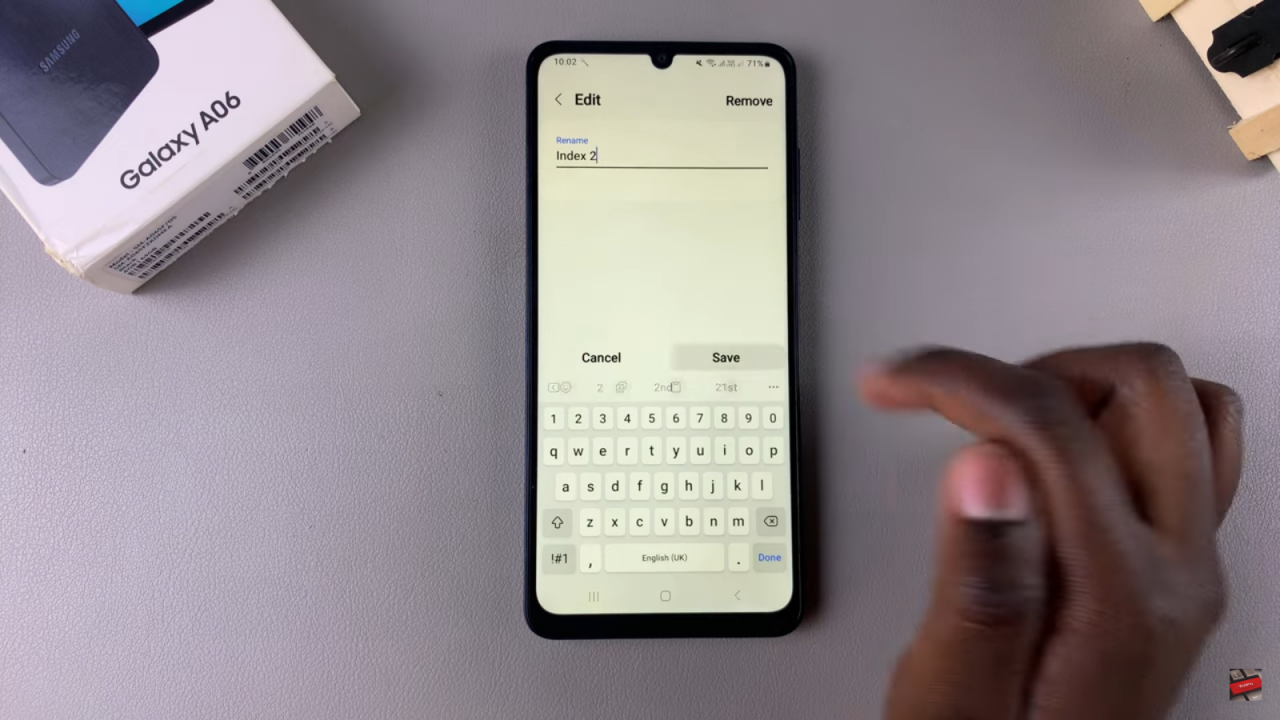
Read:How To Disable Message Notifications On Samsung Galaxy A06