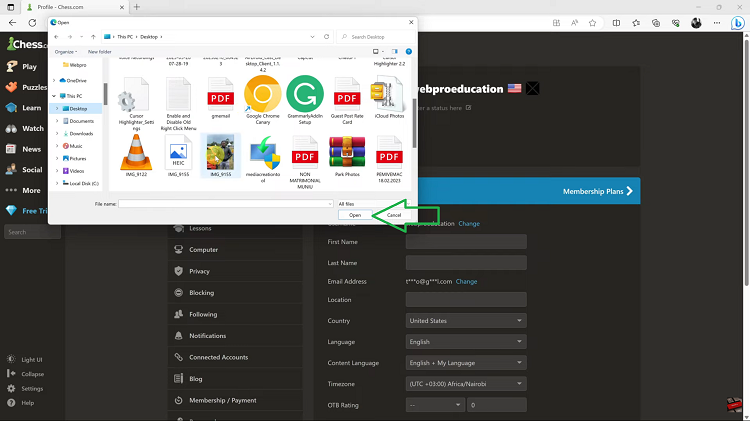In today’s interconnected world, our television sets have evolved beyond mere entertainment devices to become hubs for a variety of connected devices. From gaming consoles to streaming devices, each input source adds convenience and enjoyment to our viewing experience.
However, with multiple devices connected, it can sometimes become confusing to differentiate between them. Thankfully, Samsung Smart TVs offer a simple solution to this dilemma by allowing users to rename input sources.
In this guide, we’ll walk you through the comprehensive step-by-step process on how to rename the input sources on Samsung Smart TV.
Also Read: How To Choose Which Workout Activities You Want Auto Detected On Samsung Galaxy Fit 3
How To Rename Input Sources On Samsung Smart TV
Begin by accessing the main menu. Here, locate and select the option “Connected Devices.” Within the Connected Devices menu, you’ll see a list of all the devices currently connected to your TV. Scroll through this list until you find the device you wish to rename. Once you’ve located it, highlight the device by selecting it with your remote.
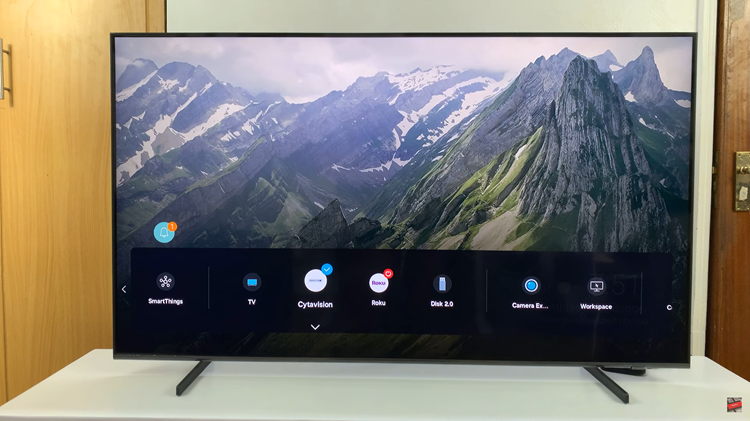
With the desired device highlighted, press the down button on your remote control. This action will bring up a pop-up menu. From this menu, select “Edit.” Upon selecting “Edit,” you’ll be presented with a screen where you can choose a new name for the input source. Samsung Smart TVs offer a selection of pre-made names that you can choose from.
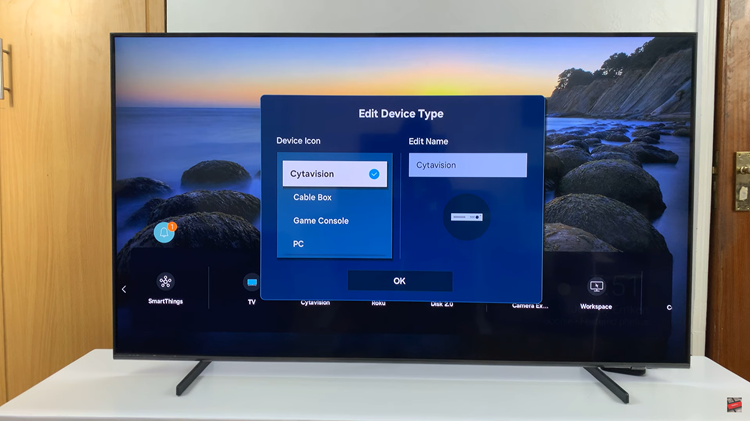
If none of the pre-made options suit your needs, don’t worry—you can also opt to create a custom name. Once you’ve selected or entered the desired name for your input source, use the remote control to finalize the renaming process.
Renaming input sources on your Samsung Smart TV is a straightforward process. By following the steps outlined in this guide, you can personalize your TV experience and ensure that each connected device is easily identifiable.