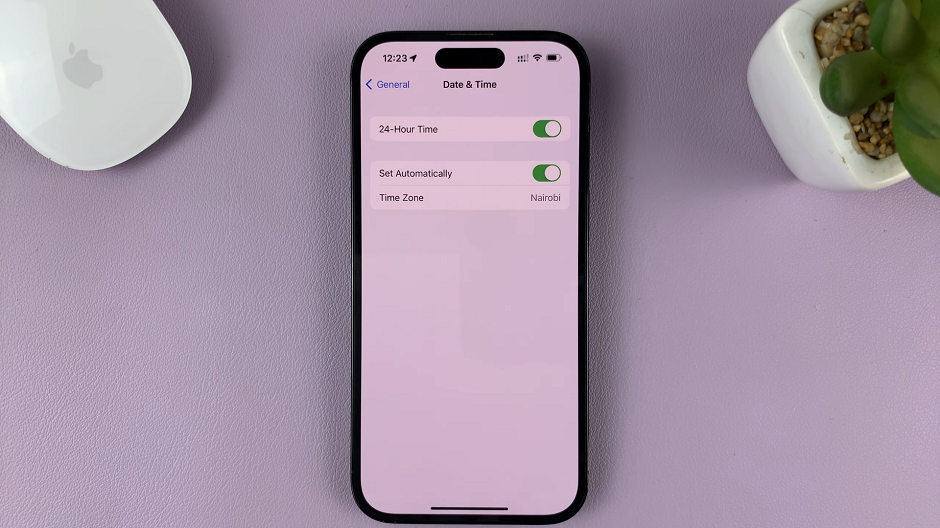Customization is the key to making your device truly your own. Your Samsung Galaxy A05s, with its sleek design and advanced features, is more than just a gadget—it’s an extension of your personality.
One of the simplest yet impactful ways to personalize your smartphone is by giving it a distinctive name. This allows you to infuse it with a touch of individuality and it helps you keep track of your devices.
In this guide, we’ll walk you through the comprehensive step-by-step process on how you can rename your Samsung Galaxy A05s.
Also Read: How To Disable RAM Plus On Samsung Galaxy A05s
How To Rename Samsung Galaxy A05s
To start the process, locate and open the Settings app on your Samsung Galaxy A05s. Within the Settings menu, scroll down until you find the option labeled “About Phone.” This section contains various details about your device, including its current name.
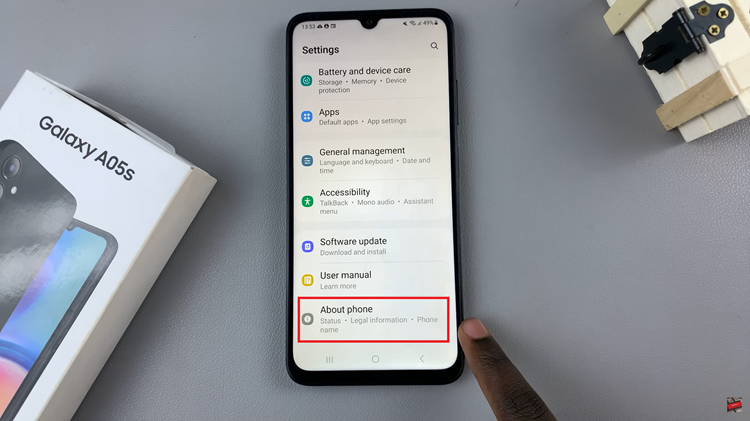
Under the “About Phone” section, look for an option that allows you to edit the device name. This is usually indicated by an “Edit” button located underneath the current device name. Once you locate it, tap on the “Edit” button to proceed.
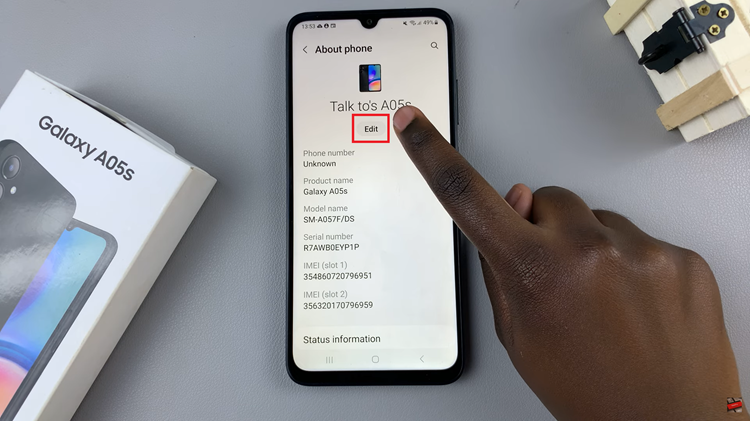
A text field will appear, allowing you to enter the new name for your Samsung Galaxy A05s. Once you are satisfied with the new device name, look for a “Save” or “Done” button. Tap on the appropriate option to save the changes you made to the device name.
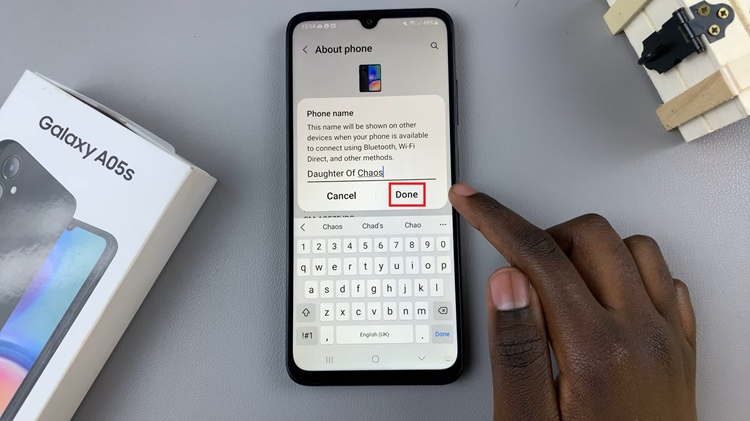
Renaming your Samsung Galaxy A05s is a quick and straightforward process that allows you to add a personal touch to your device. Whether you want to give it a unique identifier or simply make it more personalized, following these steps in the Settings app will have your device sporting its new name in no time.
Watch: How To Increase Touch Sensitivity On Samsung Galaxy A05s