In this article, we’ll walk you through the steps to rename your Samsung Galaxy A35 5G, allowing you to make it truly your own.
The Samsung Galaxy A35 5G is a powerful and feature-packed device, but did you know that you can easily personalize it by giving it a unique name?
Whether you want to distinguish it from other devices in your Bluetooth or Wi-Fi connections or simply add a personal touch, renaming your Galaxy A35 5G is a quick and straightforward process.
Watch: Samsung Galaxy A55 5G: How To See Wi-Fi Password
Rename Samsung Galaxy A35 5G
Begin by unlocking your Samsung Galaxy A35 5G and navigating to the Settings app. It’s usually represented by a gear-shaped icon. It can be found either on your home screen or in the app drawer.
Once in the Settings menu, scroll down and look for the option labeled About Phone. Tap on it to access more detailed information about your device.
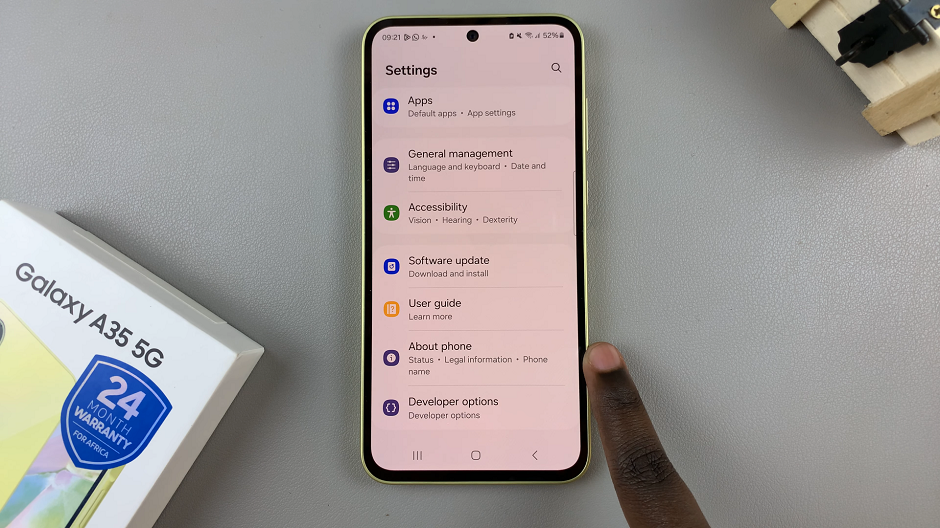
Within the About Phone section, there should be an option called Edit, below the device name. Select this option to view and edit the current name of your Samsung Galaxy A35 5G.
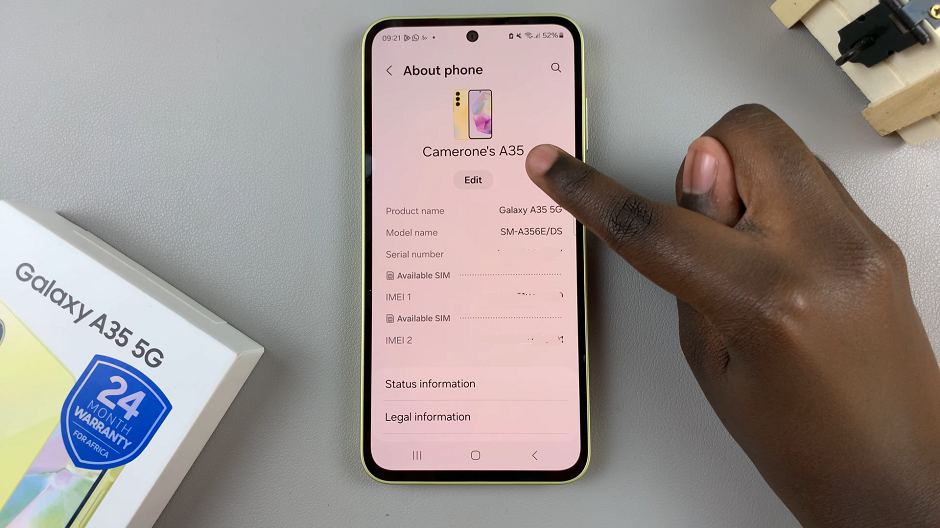
A text field will appear, allowing you to type in a new name for your Samsung Galaxy A35 5G. You can choose any name you prefer, whether it’s your own name, a nickname, or a unique identifier.
Once you’ve entered the new name, tap Done to save the changes. Your Samsung Galaxy A35 5G will now be identified by the newly set name. This will be on Nearby Share, various networks, Bluetooth connections, and other connected devices.
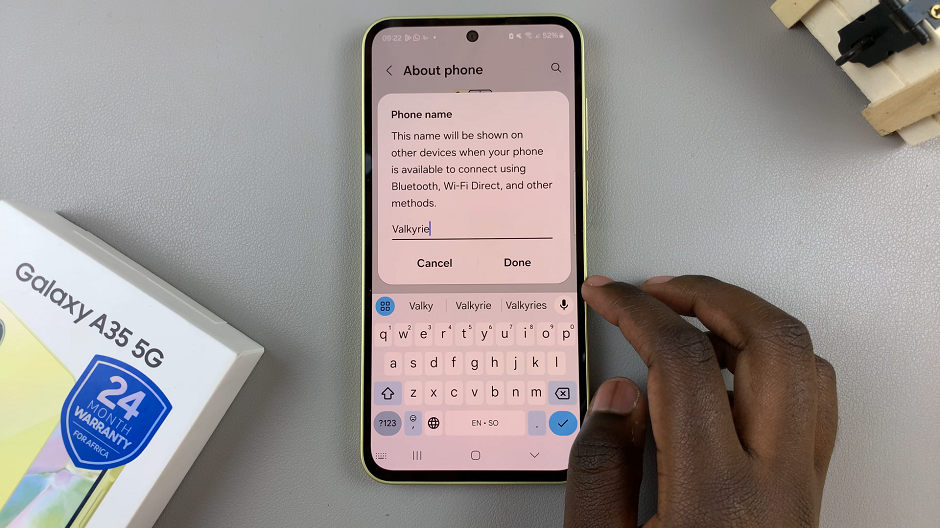
Renaming your Samsung Galaxy A35 5G is a simple yet effective way to personalize your device and make it truly your own. By following the step-by-step guide outlined in this article, you can easily give your Galaxy A35 5G a unique name that reflects your style and personality. Whether you’re looking to differentiate it from other devices or simply add a personal touch, renaming your Galaxy A35 5G is a quick and easy process that anyone can do. So why wait? Give your device a makeover today and make it stand out from the crowd!
