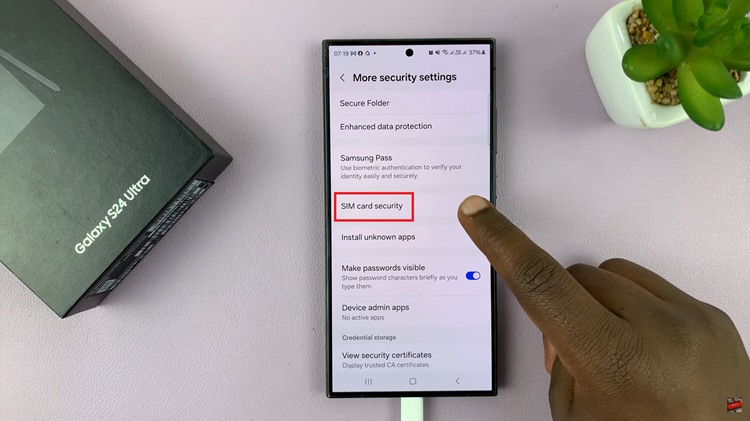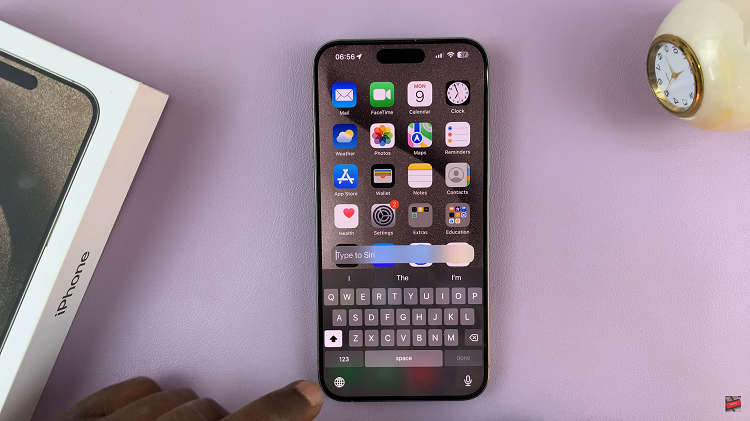Your Google Pixel 8 or 8 Pro is a powerful and feature-packed smartphone, but sometimes network-related issues can disrupt your mobile experience. These problems can range from slow internet connections to connectivity glitches and more.
When you encounter such issues, one effective troubleshooting step is to reset the network settings on your device. This process can help resolve various network-related problems without erasing your personal data.
In this article, we’ll guide you through the steps to reset network settings on your Google Pixel 8 or 8 Pro.
Watch: How To Connect USB Flash Drive To Google Pixel 8
To Reset Network Settings On Google Pixel 8
Firstly, locate and tap the “Settings” app, represented by a gear icon, typically found on your home screen. Now, scroll down the settings menu and look for the “System” option. Tap on it to access these settings.
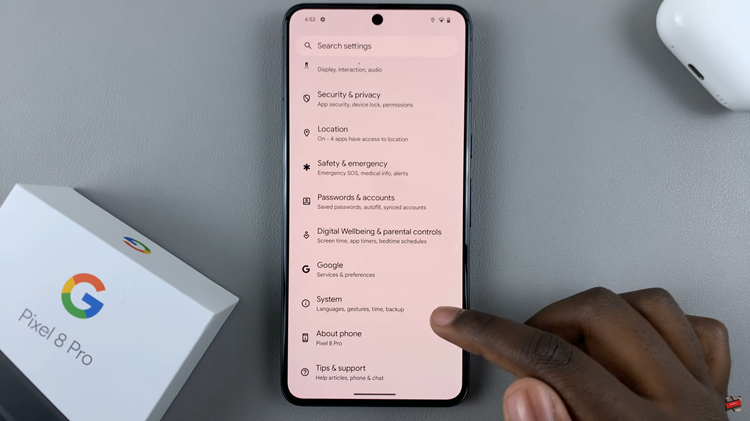
Next, within the System settings, select “Reset Options” located at the bottom. From the options that appear, you can choose to either ‘Reset Mobile Network Settings‘ or ‘Reset Bluetooth and WiFi.’ At this point, choose your desired option, then select “Reset Settings.” Type in your security PIN or password to apply the changes
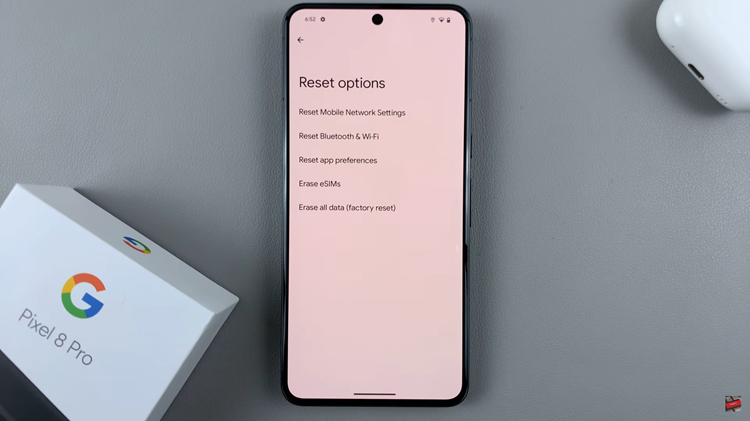
Resetting network settings on your Google Pixel 8 or 8 Pro can help resolve various network-related issues without affecting your personal data or apps. By following the steps outlined in this guide, you should now know how to reset the network on your Google Pixel 8 or 8 Pro and get your device back to optimal network performance.