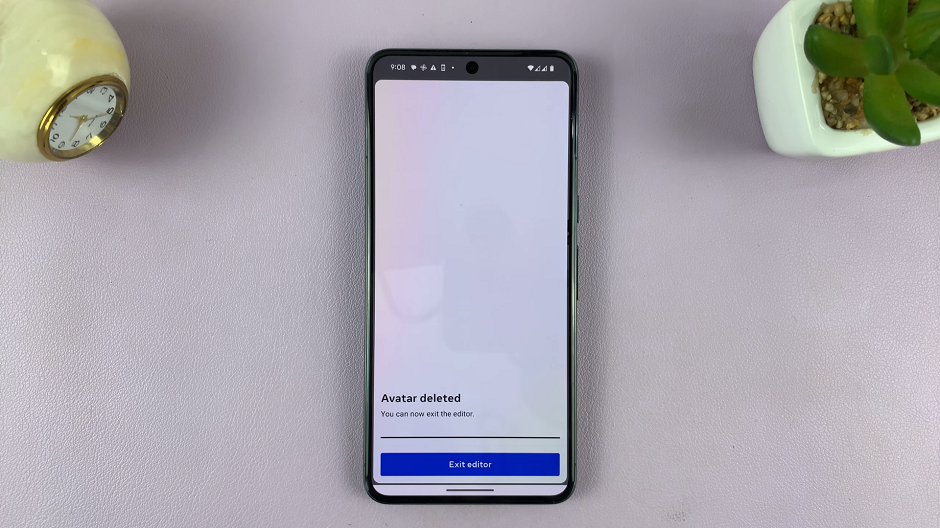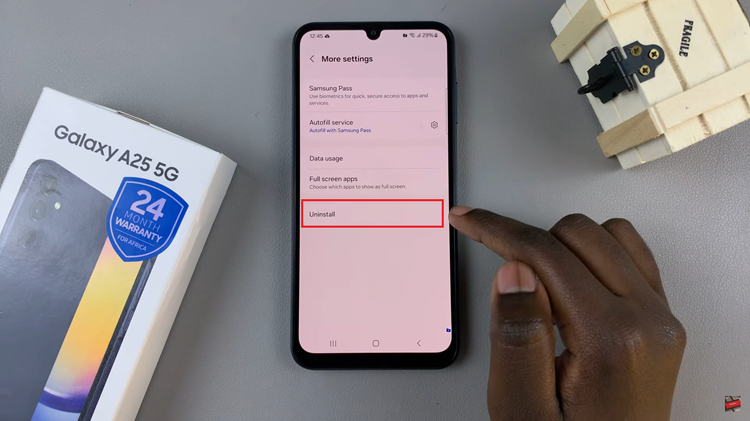In today’s digital age, staying connected through Wi-Fi, Bluetooth, and cellular data is essential for both personal and professional tasks. Whether you are streaming videos, participating in virtual meetings, or simply browsing the web, a reliable network connection is crucial. However, there are times when your iPad may experience connectivity issues that disrupt this seamless experience.
Problems such as intermittent Wi-Fi connections, inability to pair Bluetooth devices, or persistent network errors can be frustrating and hinder productivity. One effective solution to resolve these connectivity issues is to reset the network settings on your iPad. This process restores all network-related settings to their factory defaults, which can often eliminate glitches and restore normal functionality.
By resetting network settings, you clear out stored network information such as Wi-Fi passwords, paired Bluetooth devices, and VPN settings, giving your iPad a fresh start in terms of network connections. Follow the steps below to reset the network settings on your iPad.
Watch: How To Install Facebook Messenger On iPad
Reset Network Settings On iPad
Begin by unlocking your iPad and locating the Settings app. Once you have found the Settings app, tap on it to open the application. Inside the Settings app, scroll down through the options until you see the “General” section. Tap on “General” to enter a menu that contains various settings related to the overall operation of your iPad.
In the General settings menu, continue to scroll down to the bottom until you find the “Transfer Or Reset iPad” option. Tap on it and then select “Reset” to access the reset options for your iPad.
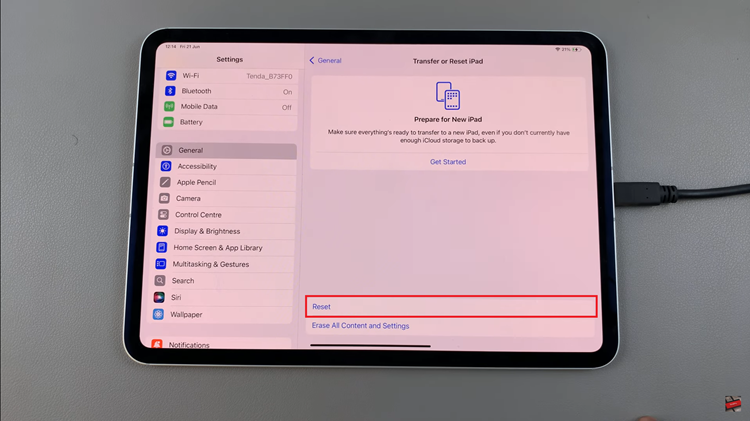
At this point, a pop-up menu will appear, presenting you with several reset options. To reset your network settings, tap on “Reset Network Settings.” To proceed with the reset, you will need to enter your iPad’s passcode if prompted. After entering the passcode, confirm that you want to reset your network settings.
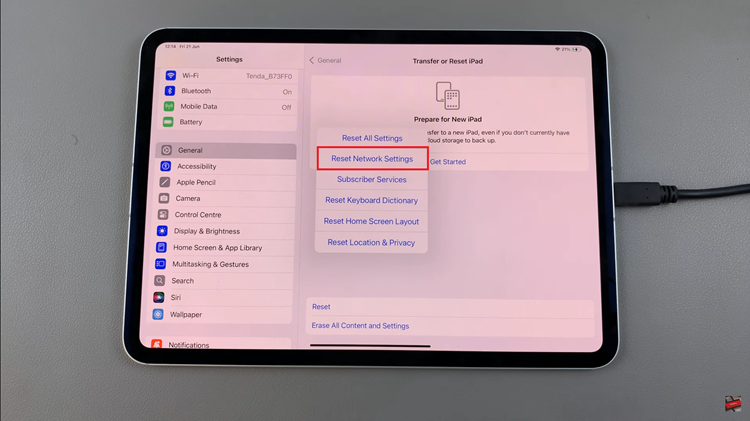
Your iPad will then restart to complete the process. It is important to note that this action will not delete any other data on your iPad, such as photos, apps, or other personal information. However, you will need to reconnect to Wi-Fi networks and reconfigure Bluetooth devices and VPN settings after the reset.
In conclusion, resetting network settings on your iPad is a straightforward process that can resolve a variety of connectivity issues. By following the steps outlined in this guide, you can quickly reset your network settings and restore network functionality.