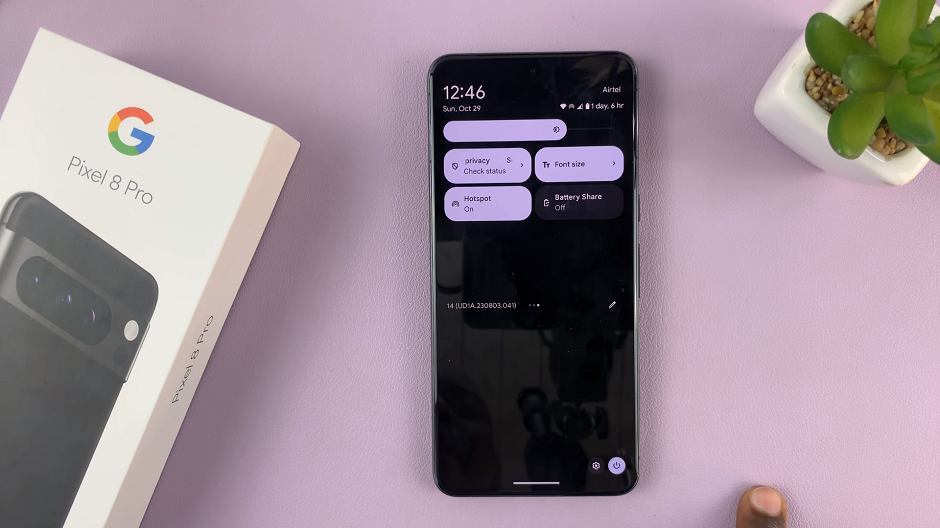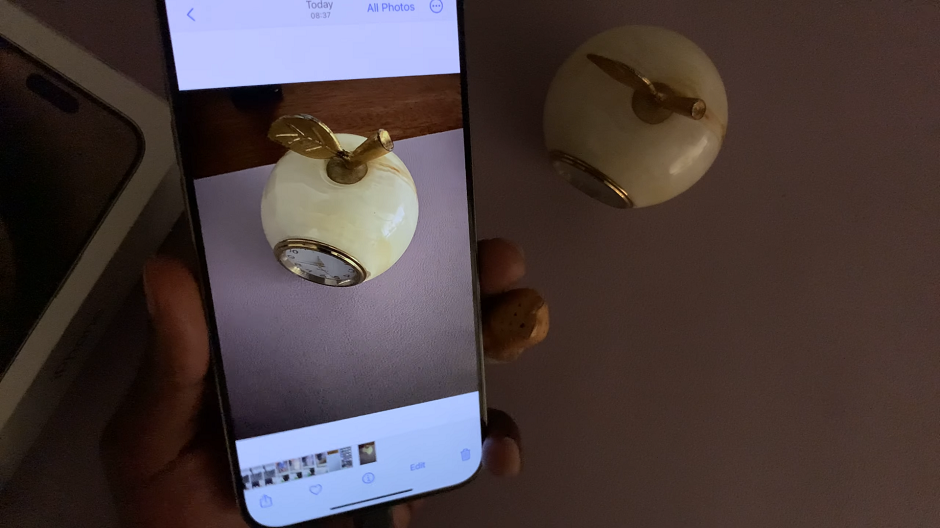Resetting the network settings on your Samsung Galaxy A05 can quickly solve many connectivity problems, helping your device function smoothly once again. Whether you’re encountering issues with Wi-Fi, Bluetooth, or mobile data, a network reset can be an effective solution.
This process reverts all network-related settings to their default state, which can resolve persistent connection issues. In this guide, we will walk you through each step to reset the network settings on your Samsung Galaxy A05, ensuring that you can regain stable and reliable network performance.
Let’s dive into the process and get your device back to optimal functionality.
Watch: How To Turn ON Power Saving Mode On Samsung Galaxy A05
Reset Network Settings On Samsung Galaxy A05
Firstly, unlock your Samsung Galaxy A05 and navigate to the home screen. Then, swipe down from the top of the screen to access the notification panel. Tap on the gear icon in the top-right corner, or locate and tap on the “Settings” app from the app drawer.
In the Settings menu, scroll down and locate the “General Management” option. Tap on it to proceed. Following this, scroll down and select the “Reset” option within the General management settings.
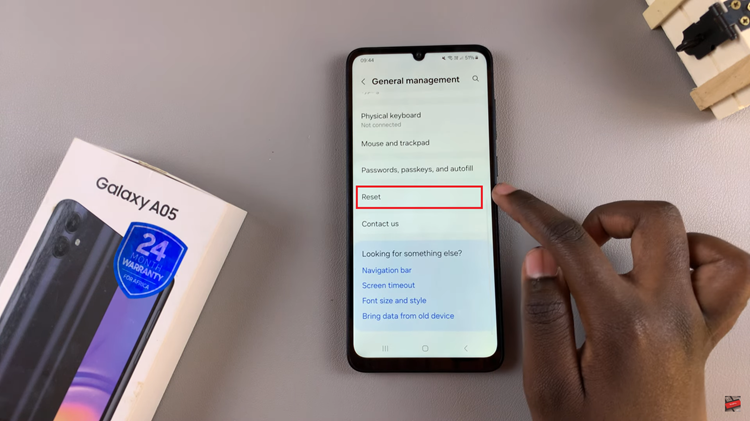
Under the Reset menu, you’ll see several reset options. At this point, find and select “Reset mobile network settings” or “Reset WiFi & Bluetooth Settings.” Then, tap on “Reset Settings” to initiate the reset process.
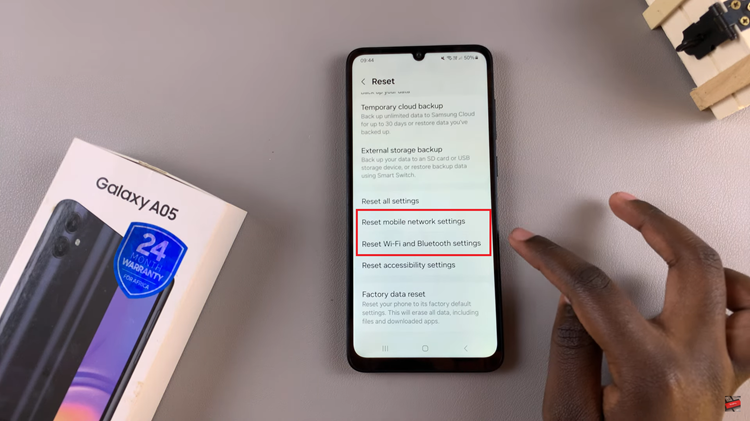
Once done, you’ll need to reconfigure your Wi-Fi connections, Bluetooth pairings, and any other network-related settings. Navigate back to the Settings menu and set up your connections as needed.
By following these steps, you should be able to reset the network settings on your Samsung Galaxy A05 efficiently. This process can solve many common connectivity issues and restore your device’s network functions to their default state.