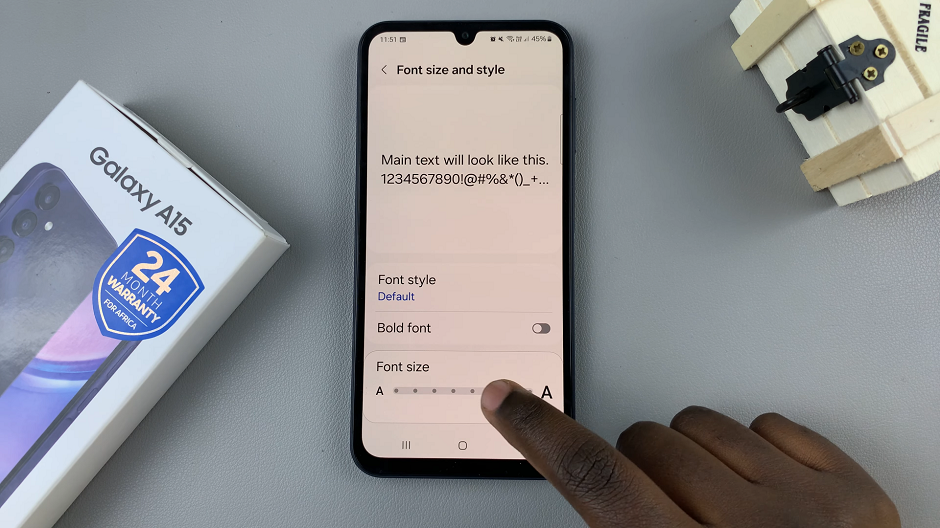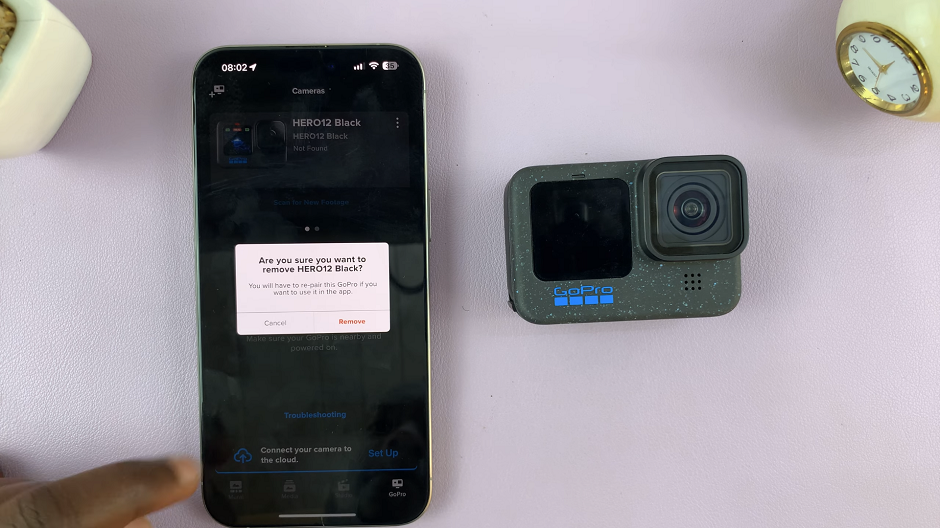In the realm of modern communication, our smartphones serve as indispensable tools, enabling us to stay connected with the world at large. However, even the most advanced devices like the Samsung Galaxy A55 5G are not immune to occasional network glitches. When faced with connectivity issues, taking proactive measures becomes imperative.
Resetting network settings emerges as a potent solution in such scenarios, offering a systematic approach to troubleshooting and rectifying underlying issues. By recalibrating your device’s network configurations to their default state, you can often resolve persistent connectivity woes and restore seamless communication experiences.
In this detailed guide, we delve into the steps required to reset network settings on the Samsung Galaxy A55 5G, empowering you to master your device’s connectivity prowess with confidence and precision.
Watch: How To Enable Call Waiting On Samsung Galaxy A55 5G
To Reset Network Settings On Samsung Galaxy A55 5G
Firstly, unlock your Samsung Galaxy A55 5G and navigate to the home screen. Then, swipe down from the top of the screen to access the notification panel. Tap on the gear icon in the top-right corner, or locate and tap on the “Settings” app from the app drawer.
In the Settings menu, scroll down and locate the “General Management” option. Tap on it to proceed. Following this, scroll down and select the “Reset” option within the General management settings.
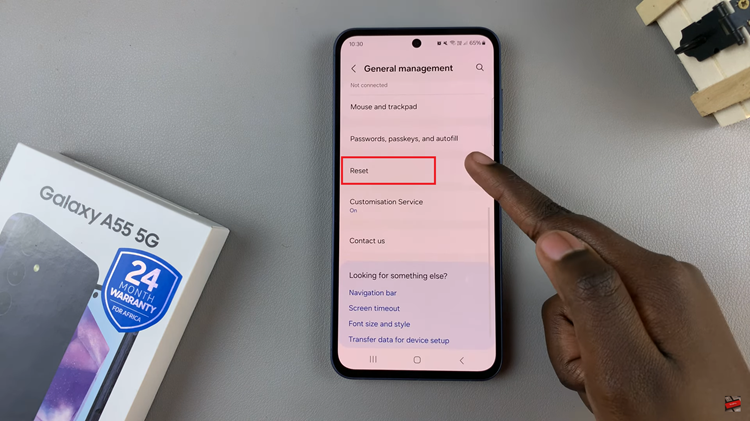
Under the Reset menu, you’ll see several reset options. At this point, find and select “Reset mobile network settings” or “Reset WiFi & Bluetooth Settings.” At this point, tap on “Reset Settings” to initiate the reset process.
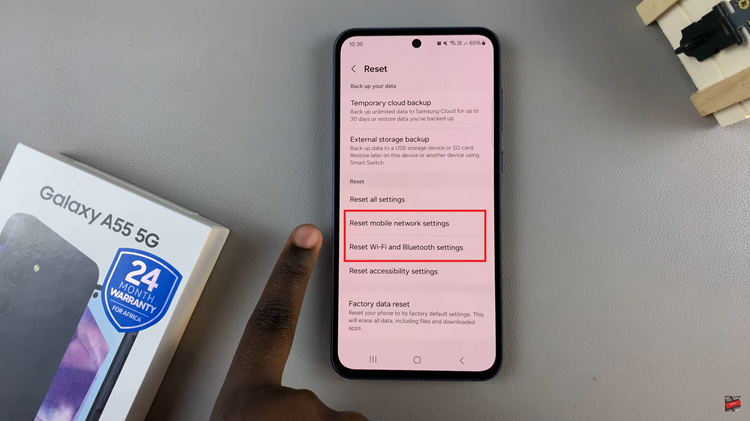
Once done, you’ll need to reconfigure your Wi-Fi connections, Bluetooth pairings, and any other network-related settings. Navigate back to the Settings menu and set up your connections as needed.
By following these simple steps, you can effectively reset network settings on your Samsung Galaxy A55 5G, resolving potential connectivity issues and ensuring a seamless experience across various networks.