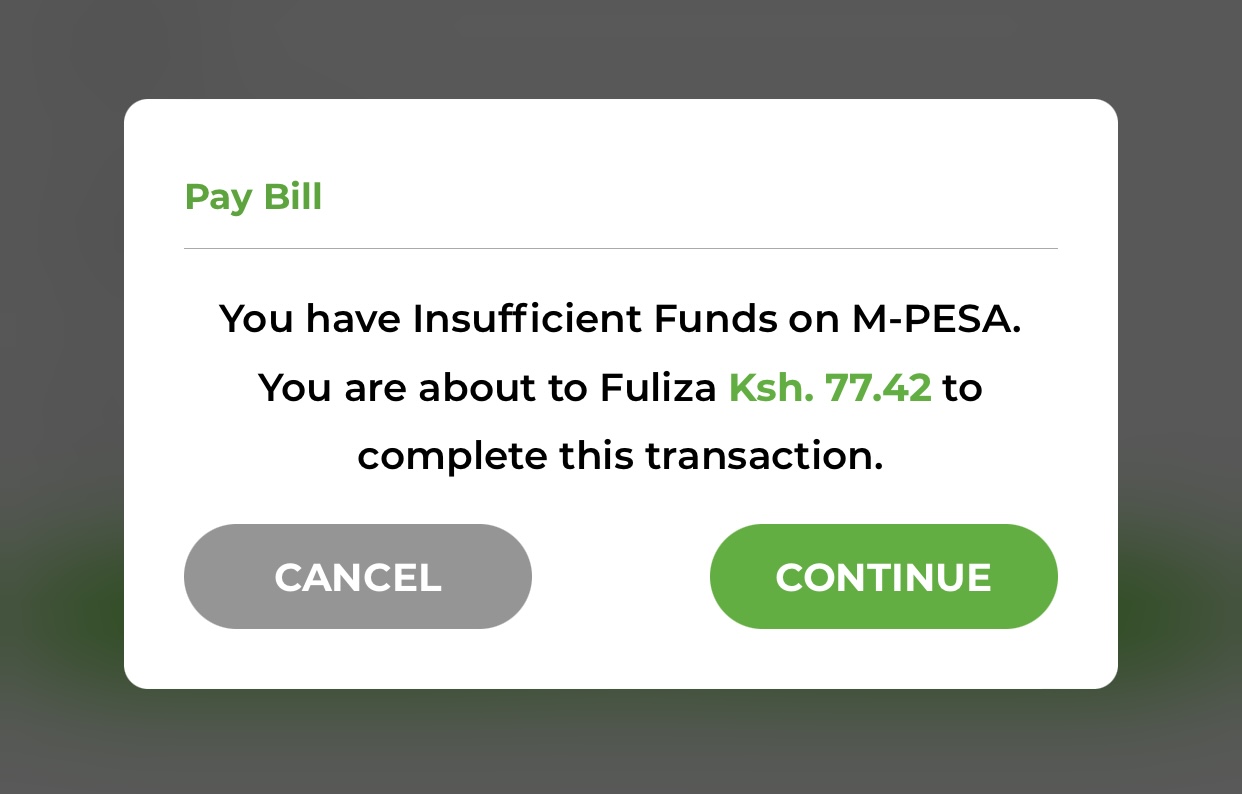In the fast-paced world of smartphones, a seamless and uninterrupted connection is paramount. Samsung Galaxy devices, renowned for their cutting-edge technology and feature-rich design, occasionally encounter network-related challenges.
Whether it’s Wi-Fi connectivity issues, mobile data glitches, or Bluetooth troubles, resetting network settings can often be the key to resolving these issues.
In this guide, we’ll walk you through how to reset network settings on your Samsung Galaxy S24, ensuring you can troubleshoot and restore optimal connectivity.
Watch: How To Archive Messages On Samsung Galaxy S24
Reset Mobile Network Settings Samsung S24
Begin by unlocking your Samsung Galaxy S24, S24+, or S24 Ultra. Utilize your preferred method, such as fingerprint recognition or facial unlock. Then, open the “Settings” app on your device. Locate it either on your home screen or in the app drawer.
Within the Settings menu, scroll down to find and select the “General Management” option. This is where various device settings are housed. Following this, find the “Reset” option and tap on it.
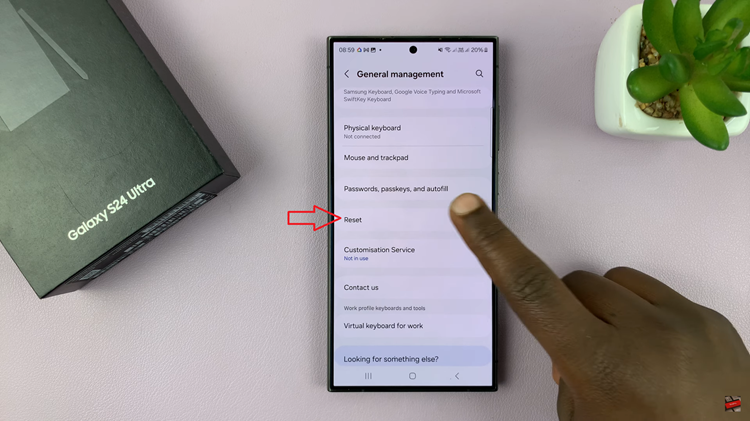
At this point, find the “Reset mobile network settings” and tap on it. Then, choose the SIM you’d like to reset and tap on “Reset Settings.”
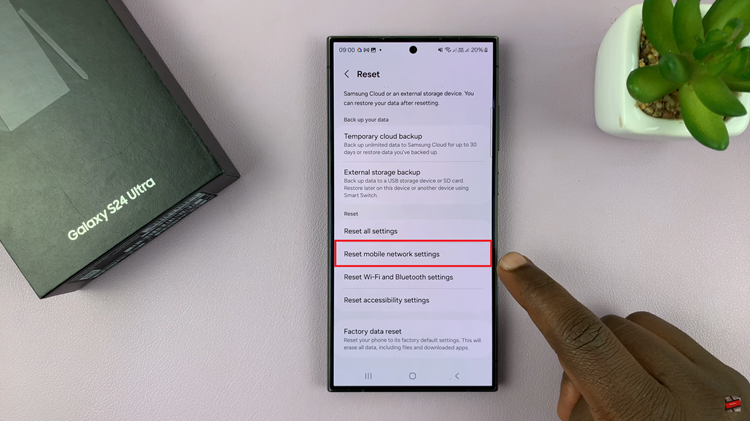
Reset WiFi & Bluetooth Settings
Follow the above steps until the “Reset” option. From here, find the “Reset WiFi & Bluetooth Settings” and tap on it. Following this, tap on the “Reset Settings” and follow any other on-screen instructions that might appear.
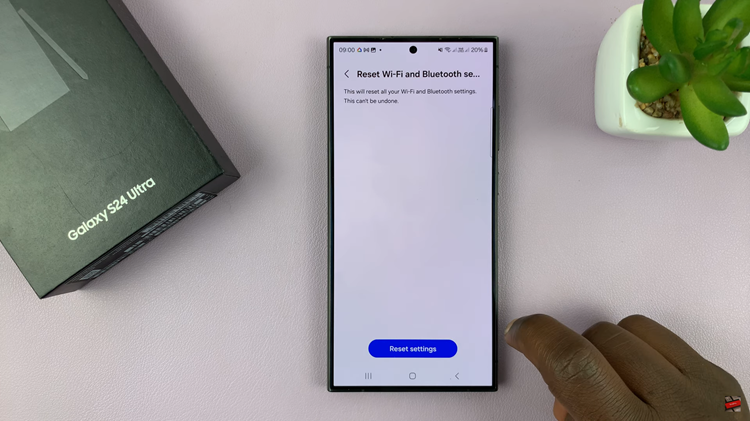
By following these detailed steps, you can effectively reset network settings on your Samsung Galaxy S24, addressing connectivity issues and ensuring a seamless user experience. Remember, if problems persist after the reset, it’s advisable to seek further assistance from Samsung support or your mobile carrier.