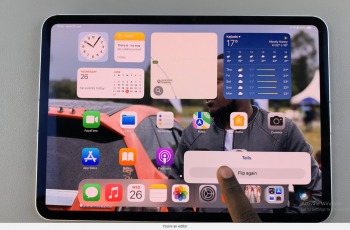In today’s tech-driven world, our smartphones have become an extension of ourselves, allowing us to communicate, work, and express ourselves efficiently. The Samsung Galaxy S24, with its advanced features and customizable settings, offers users a seamless typing experience.
However, there may be times when you inadvertently alter your keyboard settings or encounter issues that require a reset to default.
In this guide, we’ll walk you through the comprehensive step-by-step process on how to reset to the default keyboard settings on Samsung Galaxy S24s.
Also Read: How To Change Aspect Ratio In Camera On Samsung Galaxy S24s
How To Reset To Default Keyboard Settings On Samsung Galaxy S24s
Begin by navigating to the “Settings” app, typically represented by a gear icon. Within the Settings menu, scroll down and select the “General Management” option. Under the General Management section, look for “Samsung Keyboard Settings” and tap on it.
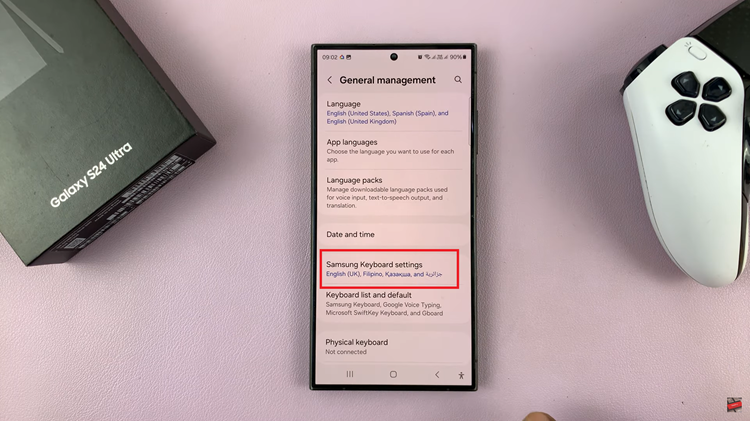
Once you’re in the Samsung Keyboard Settings menu, scroll down until you locate the “Reset to default settings” option. Tap on it. Upon selecting the Reset to default settings option, a menu of additional options will appear. Look for and choose “Reset Keyboard Settings” from the list of options.
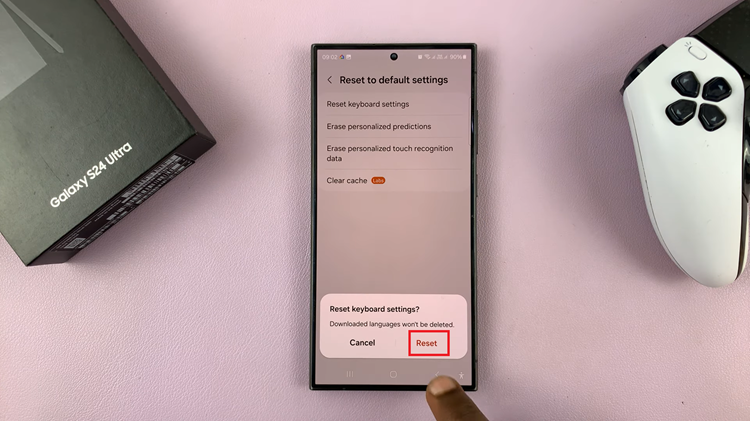
To finalize the reset process, verify your decision by tapping on the “Reset” button within the confirmation prompt. It’s essential to note that resetting your keyboard settings will not delete any downloaded languages or any installed third-party keyboard apps such as Grammarly.
Watch: How To Enable & Disable Grammarly On Samsung Galaxy S24 / S24 Ultra