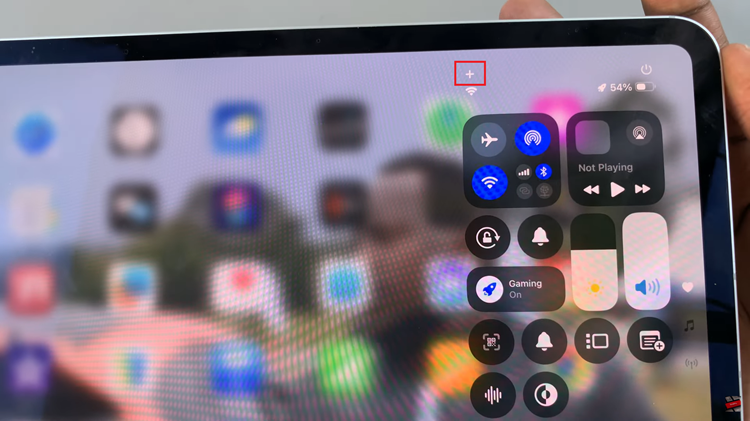If you ever wanted to feel a little nerdy, this is your chance. Here is a cool trick anyone can try. The only requirement you need is to have Google Chrome installed on your computer. Let’s restart Chrome using a button you made.
There are plenty of reasons why you would want to restart your browser. If it’s getting slow or it hangs you need to restart it. If you are testing something on the browser, you might need to restart it several times. The Restart button we are making in this case, is a one-click restart button as opposed to the usual way (close and double click application o restart).
This trick will be based on the knowledge that Google Chrome is built with special urls to perform it’s functions. The url for restarting the browser is chrome://restart To test it, type it in your browser and hit ‘Enter’. Your browser will restart. We will create a bookmark with the restart url and place it in the bookmark bar as our “restart” button.
How To Create a Bookmark To Restart Chrome:
Open a new tab in Chrome and bookmark it. As soon as you click the bookmark icon (Star ) , the bookmark will be created. The name of the bookmark will be ‘New Tab’ and the url of the bookmark will be Chrome’s new tab url.
If you have useless bookmark in your bookmark toolbar, choose one and right click on it then select ‘Edit’.
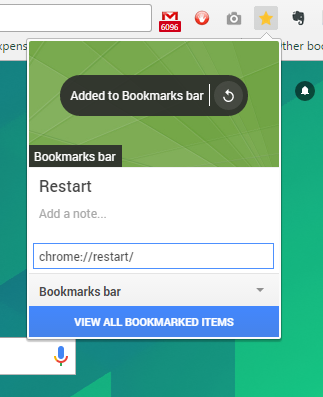
Change the url to chrome://restart and the name of the bookmark to ‘Restart‘. You now have a bookmark on your bookmarks toolbar called ‘Restart’ which when clicked on, will send the ‘chrome://restart’ command to the browser and restart your browser.
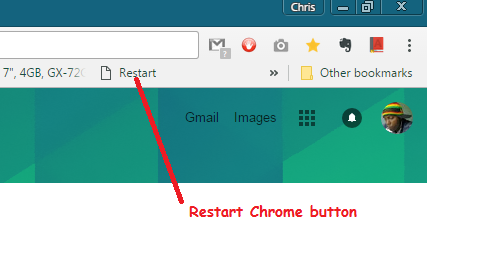
Try it and leave your feedback in the comments section. If you like this simple semi-nerdy trick, share it with your friends and family.
Also Read: How To Launch Google Chrome In Safe Mode