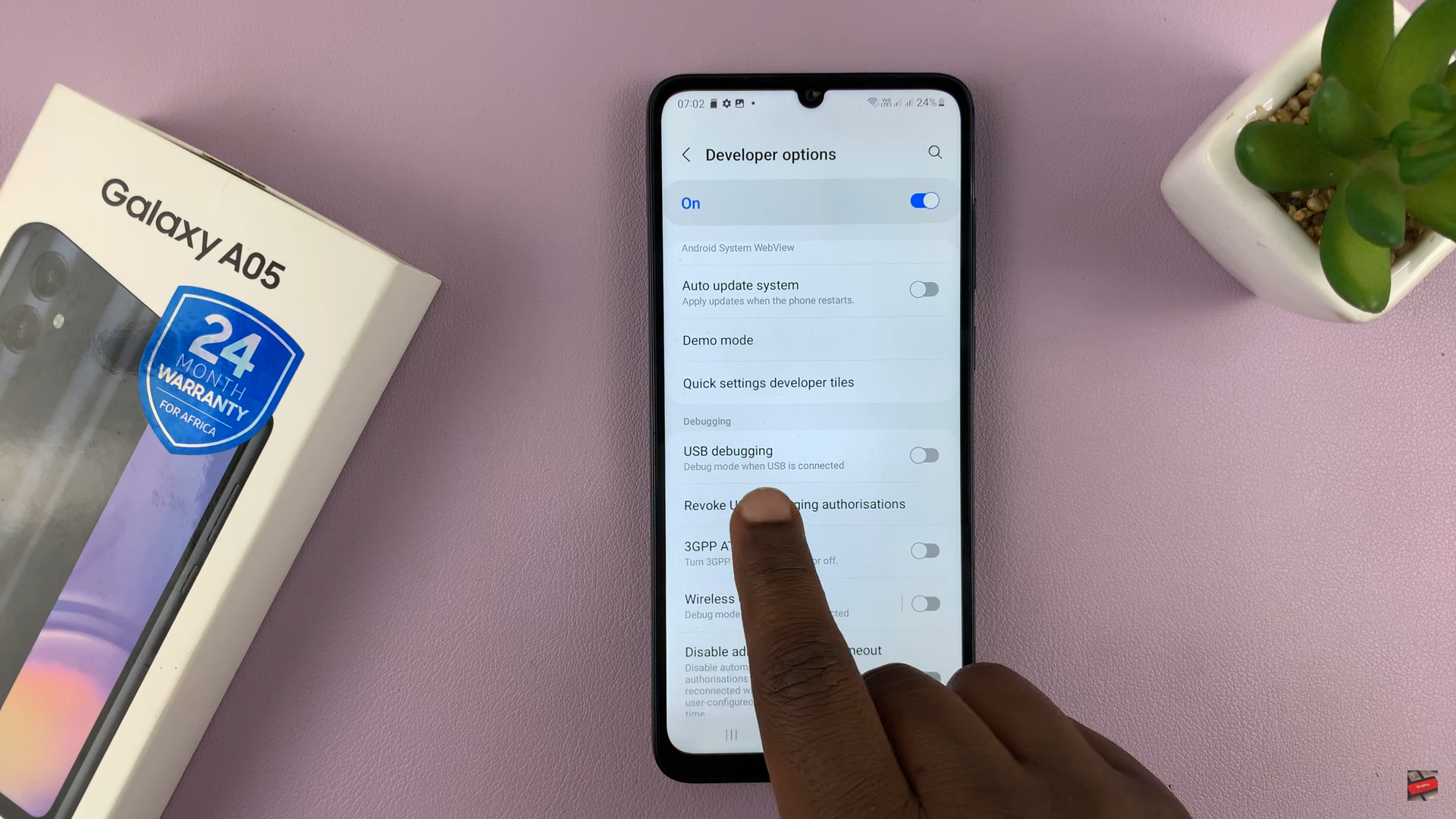In this guide, we will explore the various methods to restart or force restart your Samsung Galaxy A15, ensuring a seamless and efficient user experience.
The Samsung Galaxy A15 is a powerful and feature-packed device, but like any electronic gadget, it may encounter occasional hiccups or require a restart.
Whether it’s to resolve software glitches, improve performance, or implement system updates, restarting your Samsung Galaxy A15 can be a simple yet effective solution.
Watch: How To Find Hotspot Password On iPhone
Restart
First, unlock your Samsung Galaxy A15 and swipe down twice from the top of the screen to reveal the quick settings.
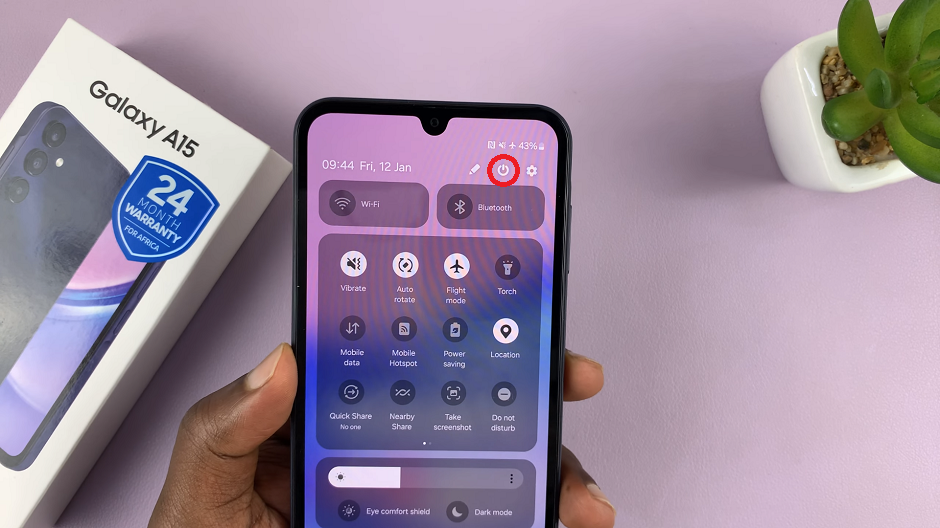
At the top of the quick settings, you should see a touch screen power button. Tap on it to reveal the power menu.
You can also locate the power button, then press and hold the power button until the power menu appears on the screen.
Select Restart to restart your Samsung Galaxy A15. This will initiate the restart process.
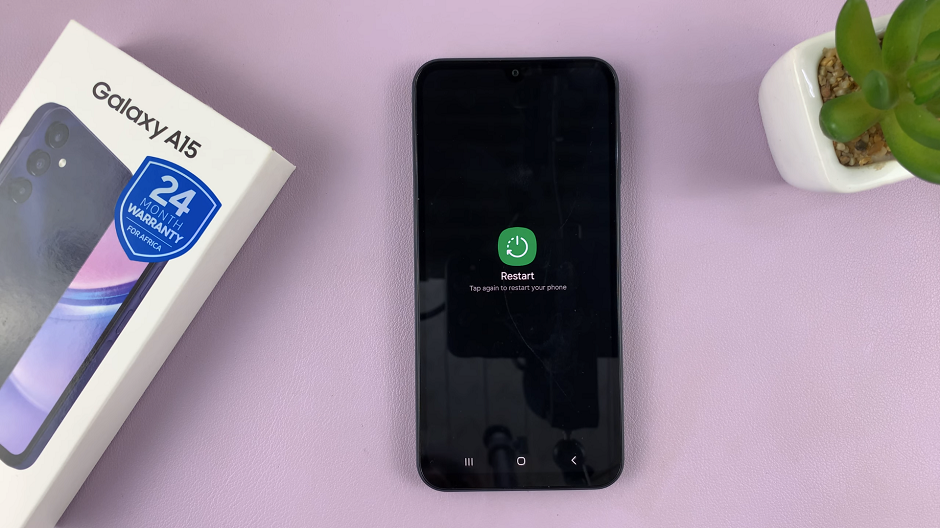
Force Restart Samsung Galaxy A15
In some cases, you may encounter issues that require a forced restart. This includes a frozen phone, unresponsive touch screen or a deadlock. To force a restart:
Simultaneously press and hold the Power button and Volume down button for about 10-15 seconds. Ignore everything that happens on the screen, until the screen goes off. Once it does, release the buttons.
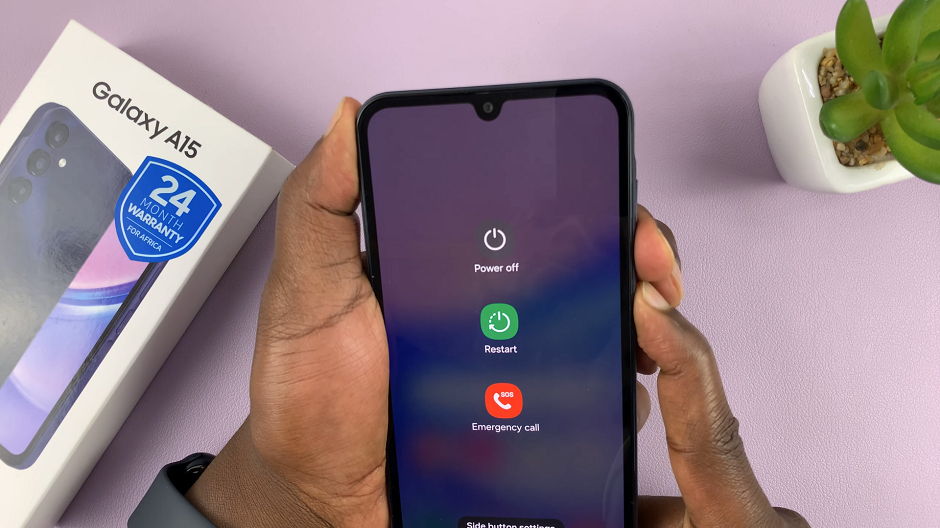
This will force a restart of your phone. Simply wait for the Samsung logo to appear and you should be good to go.

Users can confidently perform both soft and force restarts on the Samsung Galaxy A15. By following this comprehensive guide, Samsung Galaxy A15 users can ensure that their devices run smoothly, addressing any potential issues with ease.