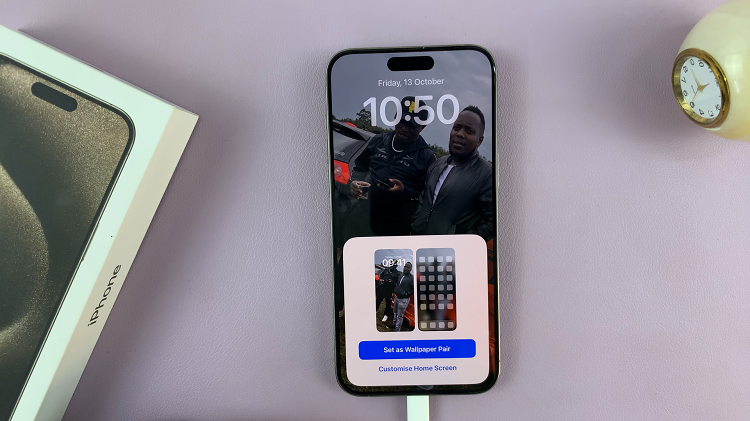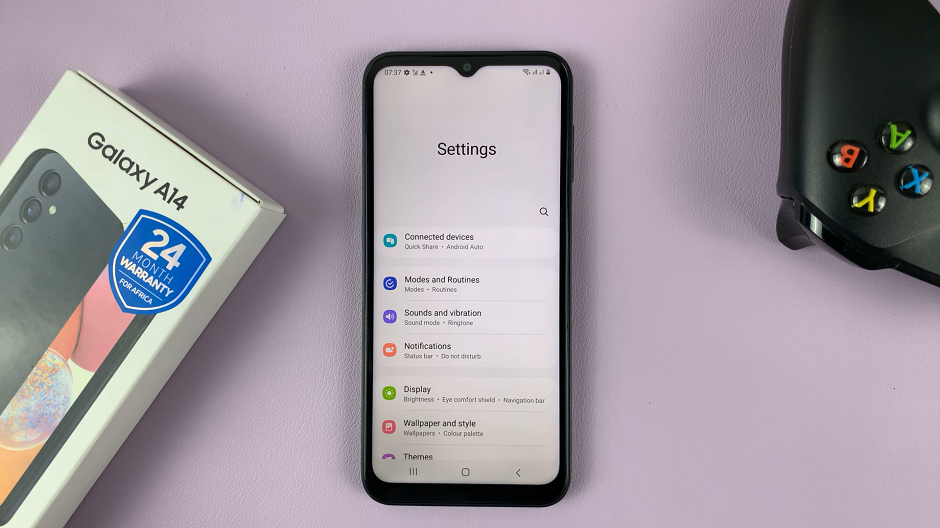In this comprehensive guide, we’ll walk you through the steps to restart & force restart your Samsung Galaxy A35 5G.
The Samsung Galaxy A35 5G is a powerful device packed with features to enhance your mobile experience. However, like any electronic device, there may be times when you encounter issues that require a restart or force restart.
Whether your phone freezes or becomes unresponsive, knowing how to perform these actions can be incredibly useful.
Watch: Samsung Smart TV: How Add Samsung Account Without Phone
Restart & Force Restart Samsung Galaxy A35 5G
Restart Samsung Galaxy A35 5G
First, unlock your Samsung Galaxy A35 5G and swipe down twice from the top of the screen to reveal the quick settings.
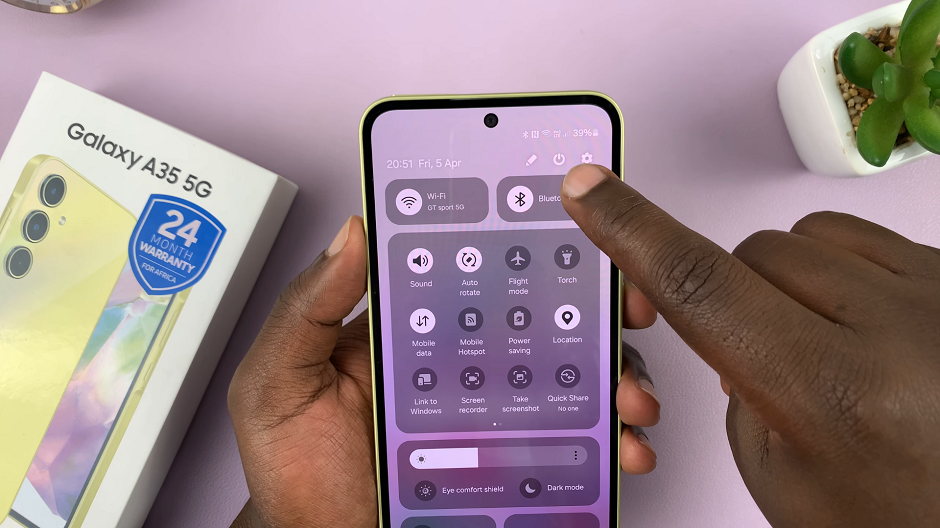
At the top of the quick settings, you should see a touch screen power button. Tap on it to reveal the power menu.
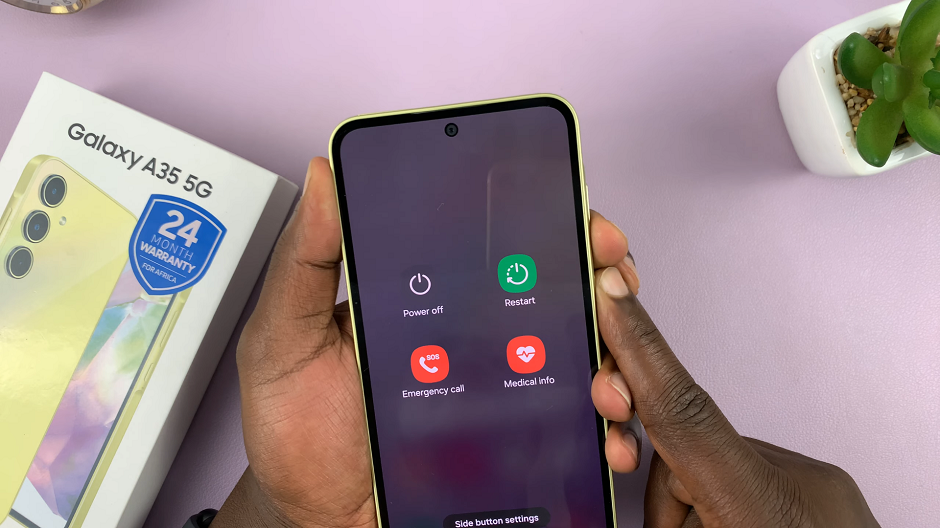
You can also locate the side key and volume down buttons, press and hold them down simultaneously, until the power menu appears on the screen.
Select Restart and confirm to restart your Samsung Galaxy A35 5G. This will initiate the restart process.
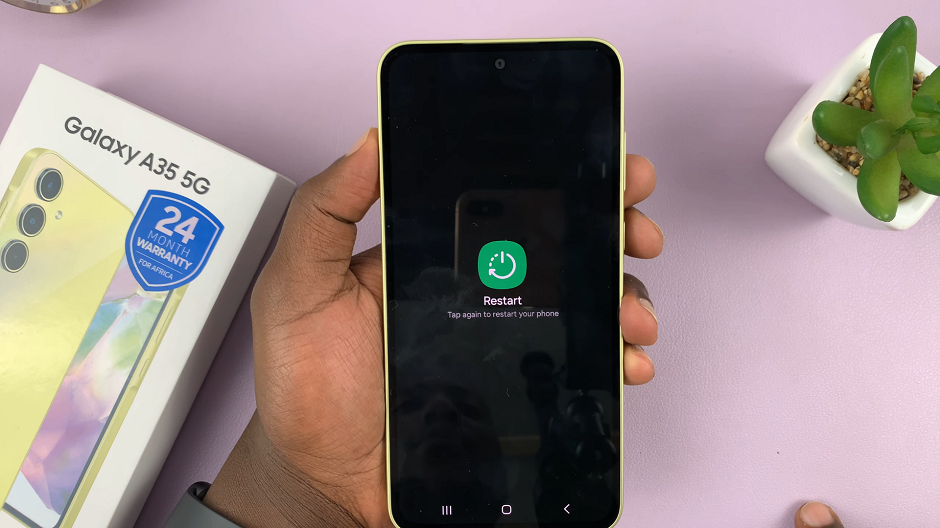
You can also select the Power Off option to turn off the phone, then turn it back on again. This is also a restart.
Set Side Key to Launch Power Menu
If you want to set the side key to launch the power menu instead of Bixby:
Go to the Settings app via the app drawer or quick settings panel. Here, scroll down to Advanced Features and tap on it.
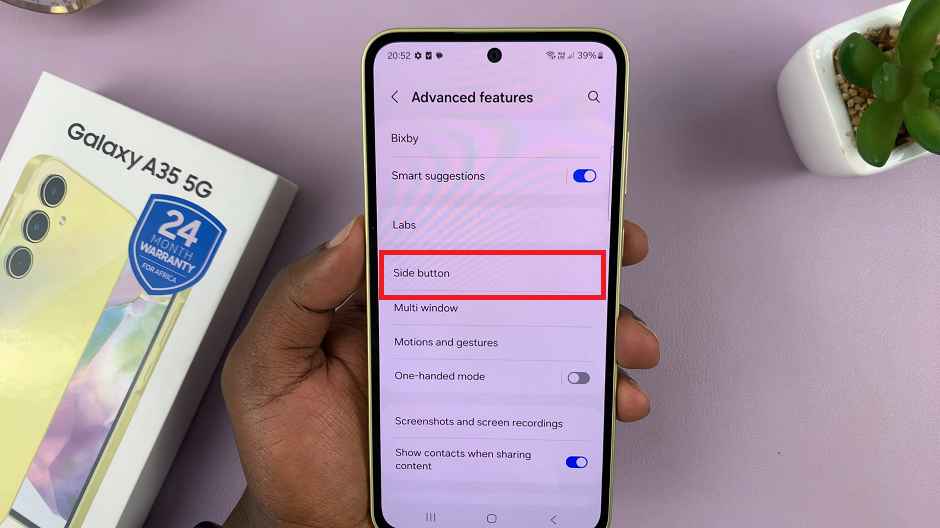
Under Advanced Features, select the Side Button option. In the Press and Hold section, choose Power Off menu, instead of Wake Bixby.
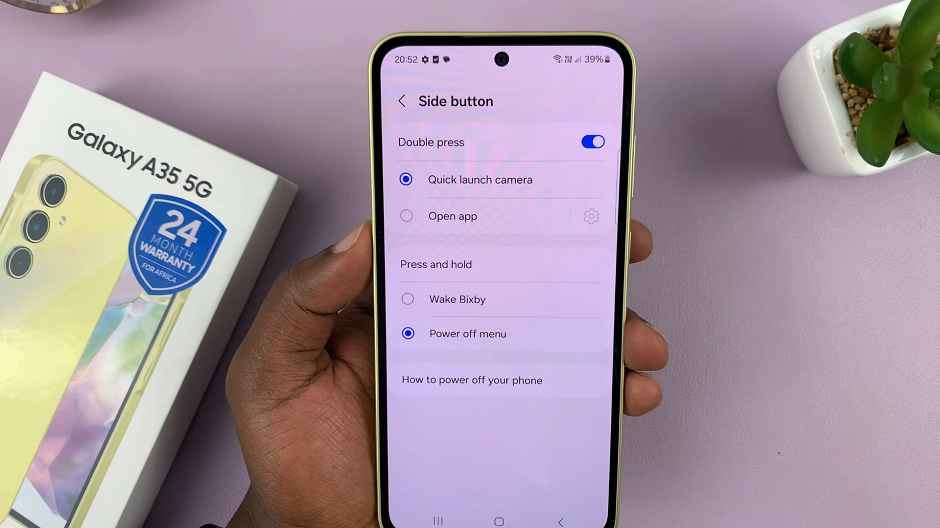
Now, to access the power menu, simply long press the side key to launch the power menu, select Power Off and confirm your choice.
Force Restart Samsung Galaxy A35 5G
In some cases, you may encounter issues that require a forced restart. This includes a frozen phone, unresponsive touch screen or a deadlock. To force a restart:
Simultaneously press and hold the Power button and Volume down button for about 10-15 seconds. Ignore everything that happens on the screen, until the screen goes off. Once it does, release the buttons.
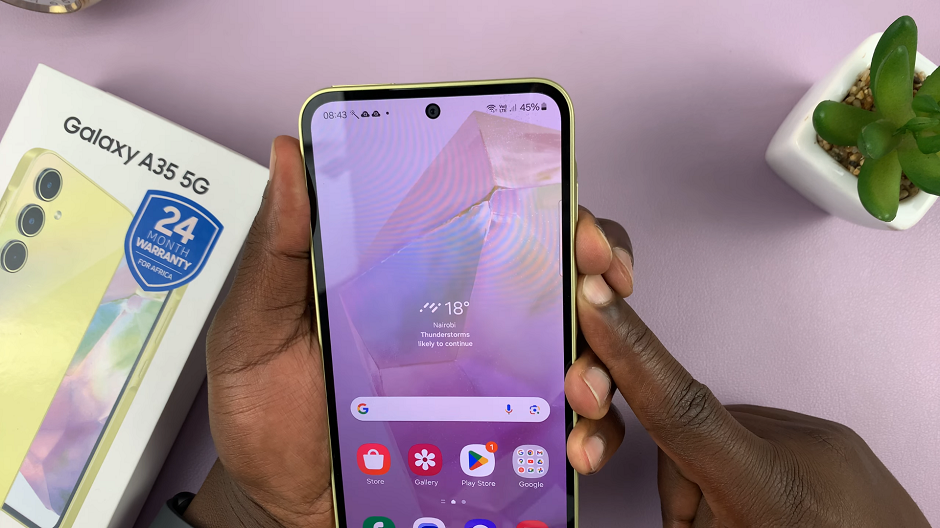
This will force a restart of your Samsung Galaxy A35 5G. Simply wait for the Samsung logo to appear and you should be good to go.
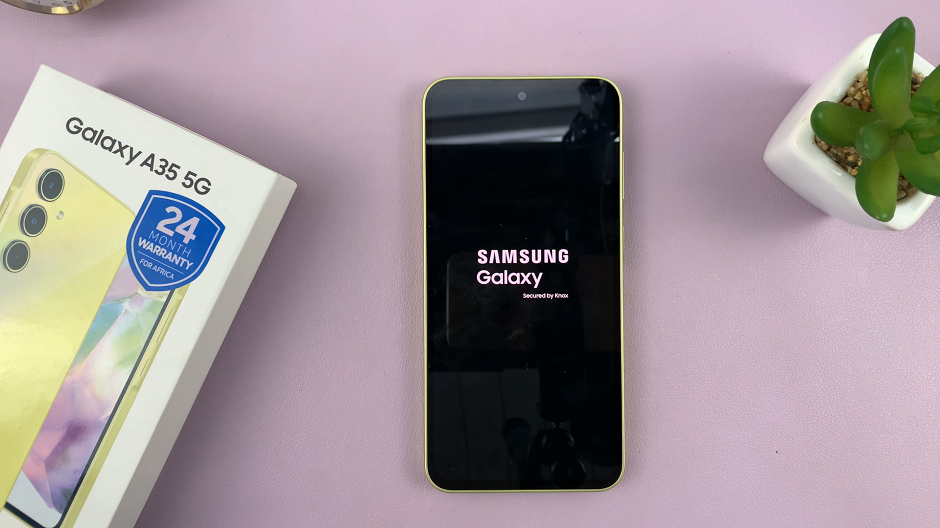
Important Note: It’s essential to avoid force restarting your device unless absolutely necessary, as it may result in data loss or potential damage to your device’s software.
Being able to restart and force restart your device is a handy skill that can help you troubleshoot various issues quickly. Whether you’re dealing with a frozen screen or an unresponsive device, knowing how to perform these actions can save you time and frustration. By following the steps outlined in this guide, you’ll be equipped to tackle any software-related problems that may arise with your Galaxy A35 5G.
Read: How To Change Samsung Smart TV Keyboard Layout (ABC / QWERTY)