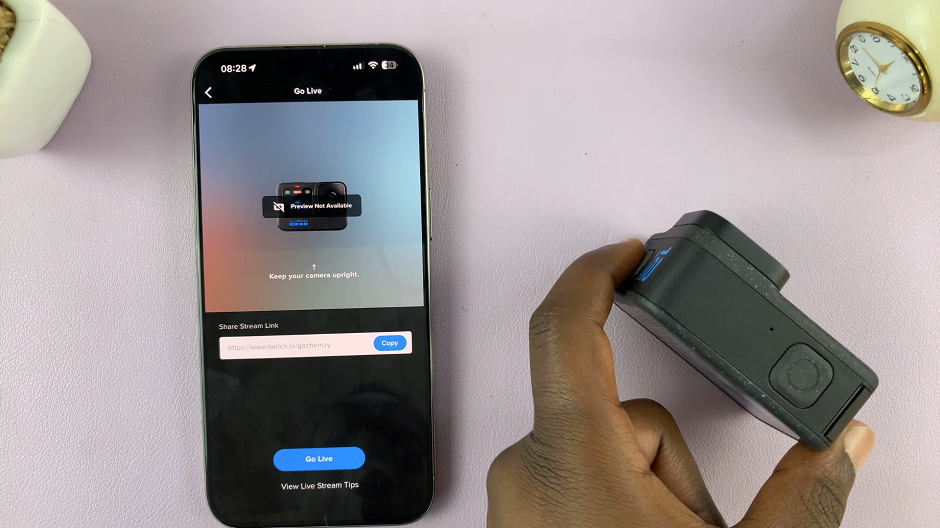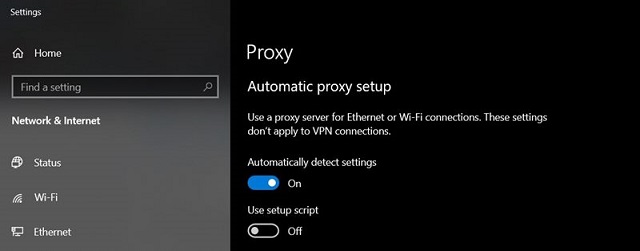The M4 iPad Pro is a powerful device, but like any technology, it can occasionally experience issues that require a restart.
Whether your iPad is unresponsive, an app is malfunctioning, or you just want to refresh the system, knowing how to restart your device is essential.
In this guide, we’ll walk you through the steps to perform a soft restart and a hard restart on your M4 iPad Pro.
Why Restart Your M4 iPad Pro?
Restarting your iPad can help resolve several common issues:
Unresponsive or frozen screen
Apps that are not functioning correctly
Slow performance
Network connectivity problems
By restarting, you can clear temporary glitches and refresh the system, often solving minor problems without needing more extensive troubleshooting.
Watch: How To Customize Down Button On Xiaomi Watch S3
Soft Restart M4 iPad Pro
A soft restart is the first step to take when your iPad is functioning but needs a reboot. This process is quick and usually resolves minor issues. These issues include lagging or unresponsive apps and a slow iPad Pro.
To start, hold the iPad in portrait mode and locate the top button (also known as the power button) on the top edge your iPad Pro. Also, locate the volume down button, in the top-right edge.
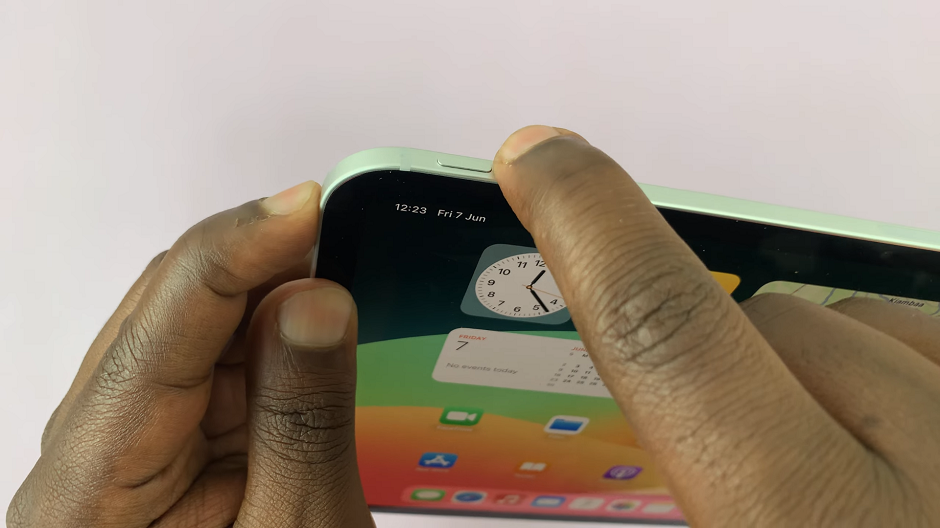
Simultaneously press and hold the top button and the volume down button for a few seconds. You’ll see the slide to power off slider appear on the screen.
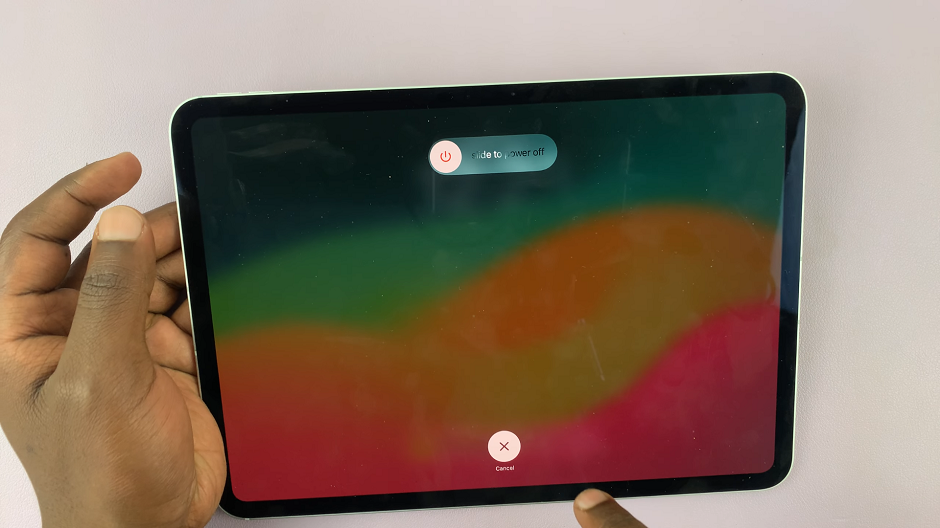
Drag the slider to the right to turn off your iPad. Wait for the screen to go completely black. Let the iPad stay off for a couple of seconds.
Once the device is off, press and hold the top button again until you see the Apple logo. Release the button and wait for your iPad to restart.

If your iPad is completely unresponsive or a soft restart does not resolve the issue, a hard restart (force restart) may be necessary. This method forces the device to reboot without going through the usual shutdown process.
Troubleshooting Tips
Keep Software Updated: Ensure your iPad Pro is running the latest version of iPadOS to benefit from the latest fixes and improvements.
Free Up Space: A lack of storage space can cause performance issues. Regularly delete unused apps and files to keep your device running smoothly.
Reset Network Settings: If you’re experiencing connectivity issues, go to Settings > General > Reset > Reset Network Settings. Note that this will erase saved Wi-Fi passwords, so have them handy.
Restarting your M4 iPad Pro is a simple yet effective way to resolve many common issues. By knowing how to perform both a soft and hard restart, you can keep your device running smoothly and minimize downtime. Remember to keep your software updated and manage your device’s storage to prevent problems from arising in the first place. If restarting doesn’t resolve your issue, it may be time to contact Apple Support for further assistance.