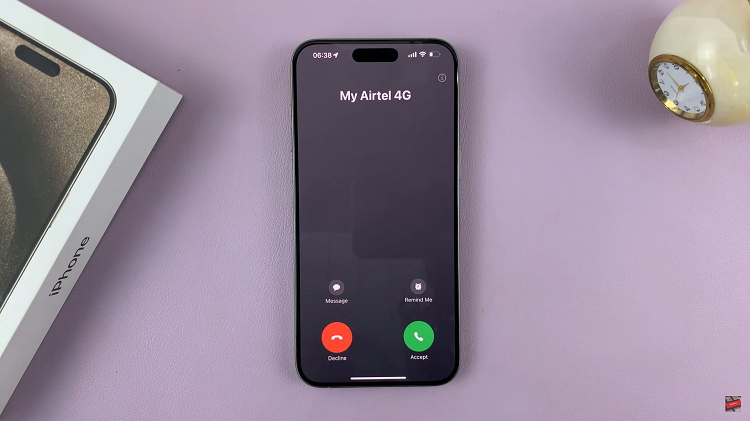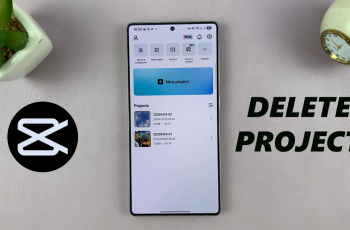The Nintendo Switch is an incredibly versatile and popular gaming console, loved by millions worldwide for its portable and dockable play modes.
Despite its user-friendly interface, some players might find themselves wondering how to restart or reset a game, whether to tackle a difficult level again or to start fresh from the beginning.
In this article, we’ll walk you through the steps to restart any game on your Nintendo Switch. There are several reasons why you might want to restart or reset a game on your Nintendo Switch:
Overcome Difficult Levels: Sometimes, a particular level or challenge can seem impossible to beat, and starting over might be the best option.
Start Fresh: Maybe you want to replay your favorite game from the beginning to relive the adventure.
Fix Glitches: Occasionally, games can encounter glitches or bugs that hinder progress. Restarting the game might resolve these issues.
Share with Others: If you’re sharing your Switch with friends or family, resetting the game allows them to experience it from the start.
Watch: How To Enable / Disable Lock Sound On iPad
Restart (Reset) Any Game On Nintendo Switch
To start a game from scratch, you need to delete the save data associated with it. Follow these steps:
From the Home menu, select the gear icon at the bottom to access System Settings.
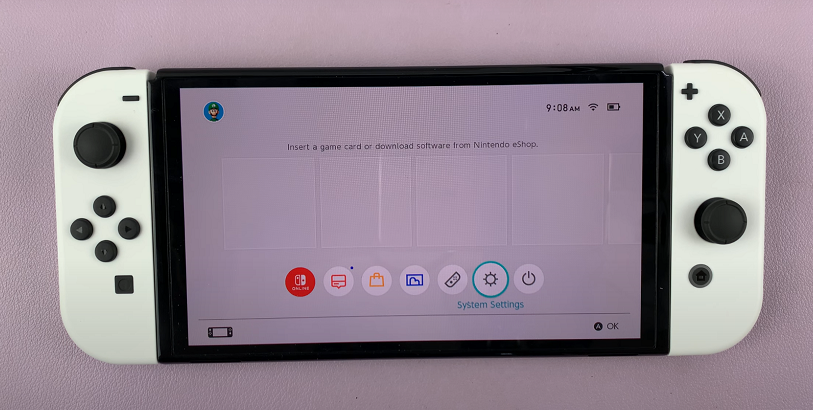
Scroll down through the left-hand side panel and select Data Management. Here, scroll down and select Delete Save Data. Here, you should see a list of games with save data.
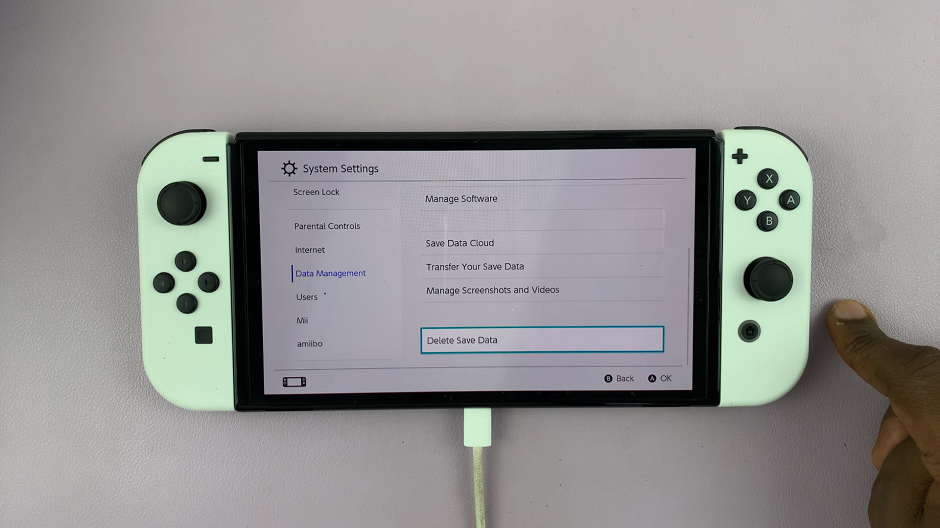
Choose the game you want to reset from the list. You will be met with two options:
Delete Save Data For [User Account] – this will only delete the data for your personal account.
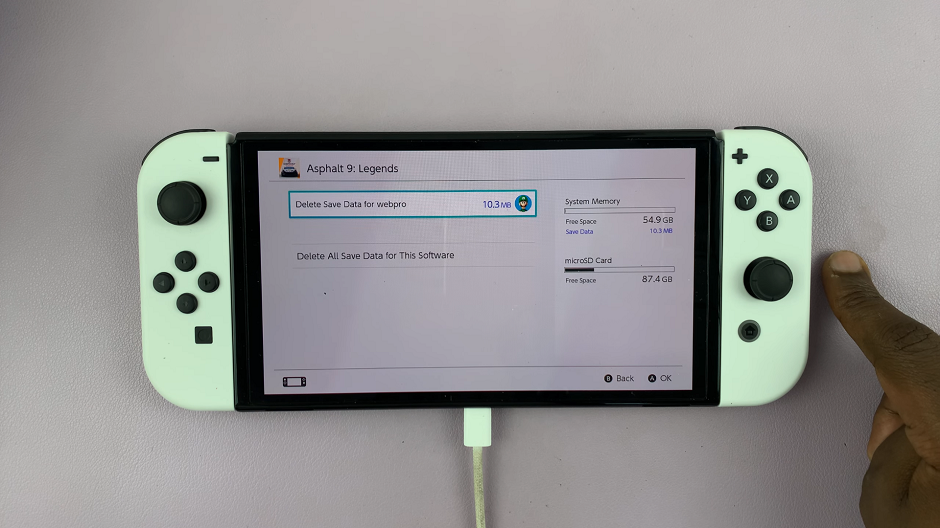
Delete All Save Data For This Software – this will delete save data for everyone on the console.
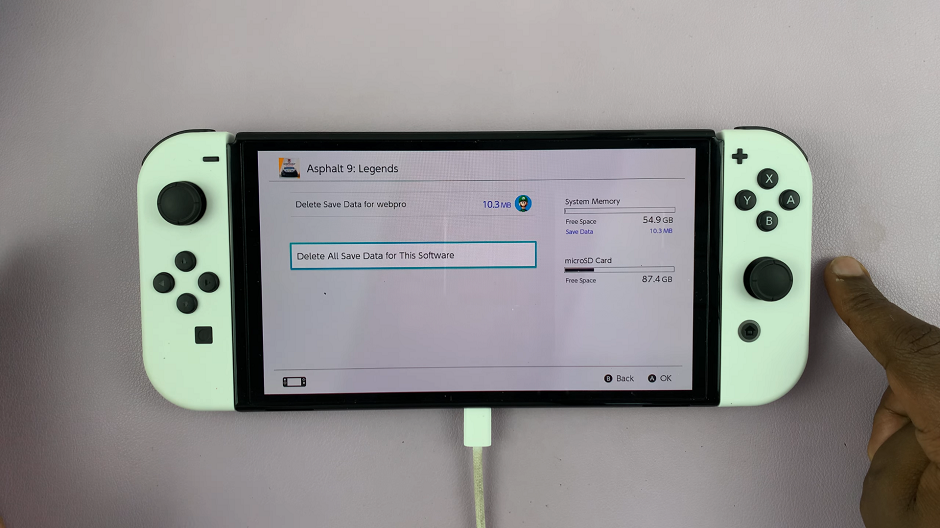
Select the option you want. you will receive a warning that the data cannot be recovered.
Confirm the deletion by selecting Delete Save Data. Deleting save data will remove all progress made in the game, so make sure you really want to start over before confirming this action.
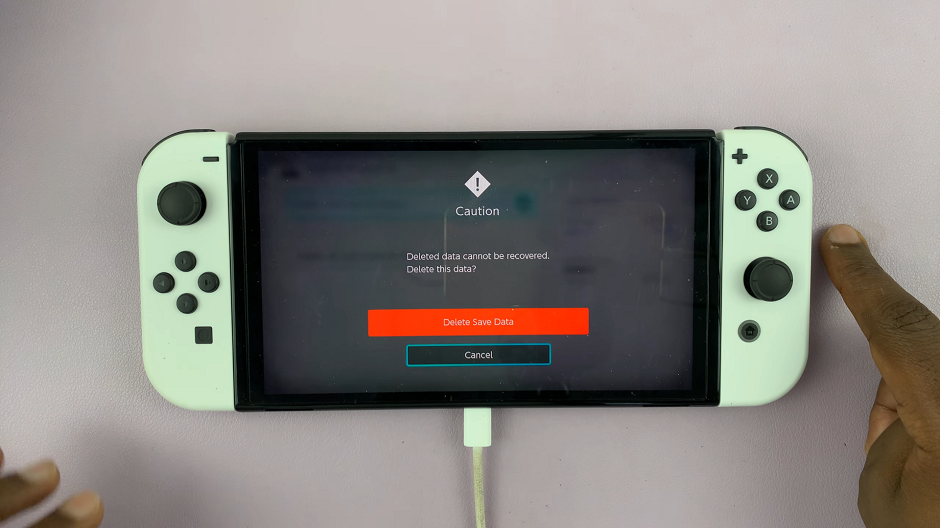
Tips to Avoid Losing Important Progress
Use Multiple Save Slots: If the game allows multiple save slots, utilize them to have backup points.
Cloud Saves: For Nintendo Switch Online members, use cloud saves to back up your game progress. This way, you can restore it if you change your mind about resetting the game.
Manual Backups: Occasionally, manually back up your save data to an SD card if the game supports it.
Troubleshooting Common Issues
If you encounter any issues while trying to restart or reset a game, here are some troubleshooting tips:
Game Not Closing: If a game isn’t closing properly, try restarting the console by holding down the Power button for a few seconds and selecting Restart.
Save Data Not Deleting: Ensure you’re selecting the correct game for deleting save data. If issues persist, try restarting the console.
Reopening Game Issues: If a game isn’t reopening, ensure the game card is properly inserted or the game is fully downloaded if it’s a digital copy.
Restarting or resetting a game on the Nintendo Switch is straightforward once you know the steps. Whether you’re looking to tackle a tough level again, start fresh, or fix glitches, these methods will help you get back to gaming in no time. Remember to back up your save data if possible to avoid losing important progress.