In today’s tech-savvy world, our televisions have evolved beyond simple viewing devices to sophisticated smart gadgets capable of streaming content, browsing the internet, and even connecting to other smart devices in our homes.
However, like any electronic device, even the most advanced Samsung Smart TVs may encounter occasional glitches or performance issues. If you find your Samsung Smart TV acting up or freezing, a simple restart can often resolve the problem.
In this guide, we’ll walk you through the comprehensive step-by-step process on how you can restart your Samsung Smart TV.
Also Read: How To Rename Input Sources On Samsung Smart TV
How To Restart Samsung Smart TV
Locate the power button on your Samsung Smart TV. Then, press and hold down the power button for about 5-10 seconds. You may need to wait for a few seconds after the screen turns off before the TV screen responds. Keep holding the power button until you see the TV screen responding.
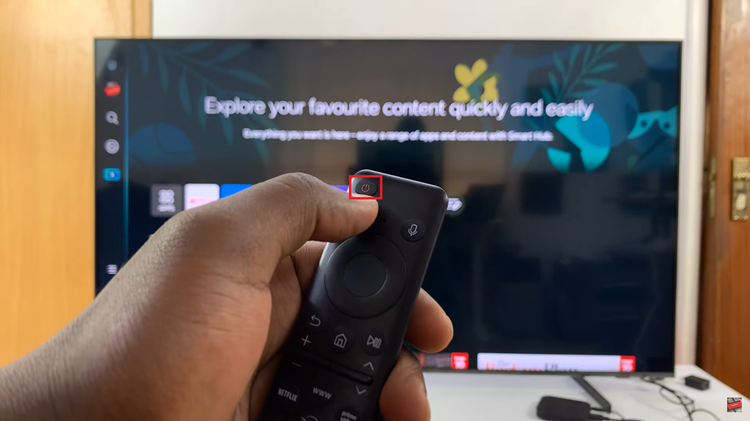
You may need to wait for a few seconds after the screen turns off before the TV screen responds. This may manifest as the TV turning off and then back on, or you might see the Samsung logo appear on the screen. Release the power button once the TV begins to restart.
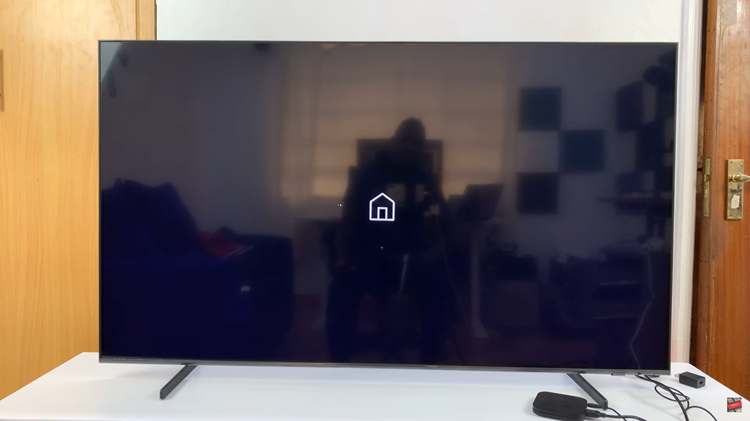
Restarting your Samsung Smart TV is a simple yet effective troubleshooting step that can resolve many common issues such as freezing, lagging, or unresponsiveness. By following the methods outlined above, you can quickly and easily perform a cold reboot on your TV, allowing you to enjoy uninterrupted entertainment on your Samsung Smart TV once again.

