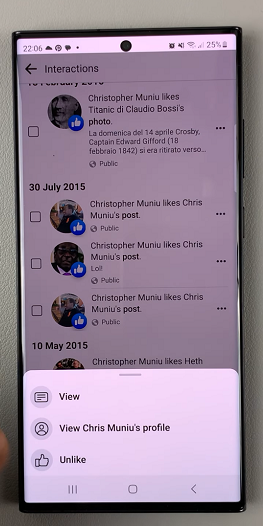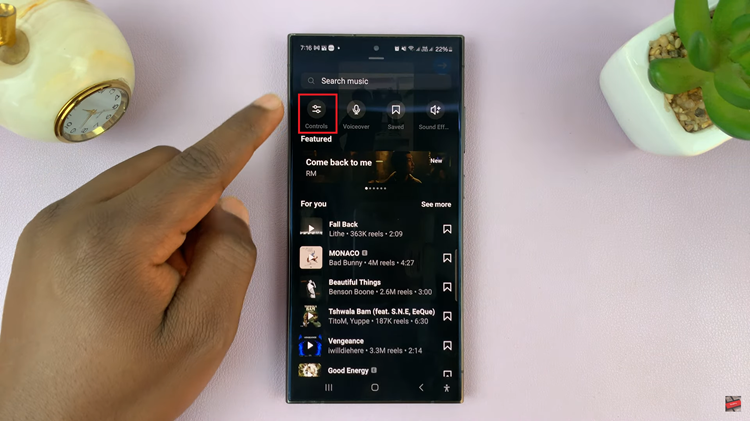In this article, we’ll delve into the step-by-step process to restart your TCL Google TV, empowering you to troubleshoot minor issues and optimize your viewing experience.
TCL’s integration of Google TV has revolutionized the viewing experience, offering a seamless blend of smart technology and entertainment. However, encountering occasional glitches or slowdowns is not uncommon with any electronic device, prompting the need for simple troubleshooting methods. One such essential technique is learning how to restart your TCL Google TV effectively.
At times, your TCL Google TV may exhibit slow performance, unresponsive apps, or unusual behavior. These issues can often be resolved by performing a restart, allowing the device to refresh its system and clear temporary glitches or errors. Restarting the TV can also aid in resolving connectivity issues, app crashes, or interface lag, ensuring a smoother and more efficient operation.
Watch: How To Turn ON Dolby Atmos On Samsung Galaxy | Enable Dolby Atmos On Samsung Galaxy
Restart TCL Google TV
Performing a regular restart on your TCL Google TV is relatively straightforward:
Begin by using your remote control to navigate to the Settings menu on your TCL Google TV. You can either scroll through the interface using the directional buttons until you get to Settings or press the Settings button on your remote.
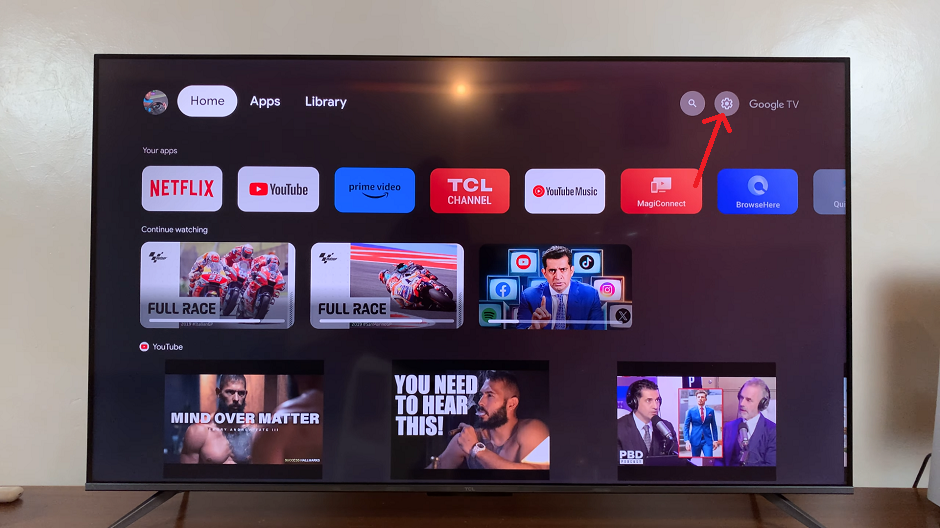
Within the Settings menu, scroll down and select System. This option contains various system settings related to your TCL TV.
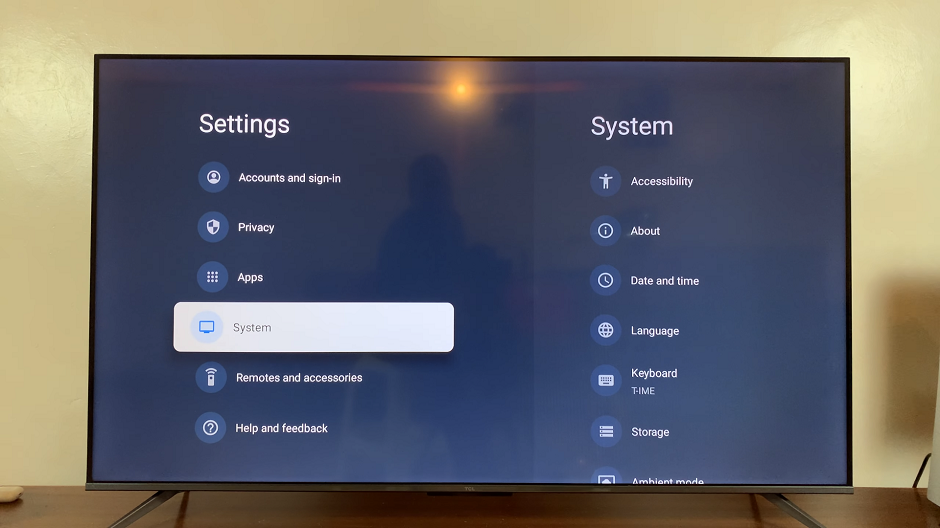
Look for the Restart option within system settings. TCL Google TV often labels this option straightforwardly to make it easily accessible. Press OK to select the option.
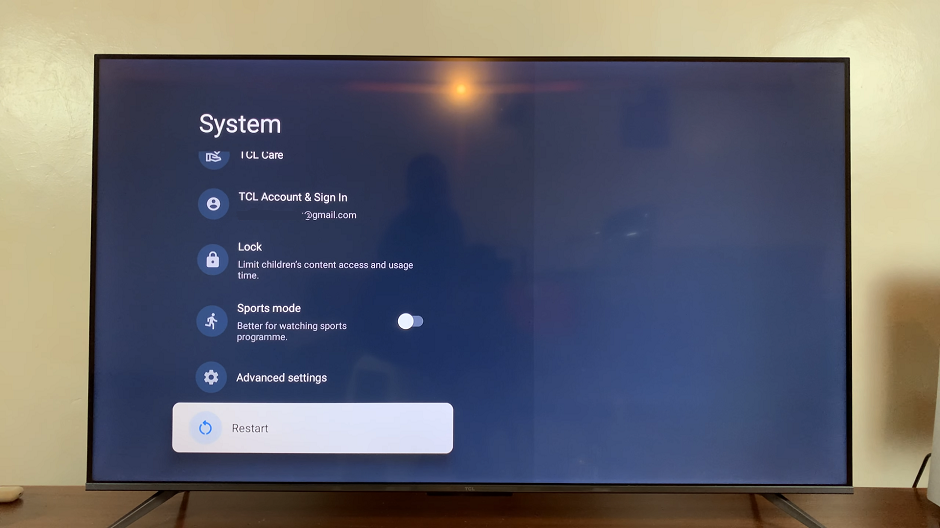
After selecting the Restart option, a confirmation prompt will appear on the screen. Confirm the restart action, by selecting Restart once again to proceed.
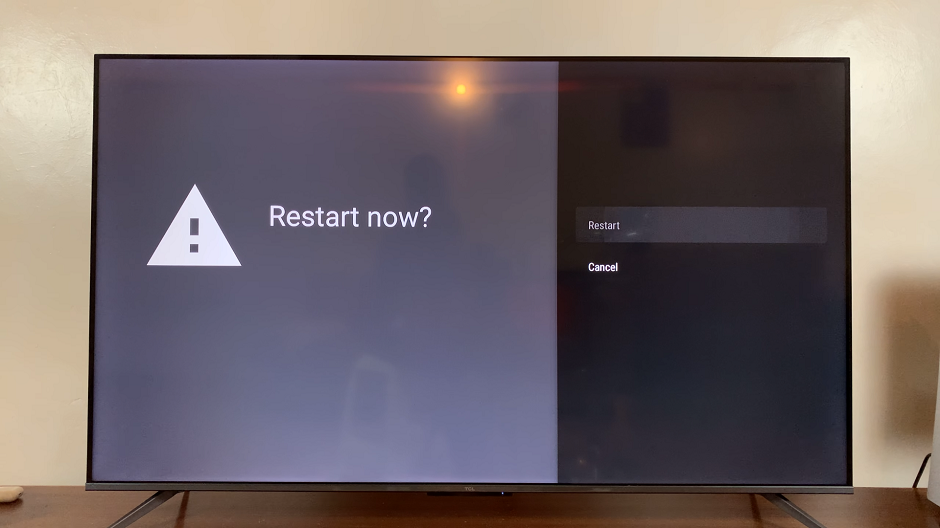
The TCL Google TV will initiate the restart process, displaying a loading screen or turning off and on again automatically. To ensure that it booted up correctly, you should see the TCL and the Google TV logos as it restarts.

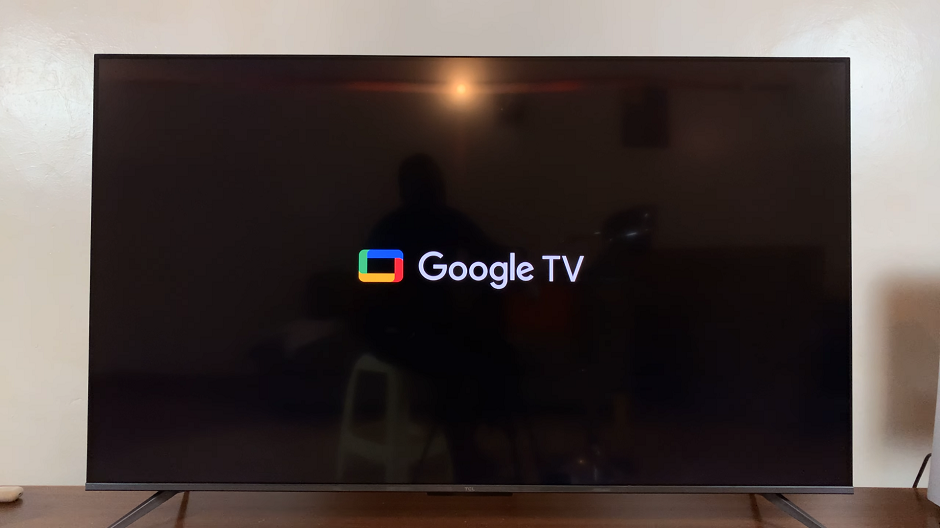
Tips for Successful Restart
Patience: Allow the TV a few moments to complete the restart process; it might take a little time to shut down and start up again.
Regular Maintenance: Consider restarting your TCL Google TV periodically, especially if you notice performance issues or glitches.
Update Firmware: Ensure that your TCL TV’s firmware and Google TV software are up-to-date to prevent recurring issues.
Mastering the art of restarting your TCL Google TV is a simple yet powerful tool in troubleshooting common problems and maintaining optimal performance. By following these straightforward steps, you can efficiently resolve minor issues and enjoy a seamless viewing experience. Remember to utilize this method whenever you encounter glitches or slowdowns, and stay updated with the latest firmware for continued smooth operation of your TCL Google TV.
With this guide at your disposal, take control of your TCL Google TV’s performance and enjoy uninterrupted entertainment!
Read: How To Adjust Notification Sound Volume On Android (Samsung Galaxy)