Losing important data from your Samsung Galaxy A35 5G can be distressing, whether it’s cherished photos, crucial documents, or vital contacts. Fortunately, with the right knowledge and tools, you can often recover deleted files successfully.
In this article, we’ll explore various methods and techniques to restore deleted files on your Samsung Galaxy A35 5G, ensuring you have the best chance of retrieving your valuable data.
When you delete a file on your Samsung Galaxy A35 5G, it’s not immediately erased from the device. Instead, the space occupied by the deleted file is marked as available for new data to overwrite it. This means that until new data is written over the deleted file, there’s a good chance it can be recovered.
Read: How To Use Custom Photo as Watch Face On Xiaomi Smart Band 8 Pro
Restore Deleted Files On Samsung Galaxy A35 5G
Similar to a computer, Samsung Galaxy A55 5G devices have a Recycle Bin feature that temporarily stores deleted files.
To access it, open the Settings app via the app drawer or quick settings panel. Scroll through the settings and tap on Device Care.
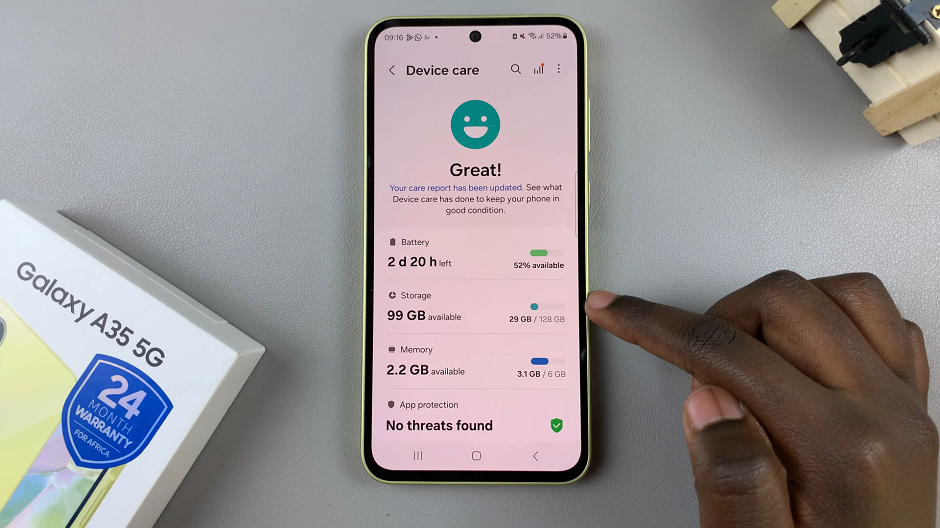
Under Device Care, select Storage. Here, you should find the Recycle Bin option. Tap on it.
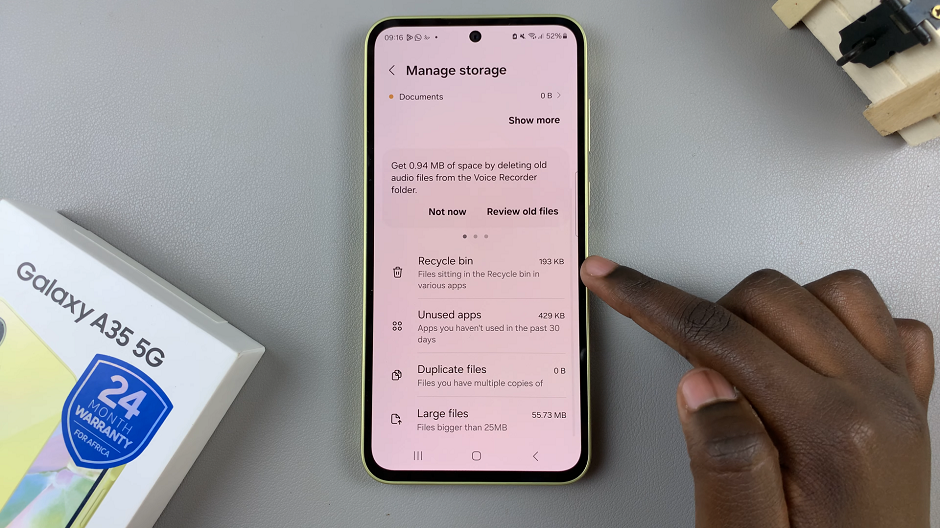
Locate the files you want to recover. They should be arranged in folder categories, based on the type of file. These include My Files, Voice Recorder, Gallery or Contacts. Select the folder category you want to restore files to.
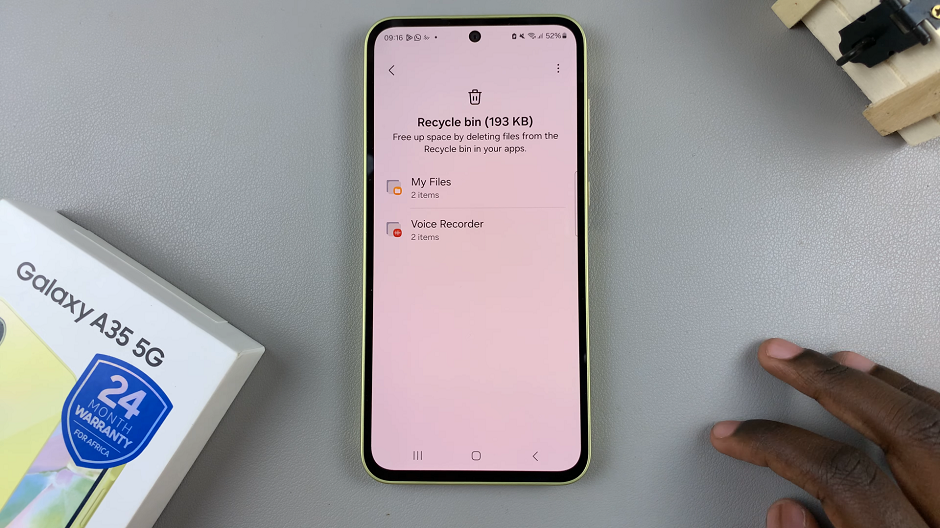
Under the folder, tap on the file you want to recover, then select Restore from the menu that appears at the bottom of the page. You can also select multiple files, then select Restore All.
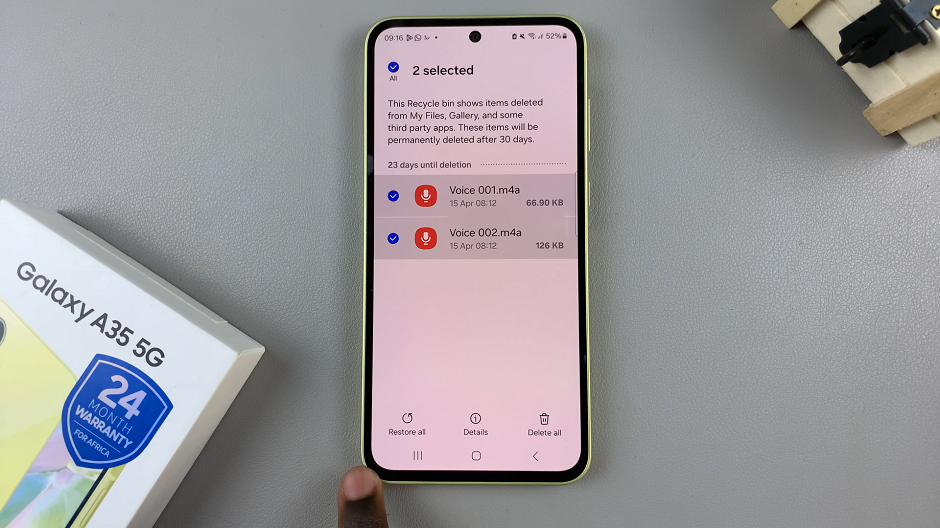
They will be restored back to the folder category app, under whatever folder they were in before.
For this to work, however, the file items you want to restore will need to have been deleted for no longer than 30 days. Once the 30-day time period elapses, all the deleted items in the recycle bin will be deleted permanently.
Losing data on your Samsung Galaxy A35 5G is never fun, but with the right techniques and tools, you can often recover deleted files successfully. Whether you rely on built-in features like Google Drive and Samsung Cloud, third-party data recovery apps, or professional services, there’s a good chance you can retrieve your valuable data. Remember to act swiftly, minimize data usage, and consider regular backups to mitigate the impact of future data loss events.
Watch: How To Disable One-Handed Mode On Samsung Galaxy A55 5G

