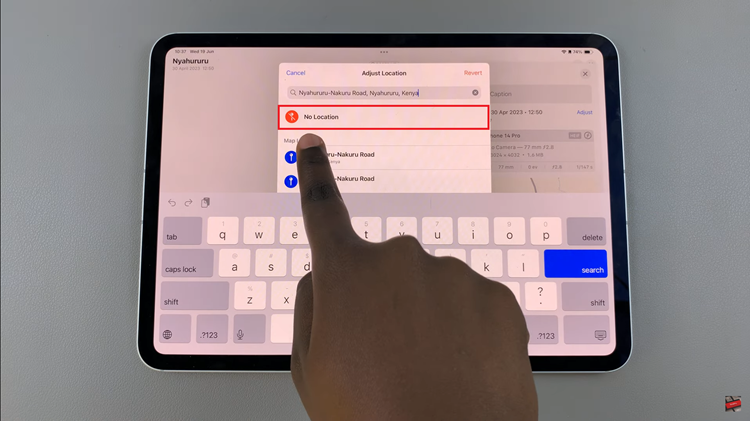In this comprehensive guide, we’ll walk you through the step-by-step process of restoring deleted files on your Samsung Galaxy A55 5G, ensuring that your valuable data is never lost for good.
Losing important files on your smartphone can be a distressing experience. Whether it’s cherished photos, essential documents, or important videos, the thought of them being permanently lost can be daunting.
However, if you’re a Samsung Galaxy A55 5G user, there’s good news – you have options to recover those deleted files.
Read: How To Rename Samsung Galaxy A35 5G
Restore Deleted Files On Samsung Galaxy A55 5G
Similar to a computer, Samsung Galaxy A55 5G devices have a Recycle Bin feature that temporarily stores deleted files.
To access it, open the Settings app via the app drawer or quick settings panel. Scroll through the settings and tap on Device Care.
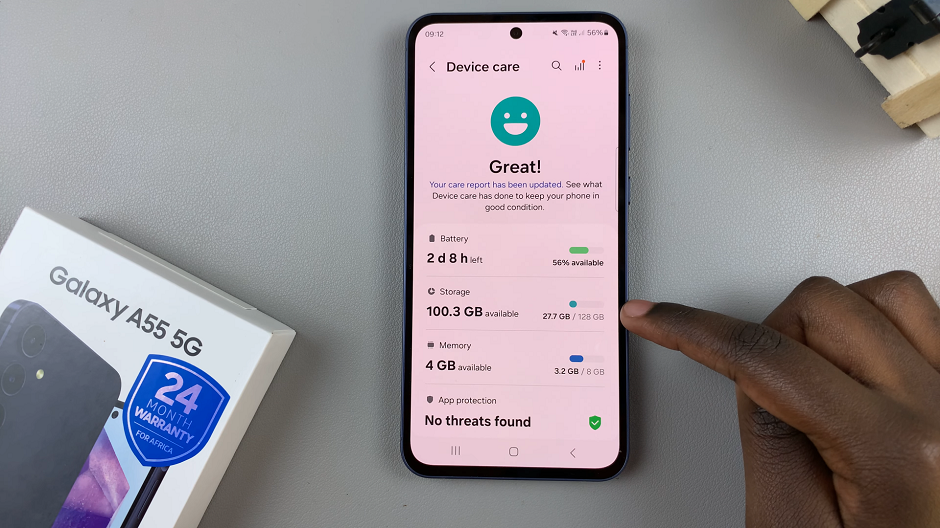
Under Device Care, select Storage. Here, you should find the Recycle Bin option. Tap on it.
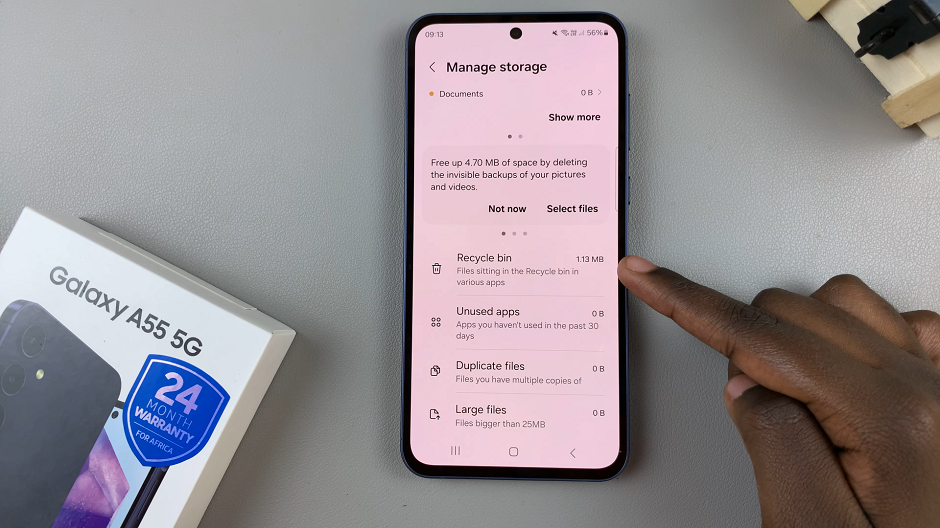
Locate the files you want to recover. They should be arranged in folder categories, based on the type of file. These include My Files, Voice Recorder, Gallery or Contacts. Select the folder category you want to restore files to.
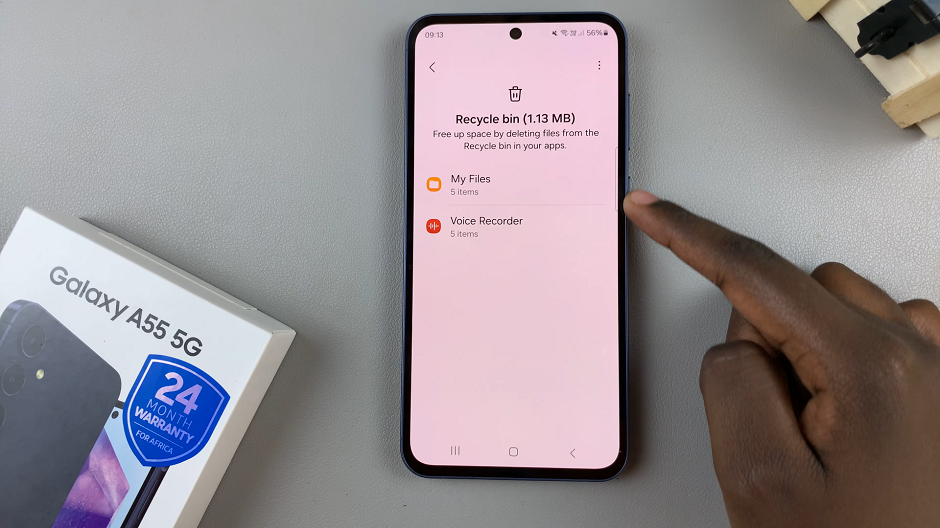
Under the folder, tap on the file you want to recover, then select Restore from the menu that appears at the bottom of the page. You can also select multiple files, then select Restore All.
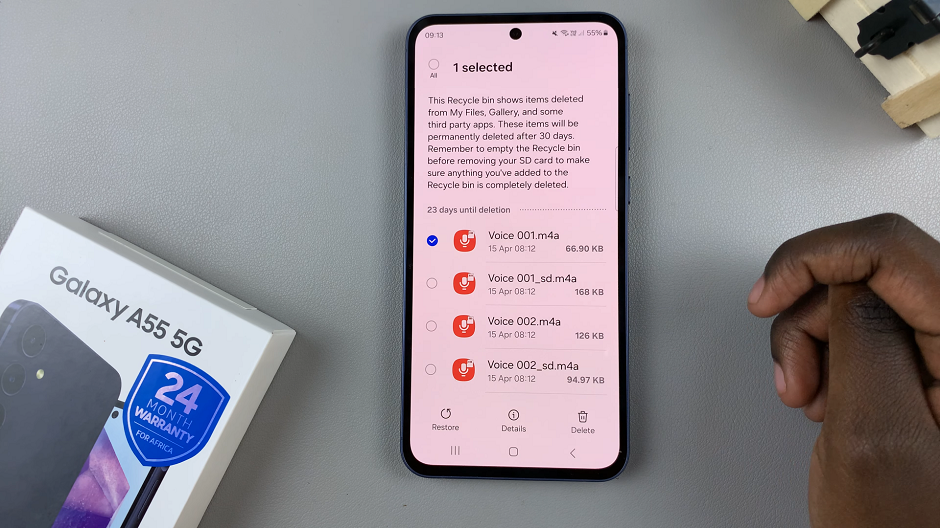
They will be restored back to the folder category app, under whatever folder they were in before.
For this to work, however, the file items you want to restore will need to have been deleted for no longer than 30 days. Once the 30-day time period elapses, all the deleted items in the recycle bin will be deleted permanently.
Losing important files on your Samsung Galaxy A55 5G can be a stressful experience, but with the right knowledge and tools, you can often recover them successfully. By utilizing built-in features like the recycle bin and exploring third-party solutions, you can increase your chances of restoring deleted files and preserving your valuable data.