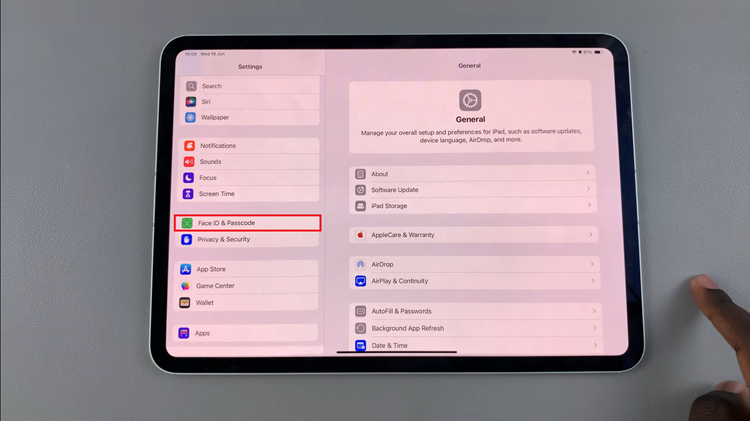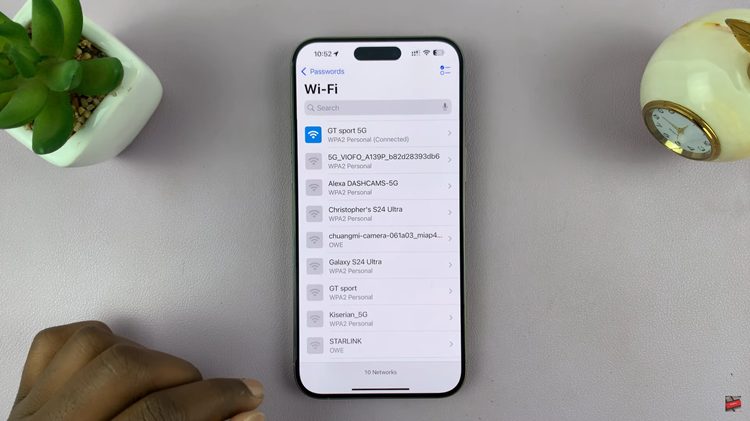In the world of sports gaming, EA Sports has always been at the forefront, delivering immersive and realistic experiences for gamers worldwide. Their FIFA series, in particular, has garnered a massive following with each annual release. With the release of EA Sports FC 24, the gaming giant continues to push the boundaries of what’s possible in virtual soccer.
However, no matter how advanced the game, there may be instances where you need to restore your game settings. Whether it’s to fix a glitch, revert to your preferred configurations, or simply start fresh, knowing how to restore game settings in EA Sports FC 24 is an essential skill for any player.
In this article, we’ll walk you through the process step by step.
Watch: How To Change Practice Arena Camera On FC 24
To Restore Game Settings On EA Sports FC 24
First, launch the game on EA Sports FC 24 on your gaming console or PC. Next, select the “Settings” icon located at the top left corner of the screen, then select “Settings.” Next, tap on “Game Settings” within the settings menu.
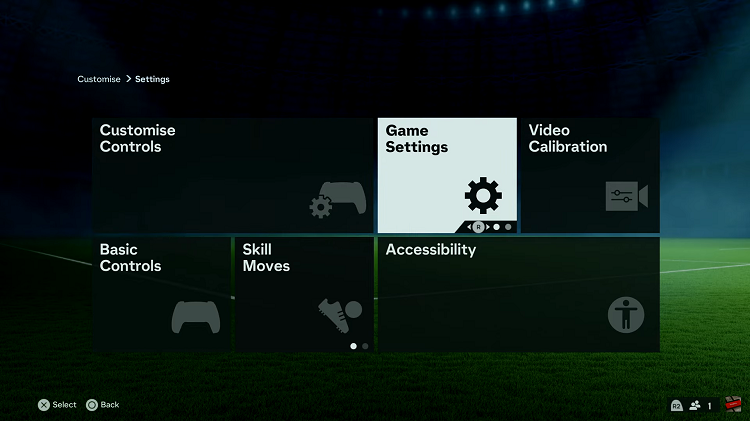
At this point, head over to the desired section you’d like to reset to default. Now, press the “Restore Defaults” option button displayed on the screen (usually the triangle button on PS). That particular section will be restored to the default setting.
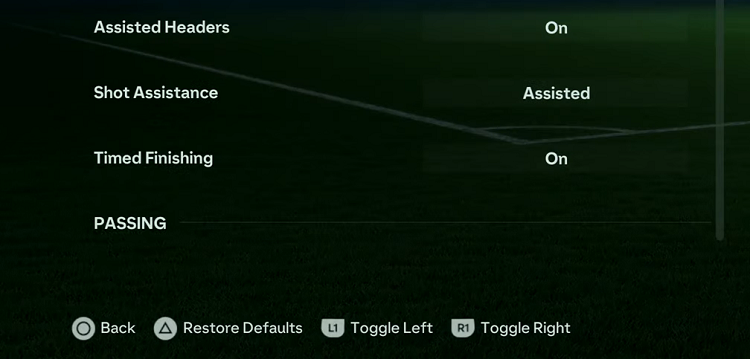
In conclusion, restoring game settings in EA Sports FC 24 is a quick and effective way to resolve issues or return to your preferred configurations. Whether you’re a seasoned player or new to the game, knowing how to manage your settings is an essential skill for getting the most out of your gaming experience.