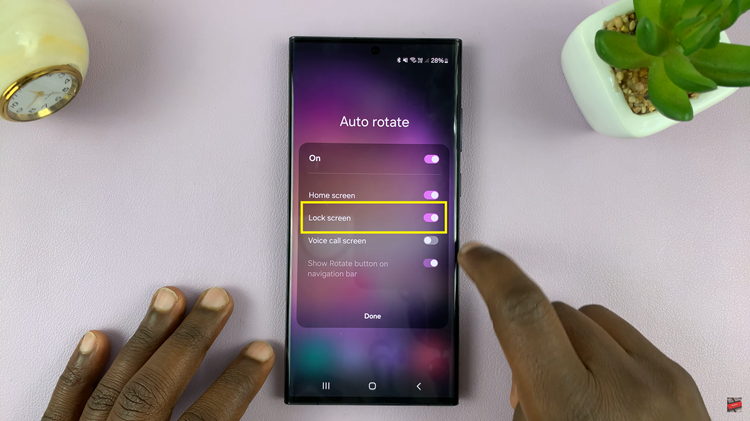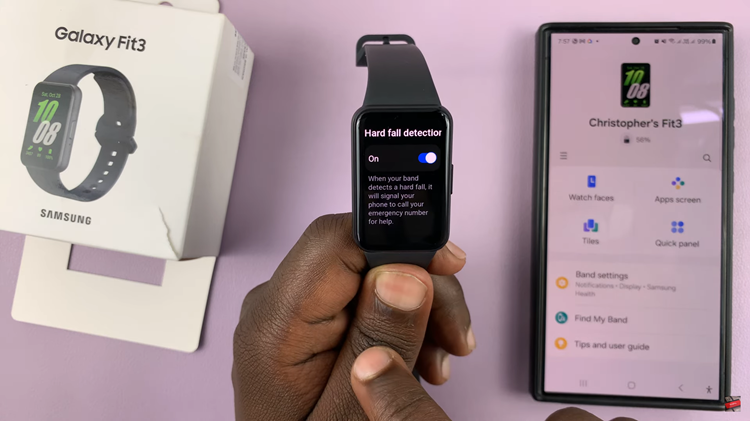In the fast-paced digital landscape, our smartphones have become indispensable tools, seamlessly integrating into our daily lives. The phone icon, symbolizing direct communication at our fingertips, is a crucial element of this experience.
However, there are instances when this essential icon mysteriously disappears from our Android home screens, leaving us wondering how to restore it.
In this guide, we’ll walk you through the comprehensive step-by-step process on how to restore the phone icon on your Android phone.
Also Read: How To Change Network Mode On Android Phone
How To Restore Phone Icon On Android Phone
The first step in restoring the phone icon is to access the app drawer. This is where all the applications installed on your device are listed. You can usually find the app drawer icon on your home screen – it’s often a grid of dots, a circle, or a square icon. Tap on it to open the app drawer.
Once you’re in the app drawer, scroll through the list of applications to find the phone icon. It’s typically represented by an image of a telephone handset.
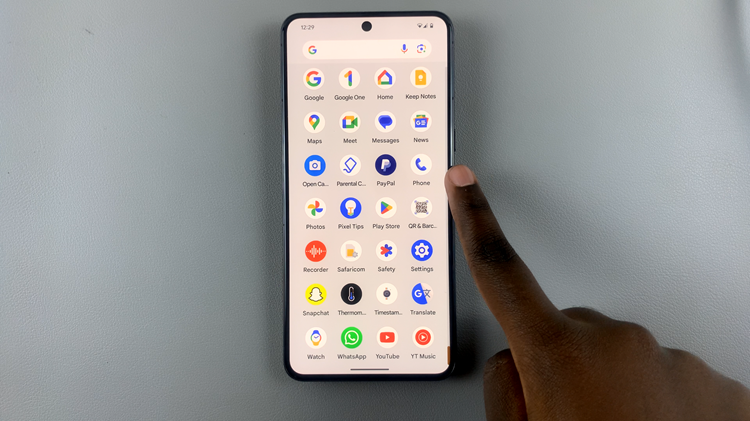
Now that you’ve located the phone icon, press and hold it with your finger. After a moment, you’ll notice that the icons start to wiggle or a menu appears, depending on your device and Android version.
While holding the phone icon, drag it out of the app drawer and onto your home screen. You can position it wherever you prefer on the home screen by dragging it to the desired location.
Once you’ve chosen the ideal spot for the phone icon on your home screen, release your finger to drop it in place. The icon should now be successfully restored on your home screen for easy access.
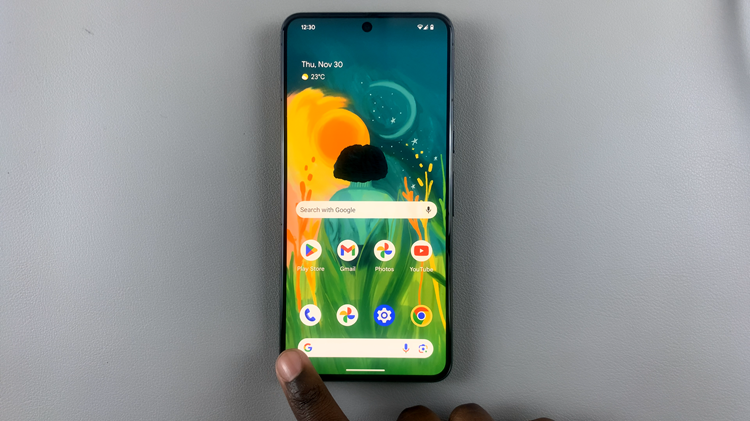
By following these simple steps, you can ensure that essential communication features are readily available at your fingertips. Keep in mind that the specific steps may vary slightly depending on your device model and Android version, but the general process remains consistent across most Android smartphones.