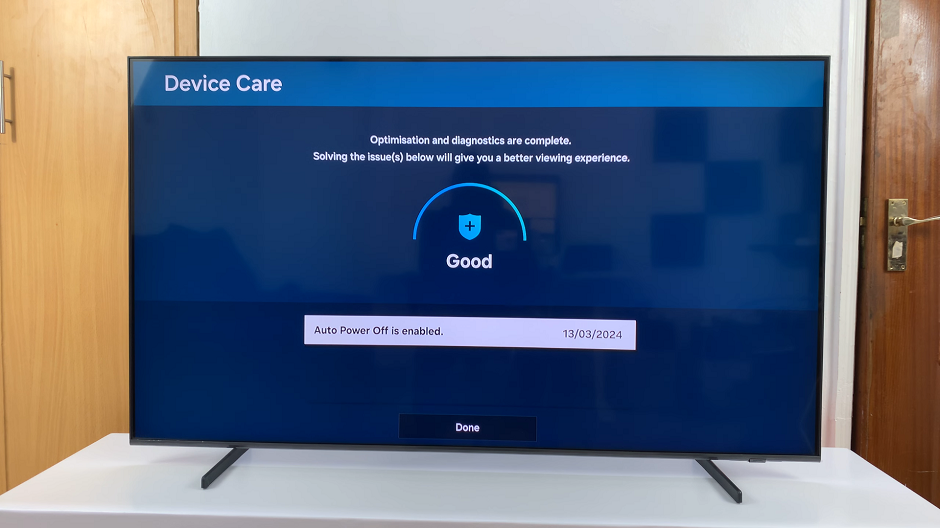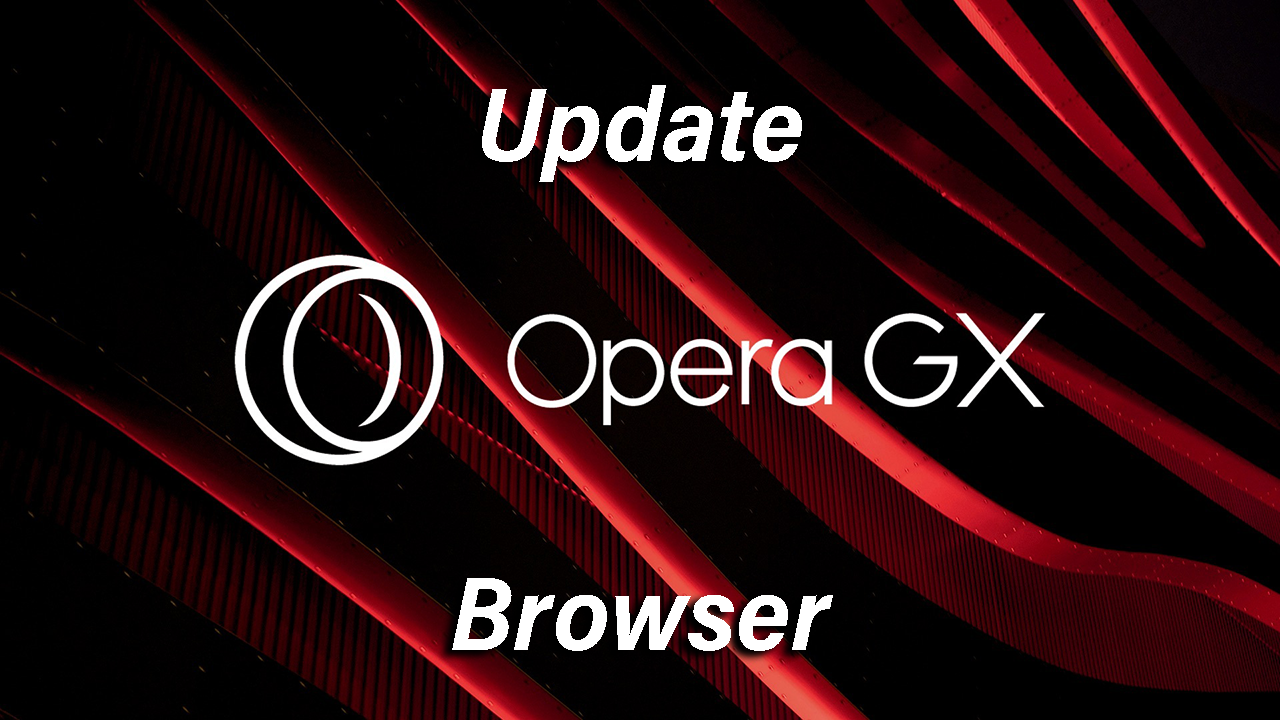In this article, we’ll guide you through the steps to revert back to the default theme on your Samsung Galaxy S24’s. This applies to the Samsung Galaxy S24, S24+ and S24 Ultra.
Customizing the appearance of your Samsung Galaxy S24 series smartphone is one of the joys of owning such a versatile device. From changing wallpapers to applying unique themes, personalization options abound.
However, there may come a time when you want to return to the familiar default theme. Whether you’ve grown tired of your current theme or you’re experiencing issues and want to troubleshoot, reverting back to the default theme is a straightforward process.
Watch: Samsung Galaxy A05: How To Set Up Face Unlock
Revert Back To Default Theme On Samsung Galaxy S24’s
To begin, unlock your Samsung Galaxy S24 and navigate to the home screen. From there, tap and hold on an empty space to reveal a few options. Tap on Themes from the bottom of the page to access the Galaxy Themes store page.
You can also go to Settings via the app drawer or via the quick settings panel. Scroll down and tap on Themes. This should land you on the same page. Here, you can browse through a wide selection of themes to choose from.
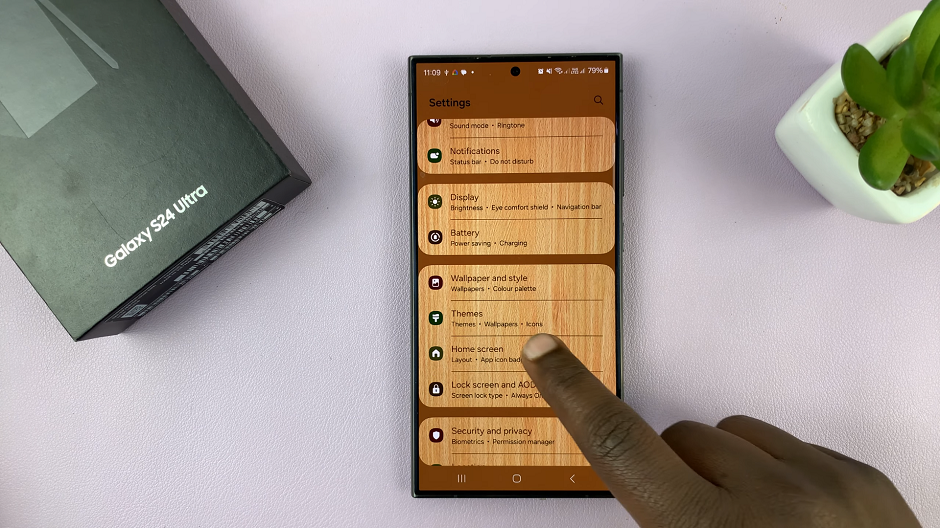
You need to be signed in to your Samsung account to access the themes available on the Galaxy Themes Store. It’s quite an easy process to go about it and you can do it from the settings page on your Samsung Galaxy S24.
Tap on Menu at the bottom right corner and select My Stuff from the top menu. Here, you’ll see all the themes that you’ve installed and downloaded on your phone.
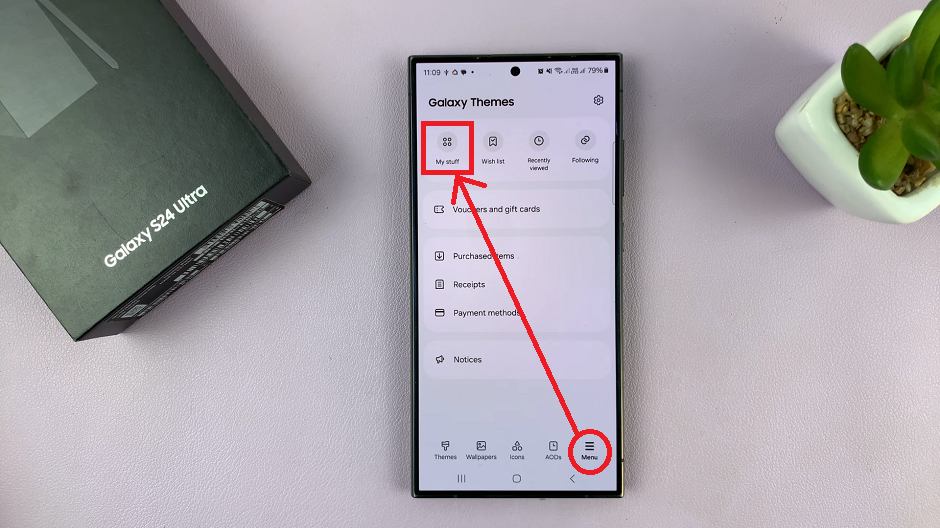
Tap on Default, then tap on Apply to revert to the original theme.
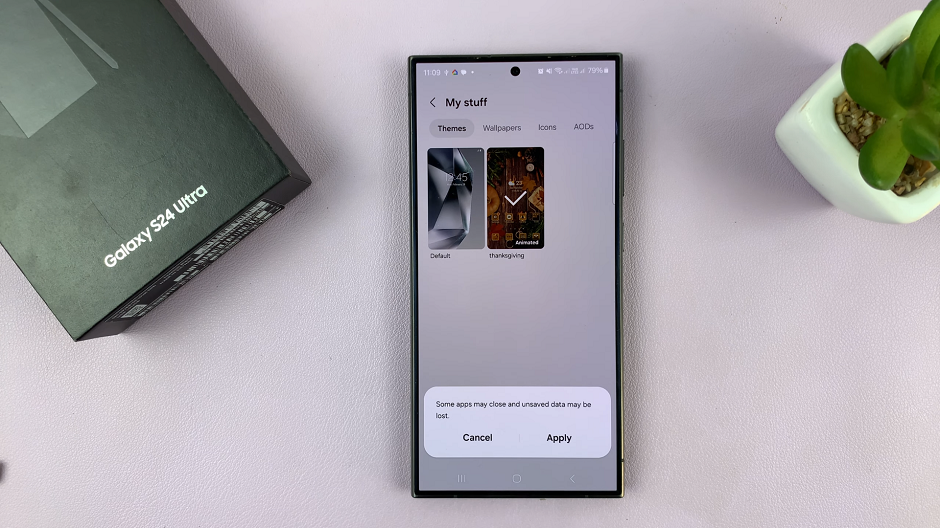
Optionally, go a step further and delete the theme(s) you had downloaded. The theme has to be inactive for you to be able to delete it. So, select another theme to leave it inactive.
From the My Stuff menu, select the theme you want to delete and tap on it. Then tap on the Delete button and confirm that you want to delete the theme.
You can always change the theme from the default theme to any other theme, later when you change your mind once again.
Reverting back to the default theme on your Samsung Galaxy S24, S24+, or S24 Ultra is a simple process that can be done in just a few steps. Whether you’re looking to refresh your device’s appearance or troubleshoot issues related to themes, following these steps will help you return to the familiar interface you know and love. Remember to explore the Theme Store for additional customization options and make your Samsung Galaxy S24 series smartphone truly your own.
Read: How To Add/Remove Apps Screen Button On Samsung Galaxy A15 Home Screen