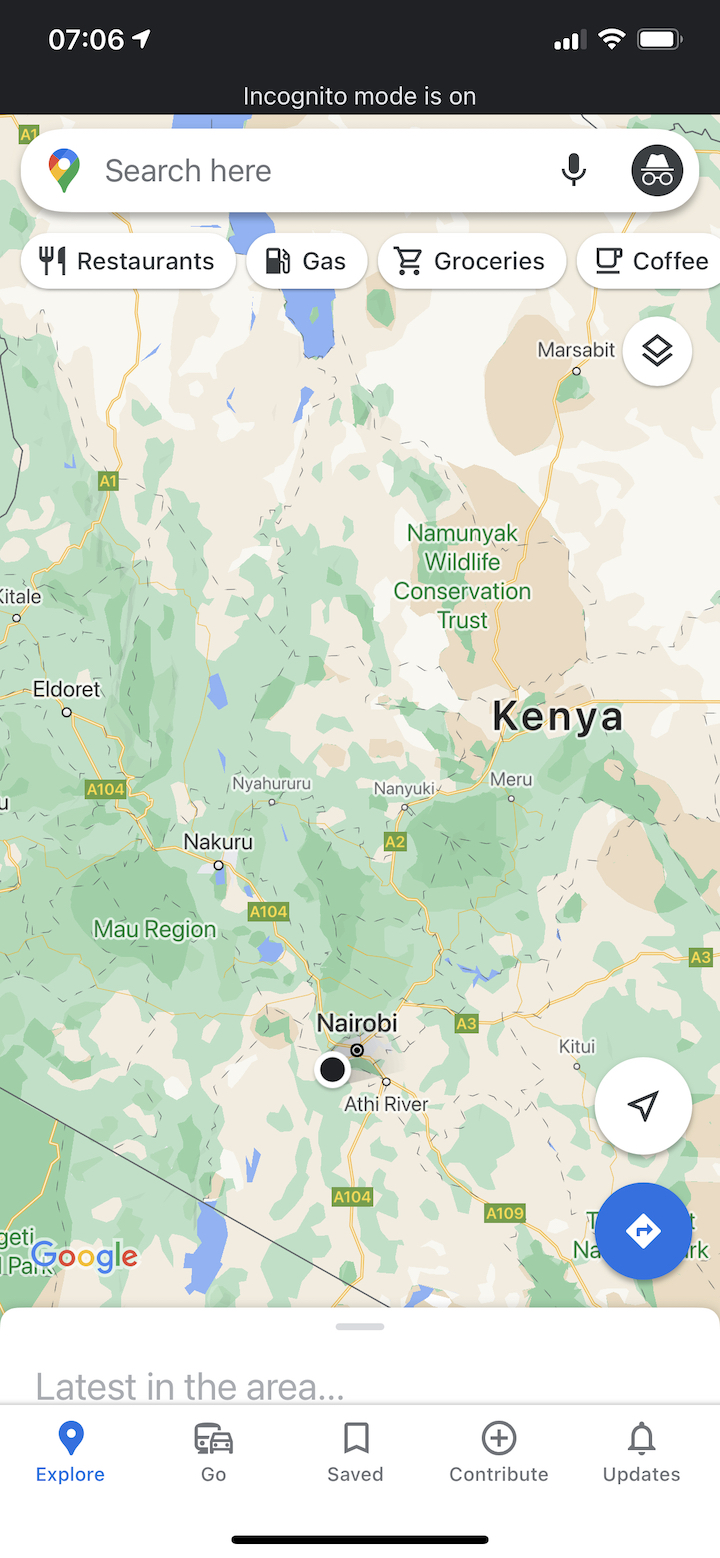In this article, we’ll guide you through the steps to revert to the default Always On Display theme style on your Samsung Galaxy S24’s (S24, S24+, or S24 Ultra).
The Samsung Galaxy S24 series boasts an array of customizable features, including the Always On Display (AOD) theme style, allowing users to personalize their device’s appearance to their liking.
However, there may come a time when you want to revert to the default AOD theme style for a fresh look or to troubleshoot any issues. If you’re wondering how to accomplish this, you’ve come to the right place.
Watch: Samsung Galaxy A15: How To Remove Face Unlock Data
Revert To Default Always On Display Theme Style On Samsung Galaxy S24’s

To begin, unlock your Samsung Galaxy S24 and navigate to the home screen. From there, tap and hold on an empty space to reveal a few options. Tap on Themes from the bottom of the page to access the Galaxy Themes store page.
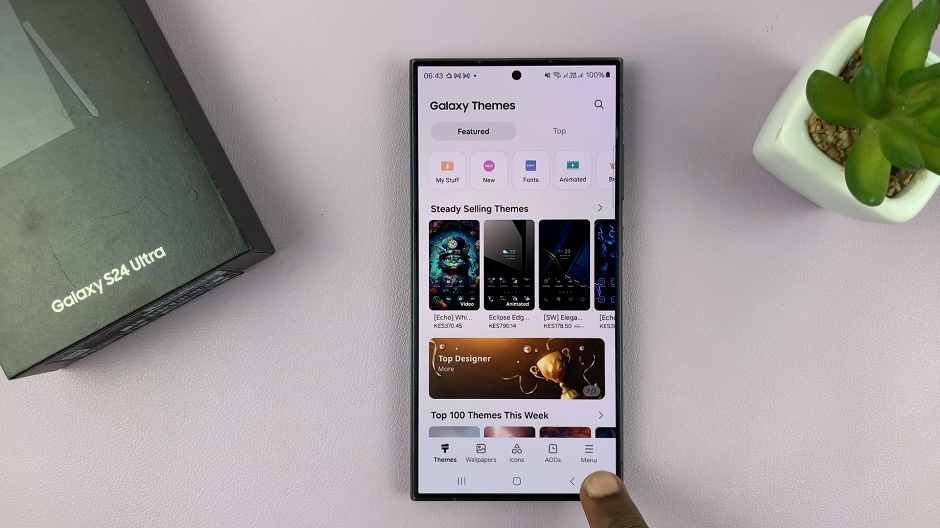
You can also go to Settings via the app drawer or via the quick settings panel. Scroll down and tap on Themes. This should land you on the same page. Here, you can browse through a wide selection of themes to choose from.
You need to be signed in to your Samsung account to access the themes available on the Galaxy Themes Store. It’s quite an easy process to go about it and you can do it from the settings page on your Samsung Galaxy S24.
Tap on Menu at the bottom right corner and select My Stuff from the top menu. Here, you’ll see all the themes that you’ve installed and downloaded on your phone. You’ll also have tab options for Wallpapers, Icons and AODs.
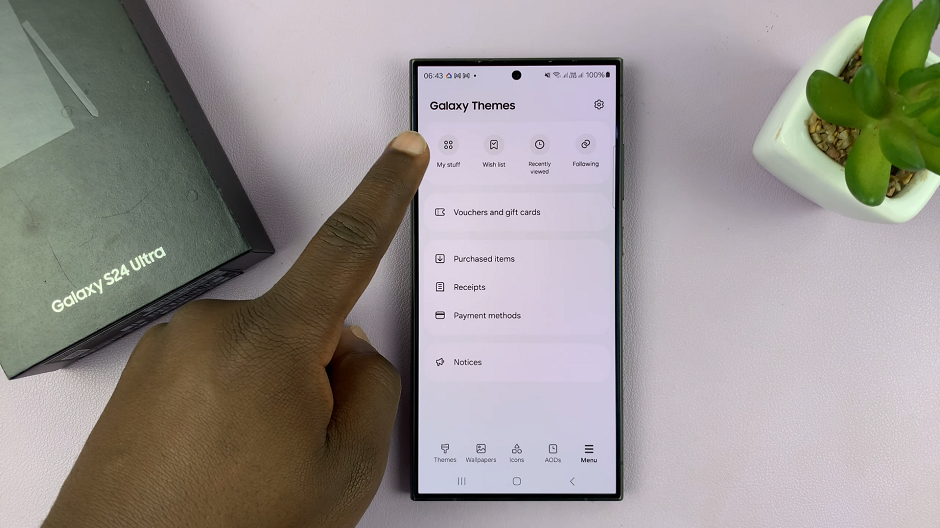
Select the AODs tab. Here, tap on Default, then tap on OK to revert to the original Always On Display theme.
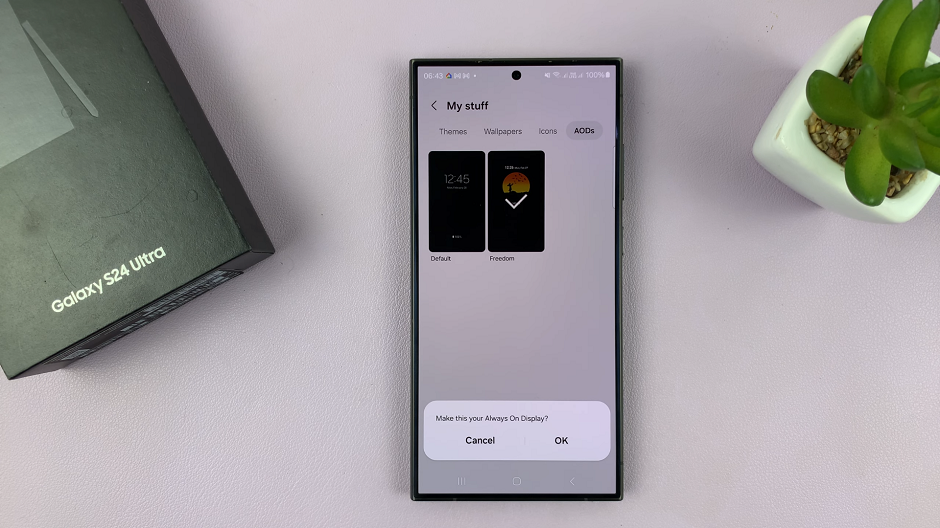
Delete Always ON Display Theme Style
Optionally, go a step further and delete the Always on Display themes you had downloaded. The theme has to be inactive for you to be able to delete it. So, select another AOD theme to leave it inactive.
From the My Stuff menu, select the AOD theme you want to delete and tap on it. Then tap on the Delete all button.
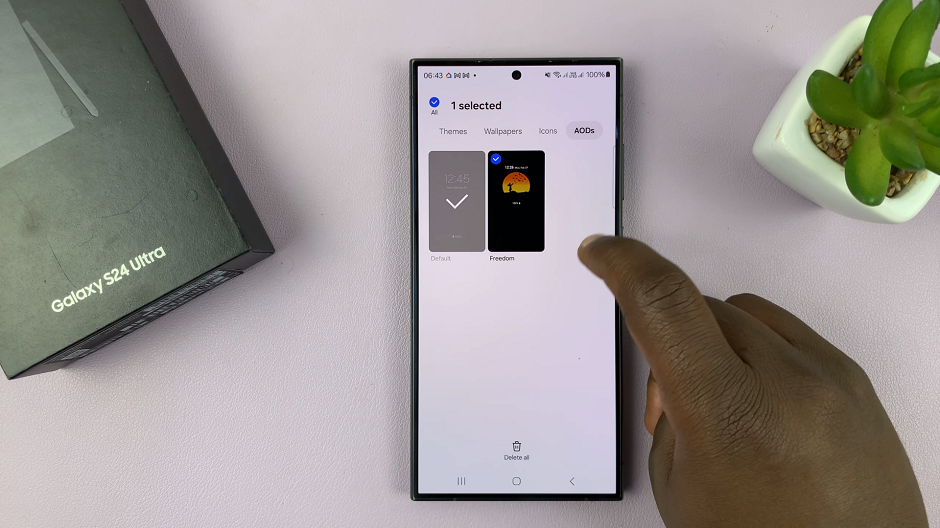
You can always change the theme from the default Always On Display theme to any other theme, later when you change your mind once again.
Congratulations! You’ve successfully reverted to the default Always On Display theme style on your Samsung Galaxy S24, S24+, or S24 Ultra. Whether you wanted to refresh your device’s appearance or troubleshoot any issues, this guide has provided you with the necessary steps to accomplish your goal.
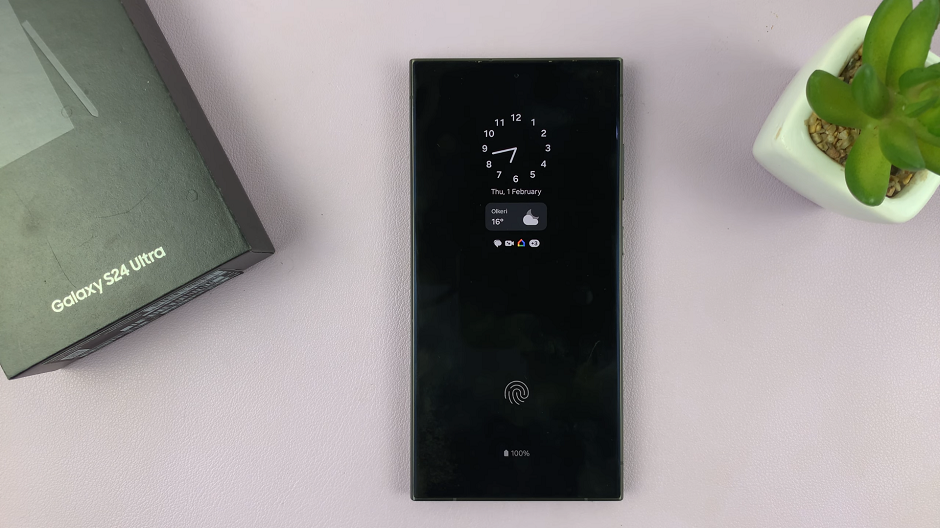
Remember, the Samsung Galaxy S24 series offers a plethora of customization options, allowing you to tailor your device to suit your preferences. If you ever wish to explore different AOD theme styles or customize other aspects of your device, don’t hesitate to delve into the settings and make adjustments accordingly.
Read: How To Revert Back To Default Theme On Samsung Galaxy S24’s