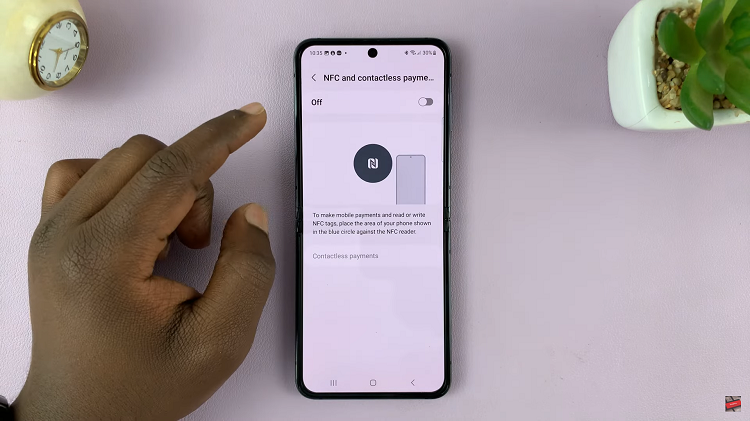Personalizing the appearance of your smartphone can be a delightful way to make it feel uniquely yours. From wallpapers to ringtones, there are various customization options available on devices like the Samsung Galaxy A05s.
One such customizable feature is the font style, allowing users to choose from a range of different fonts to suit their taste. However, there may come a time when you wish to return to the familiar default font style that came pre-installed on your Samsung Galaxy A05s.
In this guide, we’ll walk you through the comprehensive step-by-step process on how to revert to default font style on Samsung Galaxy A05s.
Also Read: How To Revert To Default Theme On Samsung Galaxy A05
How To Revert To Default Font Style On Samsung Galaxy A05s
Begin by unlocking your Samsung Galaxy A05s and locating the Settings app. Once you’re in the Settings app, scroll down through the list of options and select “Display.” Within Display, look for “Font Size and Style” among these options and tap on it to proceed.
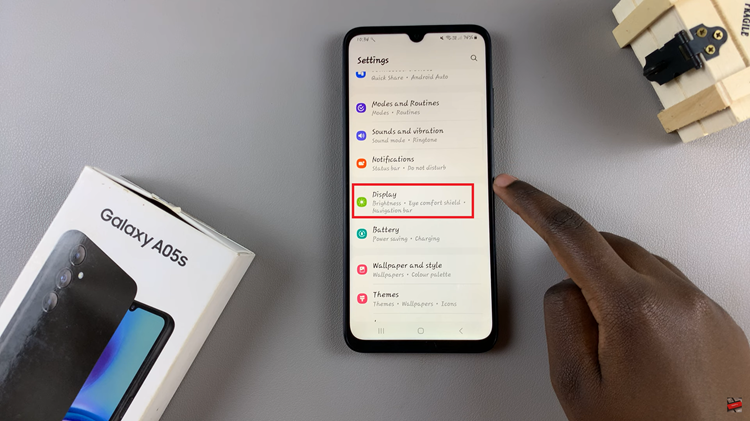
In the Font Size and Style menu, locate and select the option labeled “Font Style” to continue. Upon entering the Font Style menu, you’ll be presented with a list of available font styles that you can choose from. Look for the option that is labeled “Default.” Simply tap on this option and your device will adjust.
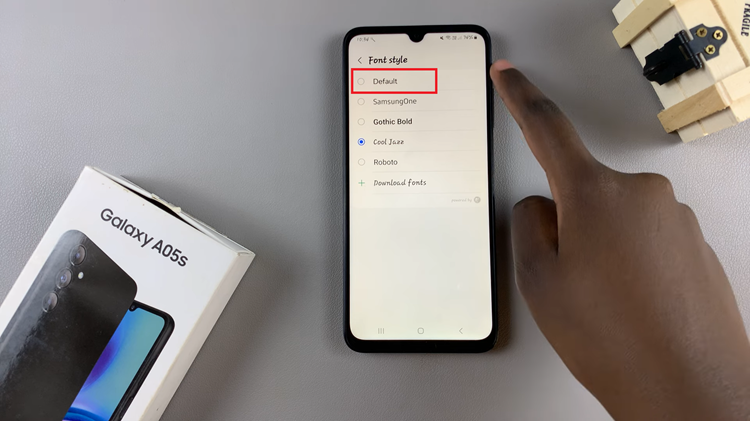
By following these simple steps, you can easily switch back to the default font style whenever you desire. Whether you prefer the original font or enjoy experimenting with different styles, the customization options on your Samsung Galaxy A05s allow you to tailor your device to suit your preferences.
Watch: How To Revert To Default Font Style On Samsung Galaxy A05