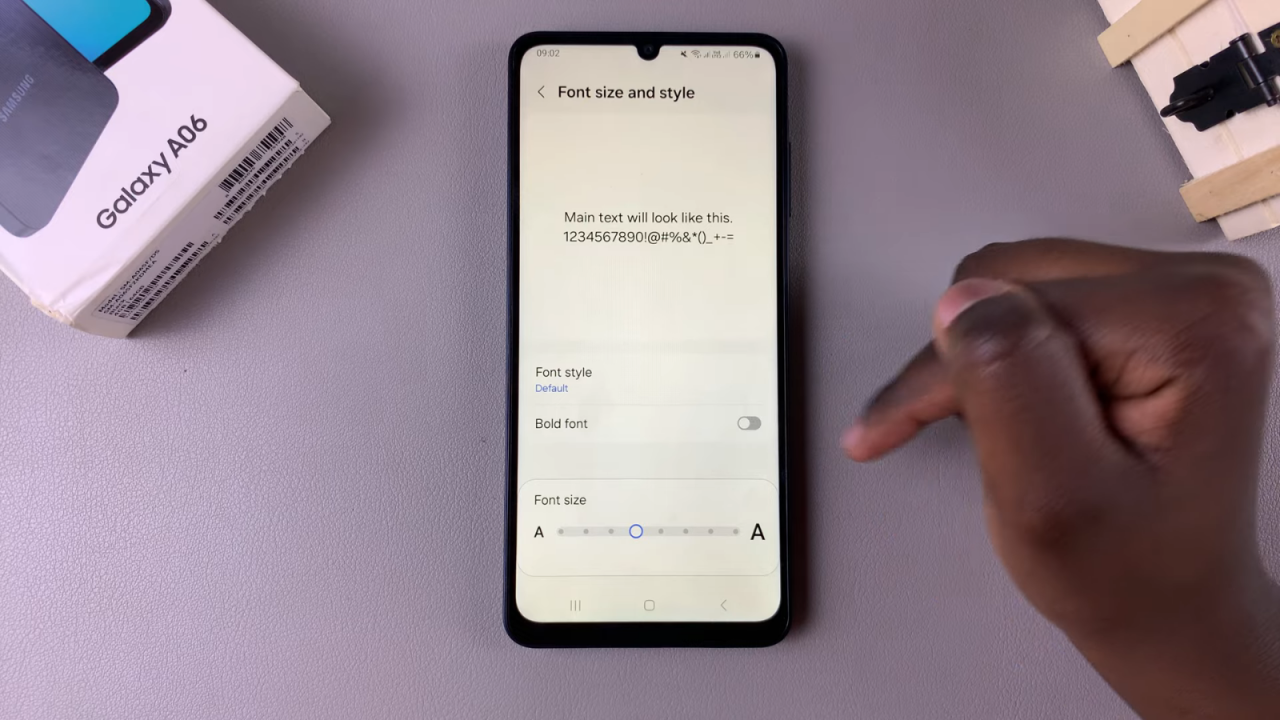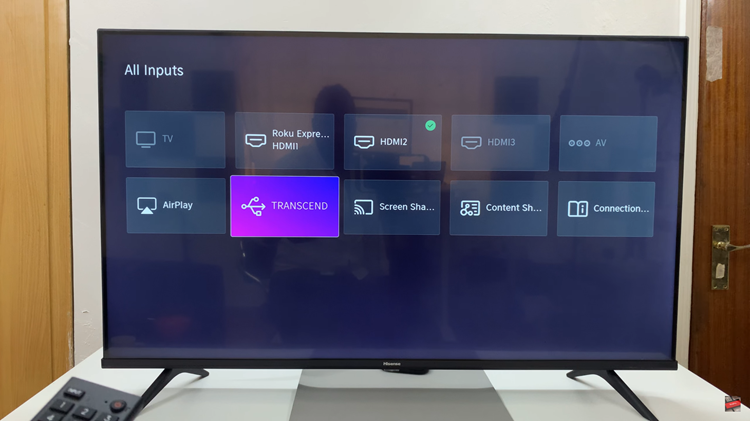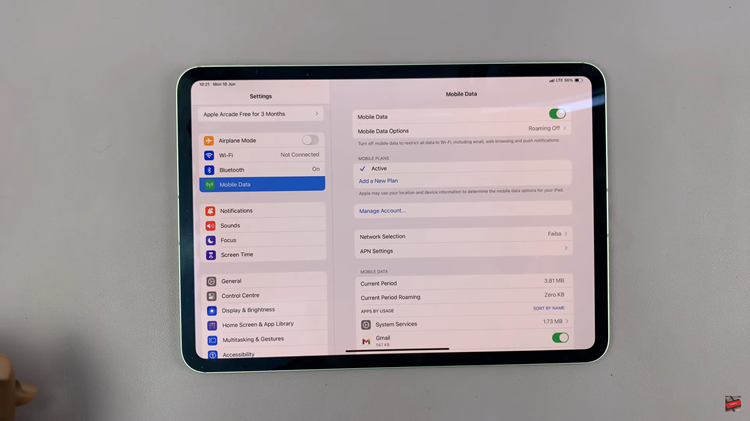If you’re considering reverting to the default font style on your Samsung Galaxy A06, you’re not alone. As you explore various customization options, you might decide that the original font style better suits your preferences or provides a more consistent look across your device. Returning to the default font can help streamline your device’s appearance and restore the standard text format you’re accustomed to.
Furthermore, opting for the default font style can enhance readability and ensure that all text elements display as intended. Whether you’re seeking simplicity or just prefer the classic look, reestablishing the default font style
Watch:How To Register Face ID On Samsung Galaxy A06
Revert To Default Font Style On Samsung Galaxy A06
Step 1:
Open the Settings app on your phone.
Step 2:
Scroll down and select Display from the settings menu.
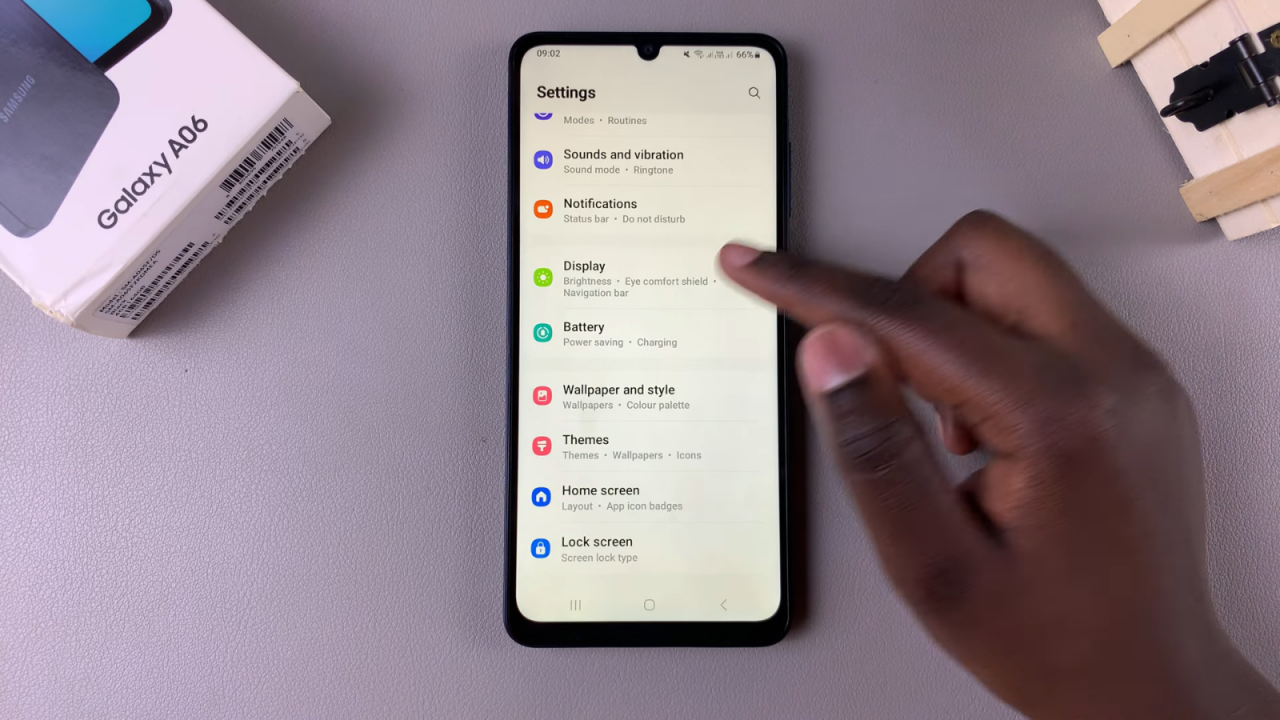
Step 3:
In the display settings, tap on Font size and style.
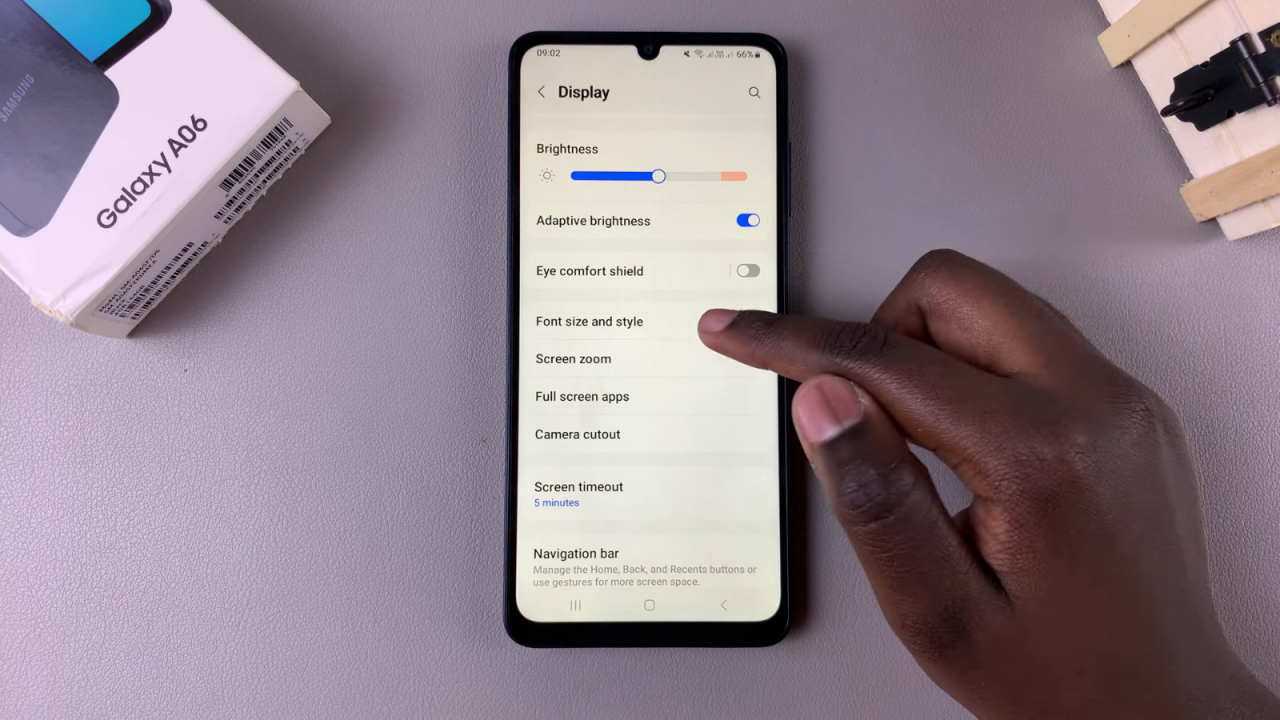
Step 4:
Next, choose Font style and select the option labeled Default to revert to the original font.
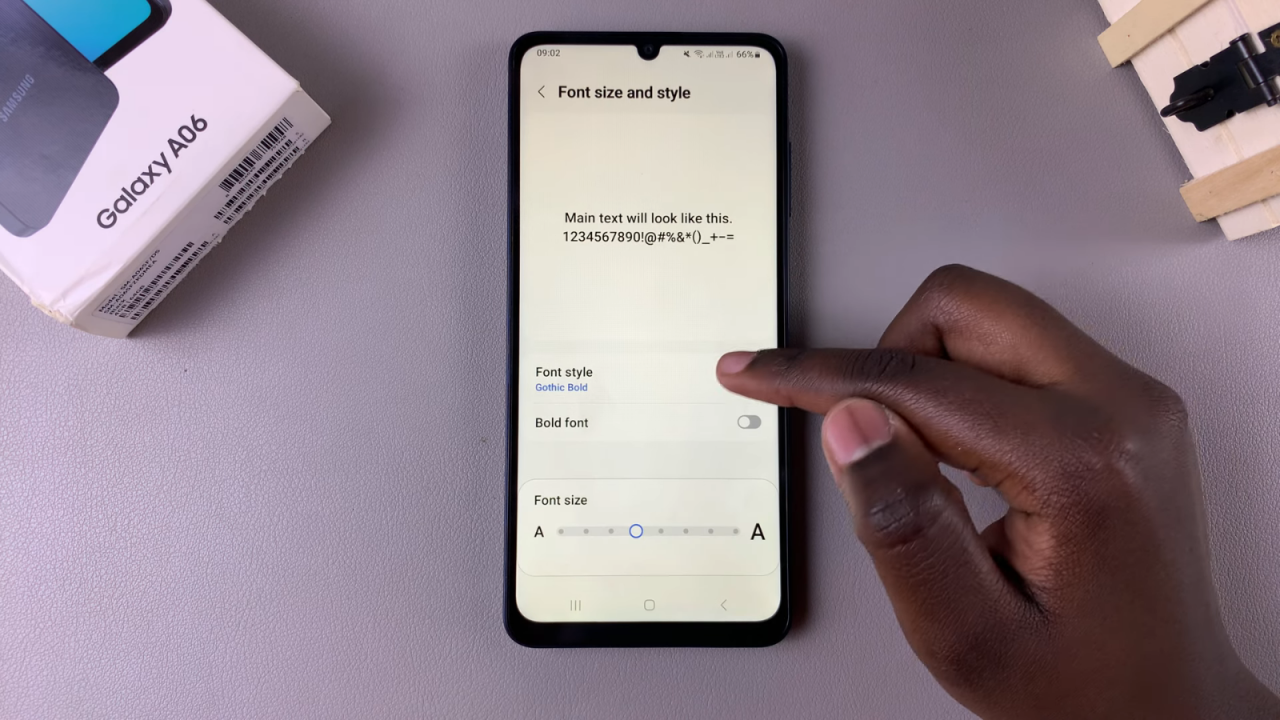
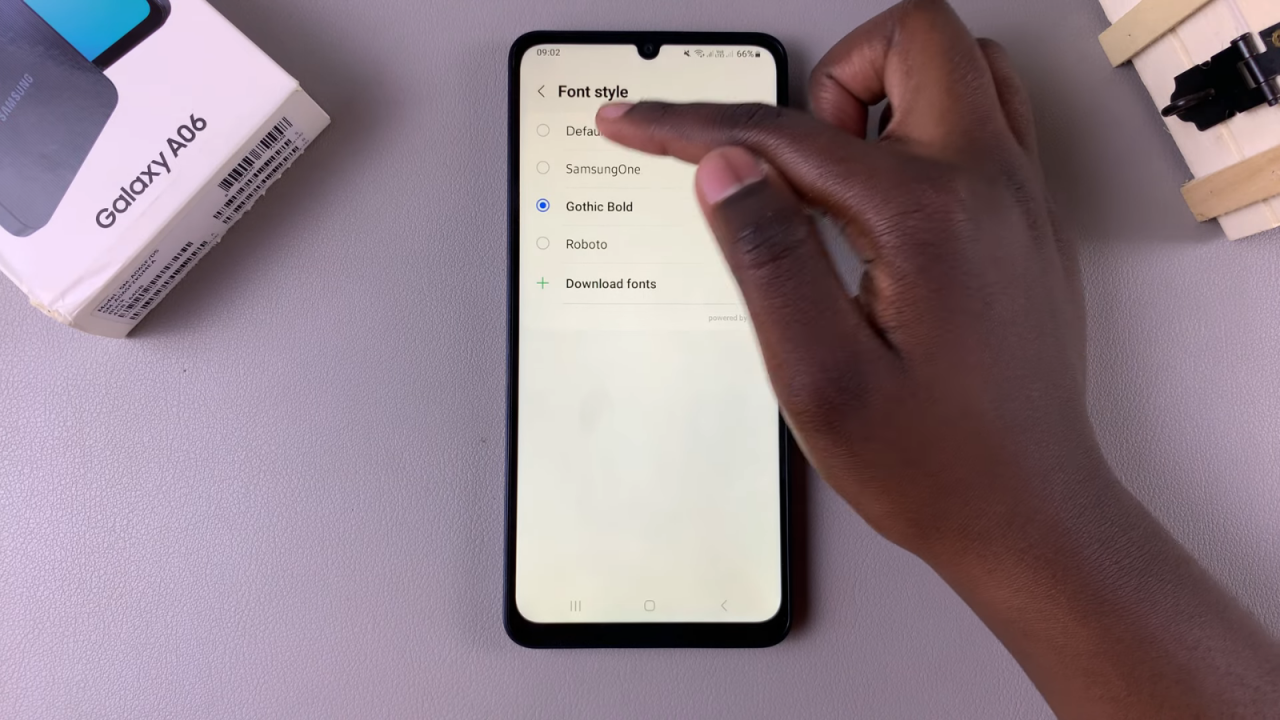
Step 5:
If the text still appears bold, ensure that the Bold font option is disabled.