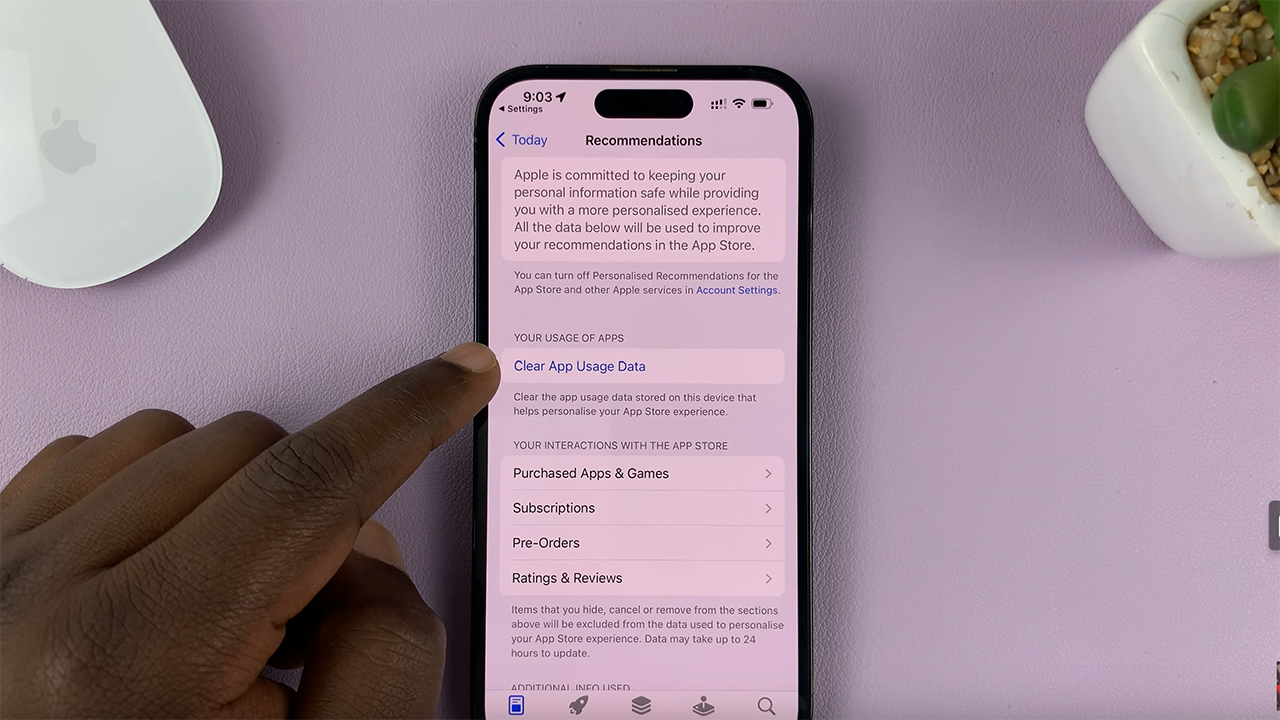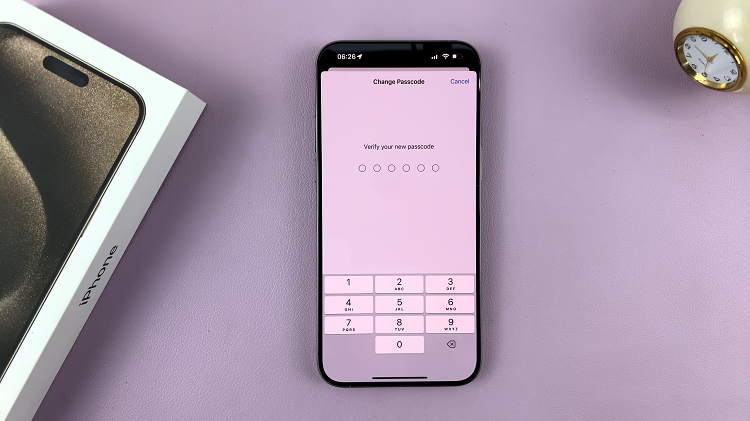In the ever-evolving world of smartphones, customization options have become increasingly prevalent, allowing users to tailor their devices to suit their preferences. One such customization feature is the ability to change the font style on your Samsung Galaxy A25 5G.
However, there may come a time when you wish to return to the default font style for a familiar look or due to personal preference. If you find yourself in this situation, fear not, as reverting to the default font style is a straightforward process.
In this guide, we’ll walk you through the comprehensive step-by-step process on how to revert to default font style on Samsung Galaxy A25 5G.
Also Read: How To Add Clock Widget To Home Screen On Samsung Galaxy A25 5G
How To Revert To Default Font Style On Samsung Galaxy A25 5G
The first step is to access the Settings app. Within the Settings menu, scroll down or swipe up to navigate through the available options. Look for the option labeled “Display” and tap on it. Once you’re in the Display settings, locate and tap on “Font Size and Style.”
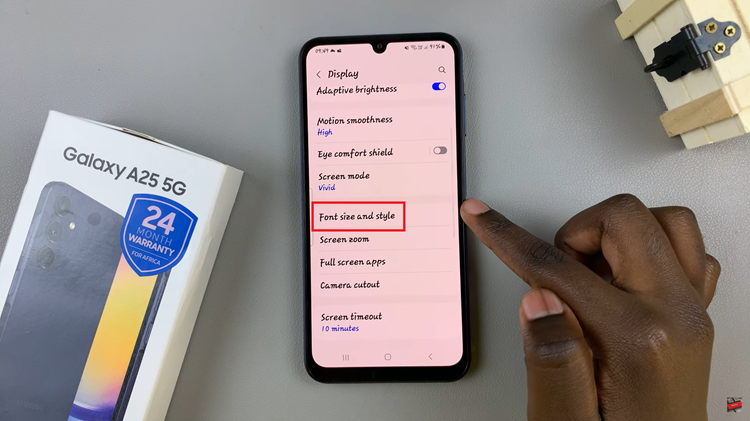
In the Font Size and Style menu, you’ll see options for customizing both the size and style of the font on your device. To revert to the default font style, tap on the option labeled “Font Style.”
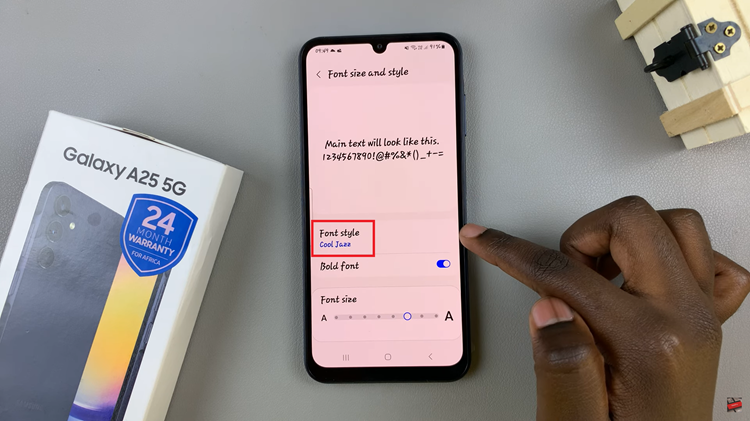
In the list of available font styles, you should see an option labeled “Default.” Select this option to revert to the default font style. After selecting the Default font style, the change will be applied automatically. You may notice the font style on your device revert to its original appearance, providing you with the familiar default look.
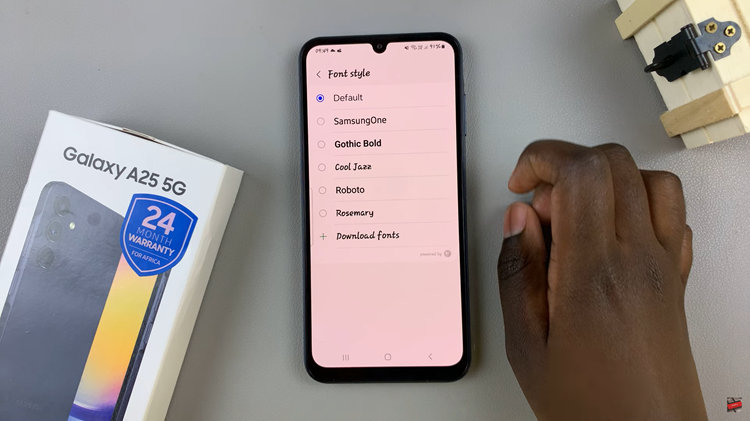
By following these simple steps, you can easily revert to the default font style on your Samsung Galaxy A25 5G, restoring a familiar appearance to your device’s display. Whether you’re seeking a change of pace or simply prefer the default font style, knowing how to adjust these settings gives you the flexibility to customize your device to suit your preferences.