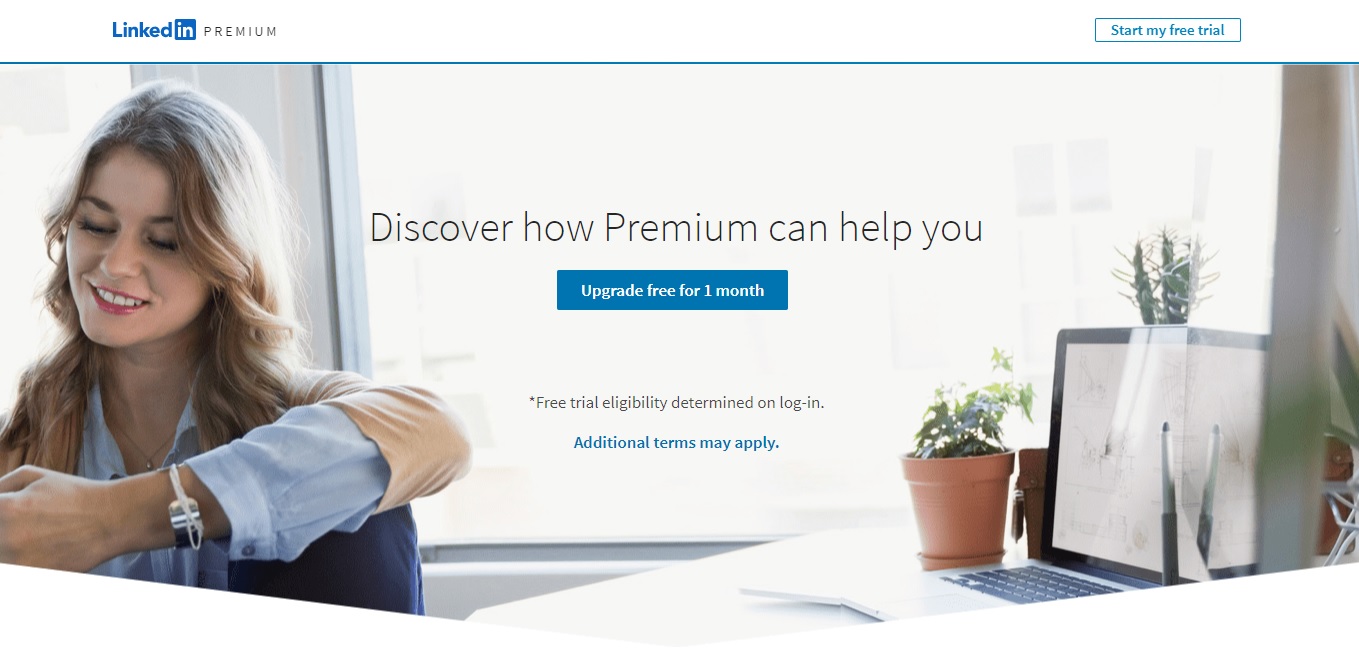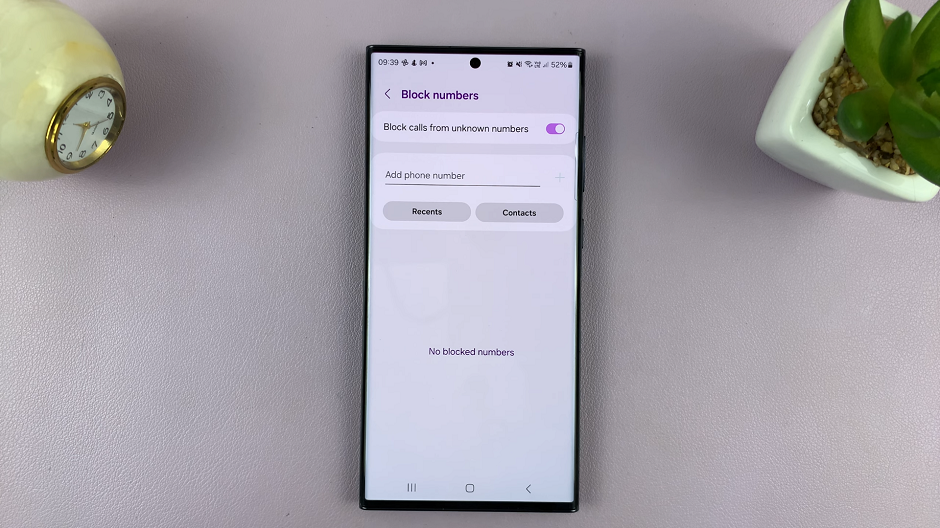Customizing your smartphone can be a fun way to express your personality and make your device truly your own. However, there are times when you might want to return to the default. default settings to
Whether you want to achieve a cleaner look or to resolve any issues with customized icons, if you own a Samsung Galaxy A06 and are considering reverting to the default icons, you’re in the right place.
In this guide, we’ll walk you through the comprehensive step-by-step process on how to revert to the default icons on the Samsung Galaxy A06.
Also Read: How To Revert To Default Theme On Samsung Galaxy A06
How To Revert To Default Icons On Samsung Galaxy A06
The first step is to open the Galaxy Theme store. You can access it in two ways. The first is by entering editing mode on your home screen and selecting “Themes.” And the second is by opening the Settings app and selecting “Themes“ from the list.
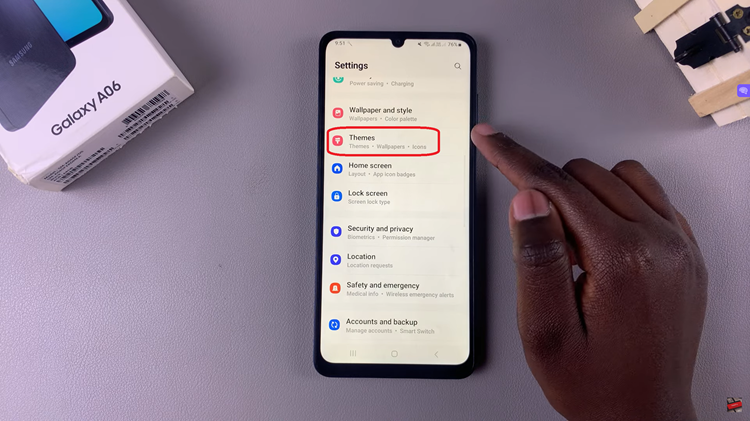
Once you’re in the Galaxy Theme Store, look for the option labeled “Menu.” From the menu, choose the “My Stuff” option. This section contains all your personalized themes, icons, and other customization elements.
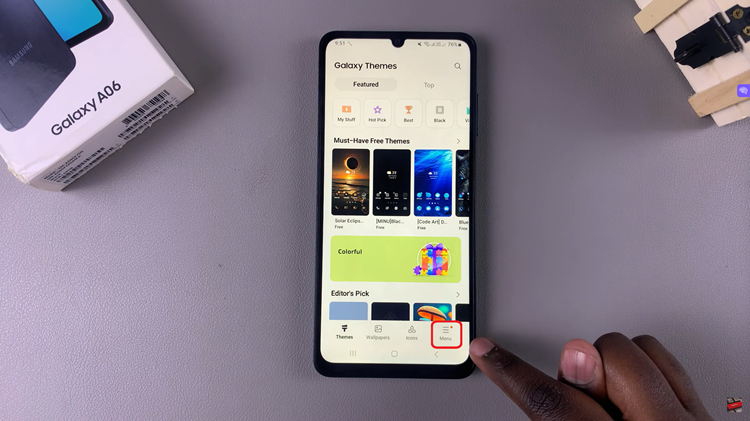
Within the “My Stuff” menu, find and tap on the “Icons” category. This will show you all the icon packs that are currently installed on your device. Look for the default icon set within the list. It is labeled as “Default.” Tap on it to select it, and then press the “Apply” button to revert to the original icons.
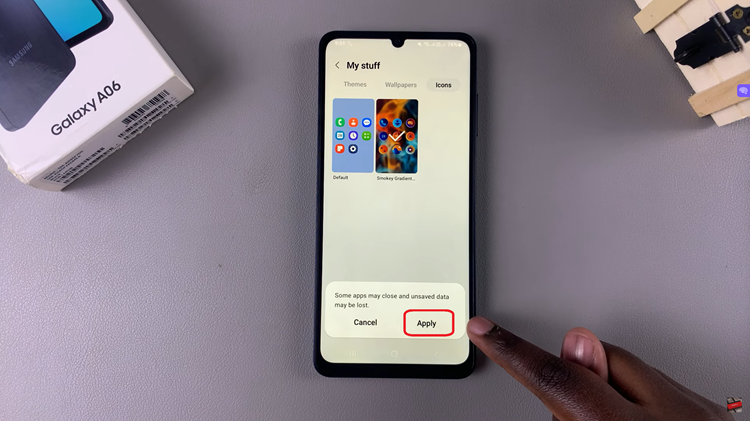
After applying the default icons, you will be automatically redirected back to the home screen. You should now see the standard icons restored to their original appearance. By following these steps, you can easily revert to the default icons on your Samsung Galaxy A06.