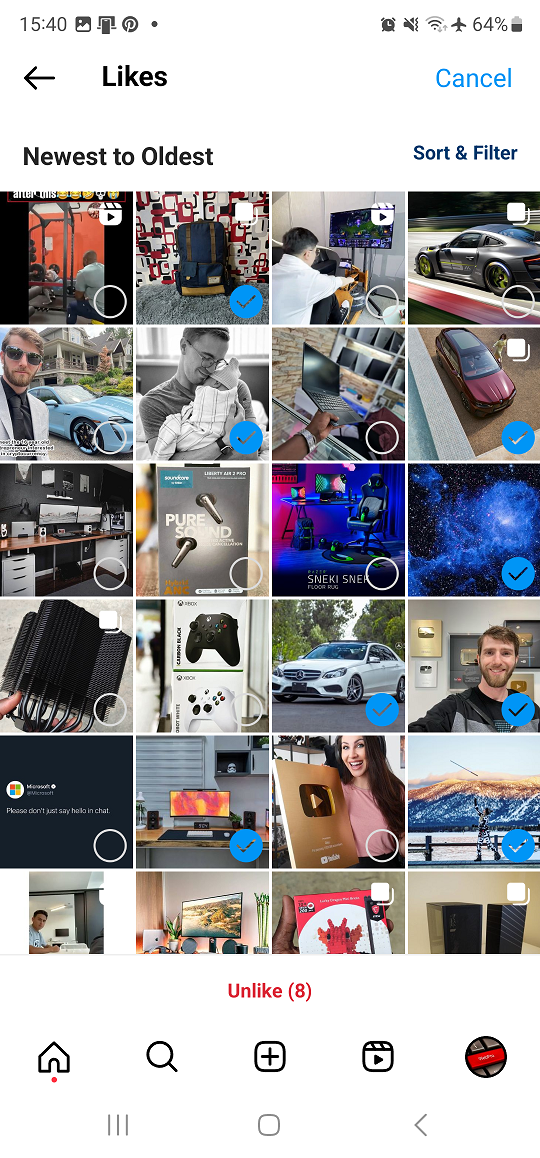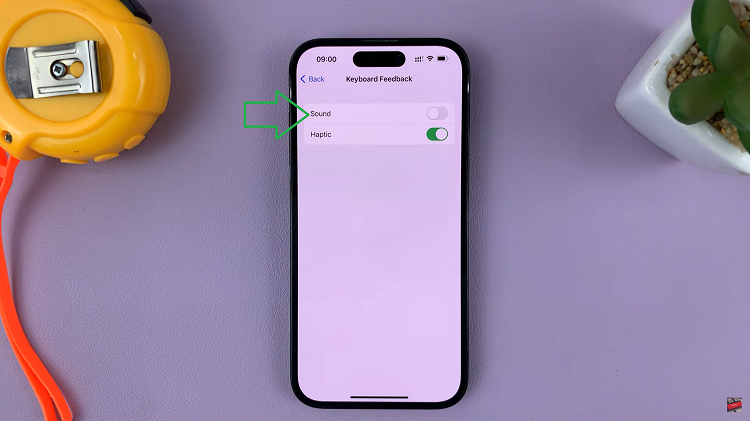Smartphones serve not only as communication tools but also as extensions of our personalities. With the Samsung Galaxy A25 5G, users are granted the freedom to tailor their device’s appearance to suit their individual tastes through customizable themes and icon sets.
However, there are moments when the allure of simplicity and familiarity beckons, prompting users to return to the timeless elegance of default icons.
In this guide, we’ll walk you through the comprehensive step-by-step process on how to revert to default icons on Samsung Galaxy A25 5G.
Also Read: How To Change Icons On Samsung Galaxy A25 5G
How To Revert To Default Icons On Samsung Galaxy A25 5G
Firstly, navigate to the Galaxy Theme Store. Inside the Galaxy Theme Store, locate and select the Menu option. It is typically represented by three horizontal lines. From the Menu options, find and tap on “My Stuff.” This sections houses various customizations, e.g wallpapers and themes applied to your device.
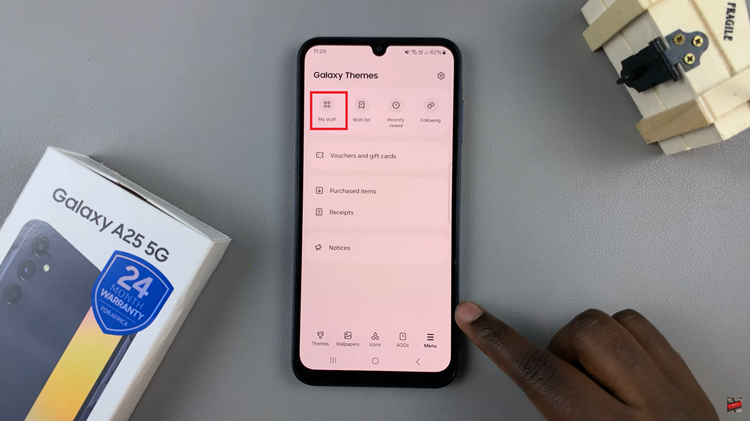
Within the “My Stuff” section, look for the category labelled “Icons” and tap on it. This will display all the icon packs currently installed on your Samsung Galaxy A25 5G. Scroll through the list of available icon packs until you find the default option. It may be labelled as “Default.”
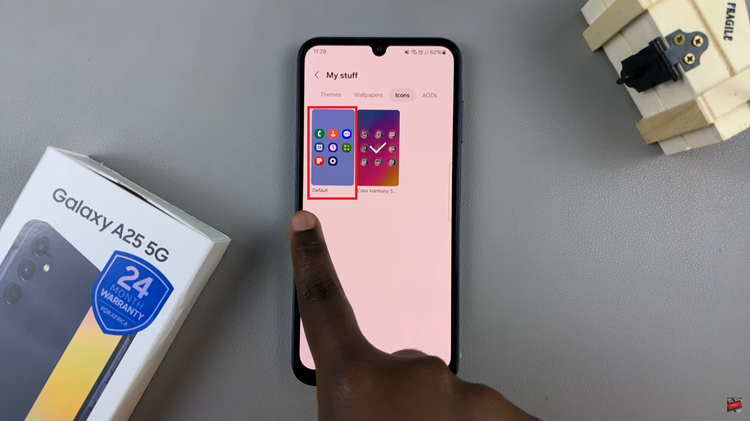
After selecting the default icon pack, you should see an option to apply it. Tap on “Apply.” The device will then process your request and apply the default icons to your home screen and app drawer. Once the process is complete, you will be redirected back to your device’s home screen.
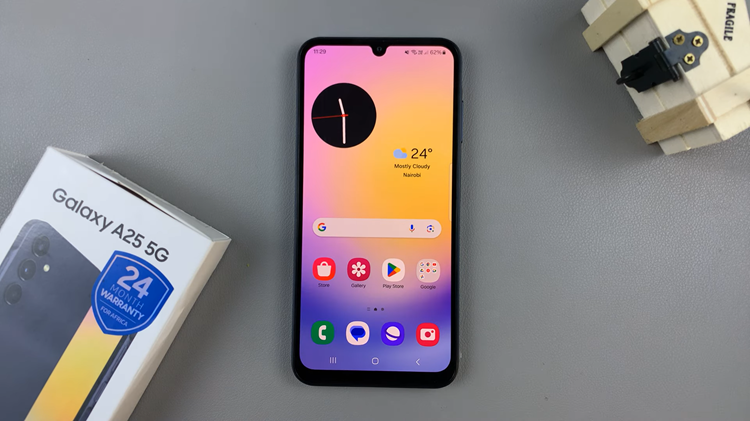
Reverting to the default icons on your Samsung Galaxy A25 5G is a quick and hassle-free process. Whether you’re looking to refresh your device’s appearance or simply prefer the classic look of the default icons, following these steps will help you achieve the desired result in no time.
Watch: How To Check Storage Capacity On Samsung Galaxy A25 5G