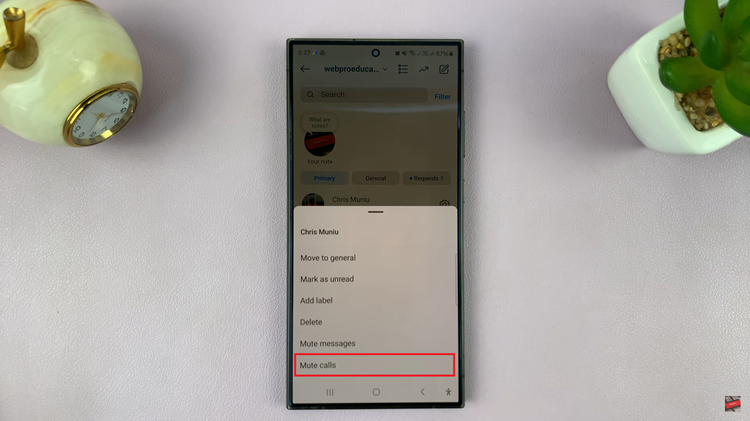In the ever-evolving landscape of smartphone customization, users often find themselves experimenting with various themes, wallpapers, and icon packs to personalize their devices.
However, amidst the endless options, there’s something timeless and comforting about the default icons theme – the familiar look that comes pre-installed on your Samsung Galaxy A05.
In this guide, we’ll walk you through the comprehensive step-by-step process on how to revert to default icons theme on the Samsung Galaxy A05.
Also Read: How To Revert To Default Font Style On Samsung Galaxy A05
How To Revert To Default Icons Theme On Samsung Galaxy A05
The first step is to open the Galaxy Theme store. You can access it in two ways. The first is by entering editing mode on your home screen the selecting “Themes.” And the second is by opening the Settings app and selecting “Themes“ from the list.
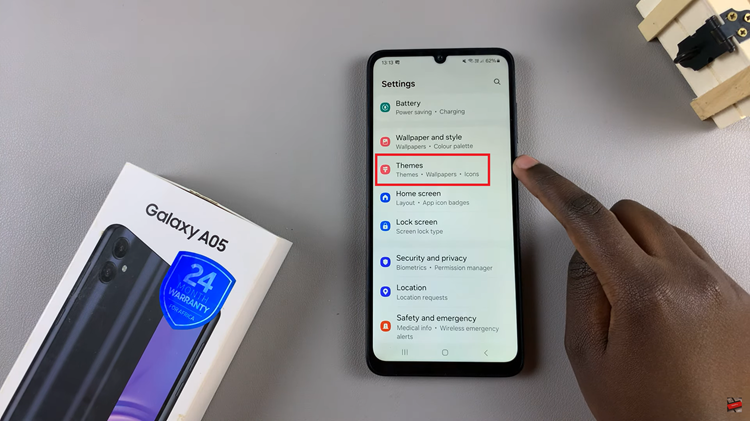
Once inside the Galaxy Theme Store, look for the menu option. It’s usually represented by three horizontal lines. Tap on this menu icon to reveal a list of options. From the menu, select “My Stuff.” This section contains all the themes you’ve downloaded or applied on your device.
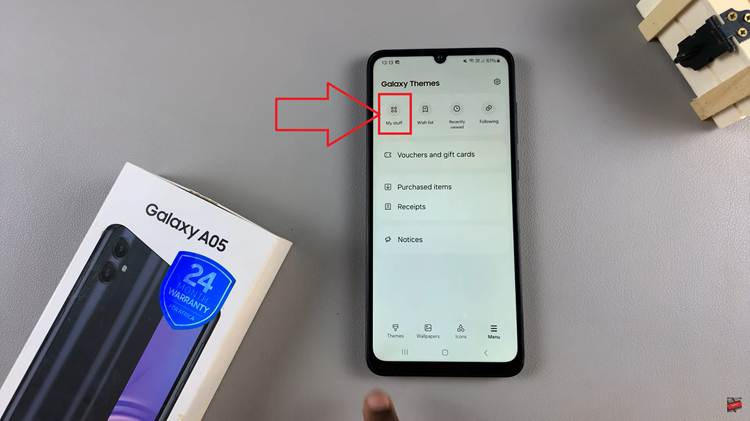
Within the My Stuff section, locate and tap on the category labelled “Icons.” Here, you’ll find a list of all the icon packs currently installed on your Samsung Galaxy A05. Scroll and select the default icon pack. It’s labelled as “Default.” With the default icon pack selected, tap on the “Apply” button.
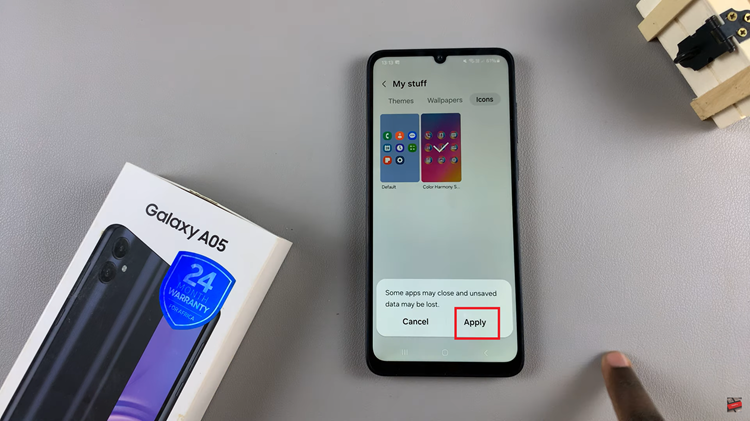
This action will prompt your device to apply the default icons theme to your home screen and app drawer. Reverting to the default icons theme is quick and a hassle-free process. By following the steps outlined above, you can easily restore the original look and feel of your device’s icons, bringing back a sense of familiarity and simplicity.
Watch: How To Revert To Default Icon Theme On Samsung Galaxy A05s