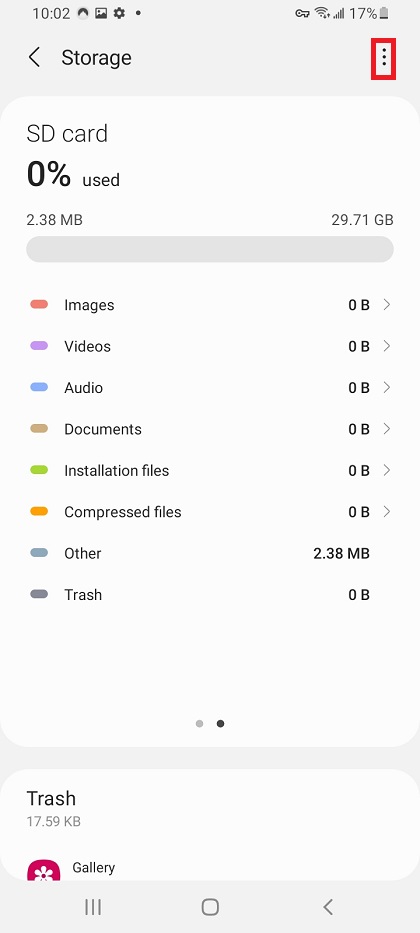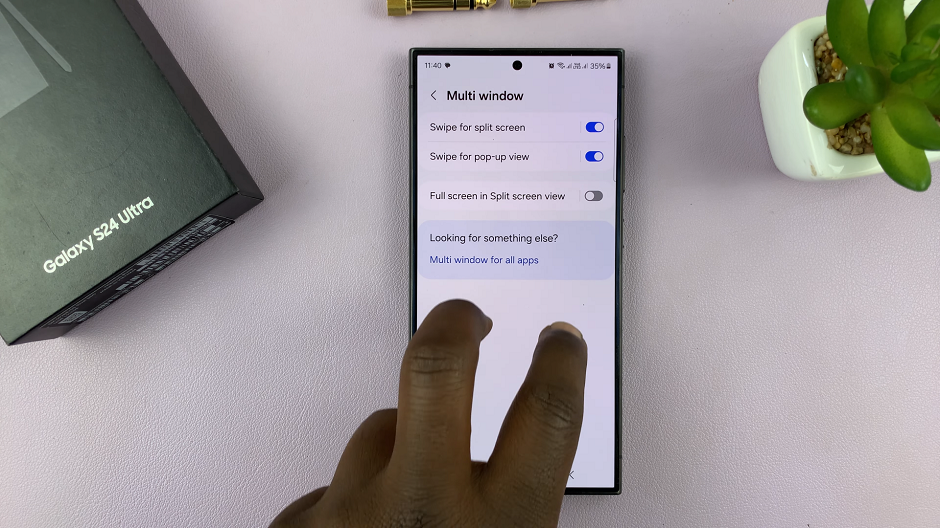The Amazfit Pop 3R is a versatile and feature-rich smartwatch, but navigating its settings can sometimes be tricky, especially if you accidentally change the language to one you’re not familiar with.
Reverting to the default language is essential to ensure you can fully utilize the watch’s features.
In this article, we’ll guide you through the process of changing the language back to the default setting on your Amazfit Pop 3R.
Watch: Xiaomi Watch S3: How To Disable ‘Press & Hold’ To Change Watch Face
Revert To Default Language On Amazfit Pop 3R
First, press the top side button to wake up the screen if it’s off. Then, press it once again to access the apps menu. Here, scroll through until you find the Settings icon. It is represented by a cog wheel icon. Tap on it to access the settings menu.

You can also access the settings menu via the quick settings. Simply swipe downwards from the watch face and tap on the cog wheel icon.

Once you’re in the settings menu, scroll down to the Language option. if you don’t understand the language your watch is in, look for the globe icon and tap on it.
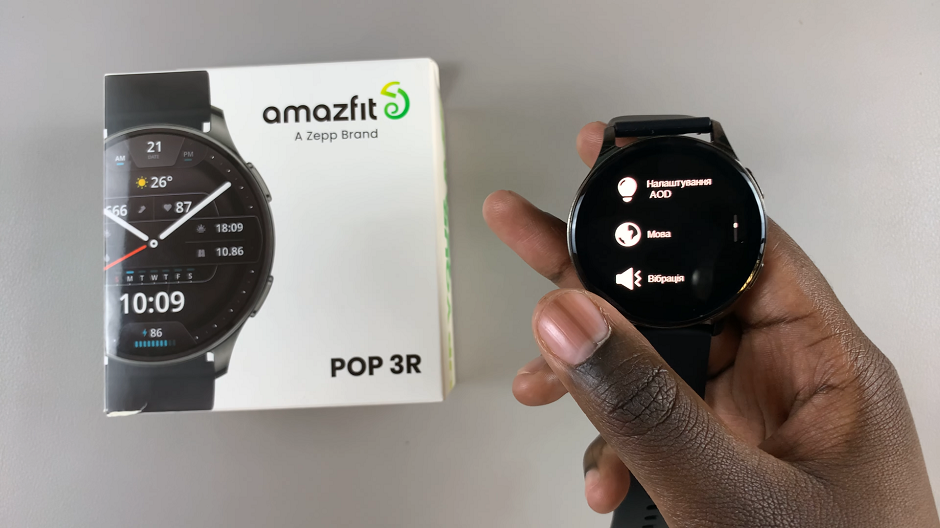
A list of available languages will appear. Scroll through the list to find your default language, mainly English.

Tap on English our Amazfit Pop 3R will switch to the language you selected.

Troubleshooting Tips
Incorrect Language Selected: If you accidentally select the wrong language again, repeat the steps above. Icons and placement of menu items typically remain consistent, helping you navigate back to the language settings even if you can’t read the text.
Firmware Updates: Ensure your Amazfit Pop 3R firmware is up to date. Sometimes, updates can resolve issues with language settings.
Factory Reset: If you’re still having trouble, consider performing a factory reset. Note that this will erase all data on your watch, so back up important information first.
Reverting to the default language on your Amazfit Pop 3R is straightforward if you follow these steps. Whether you’re correcting an accidental change or simply need to switch back after exploring other languages, this guide will help you navigate the process smoothly. Enjoy your Amazfit Pop 3R with your preferred language settings, and make the most of its features!