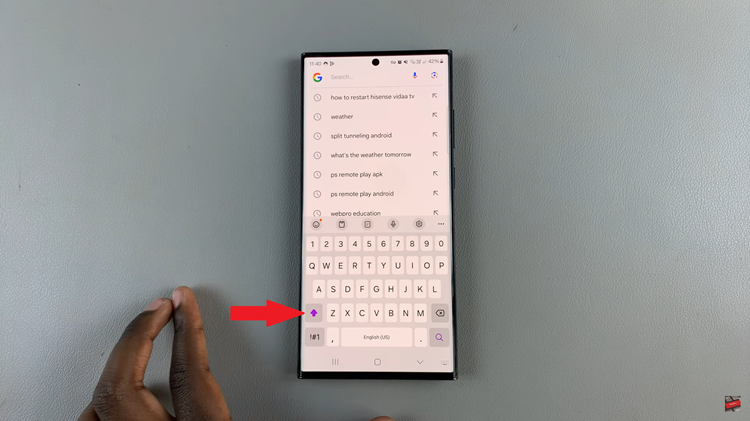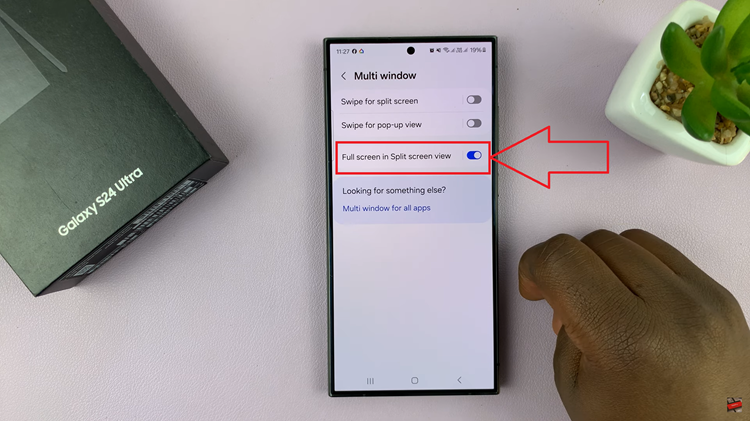One of the key features of the Samsung Galaxy Z Fold 6, like most devices these days, is the ability to support multiple languages. This is important as it caters to users from different regions and linguistic backgrounds.
Because the Galaxy Z Fold 6 supports multiple languages, it isn’t out-of-the-question to change the system language. If you don’t know how you did it or simply don’t know where the setting is located, we’ll help you out here.
Here’s how to revert back to default system language on your Samsung Galaxy Z Fold 6. If you accidentally or unintentionally changed the language, you can switch it back.
Read: How To Unblock Phone Number / Contact On Galaxy Z Fold 6
Revert To Default Language On Galaxy Z Fold 6
To start, open the Settings app on your Samsung Galaxy Z Fold 6. You can tap on the Settings app in the app drawer; or, you can swipe down twice from the top of the phone to reveal the quick settings panel. Here, you’ll see the Settings icon, represented by a cog-wheel or gear shape.
Once you have opened the Settings app, scroll down to find the General Management option and tap on it. The icon is purple in color and houses three horizontal lines with dots on them. It is just after the Applications (white, four stacked circles) option.
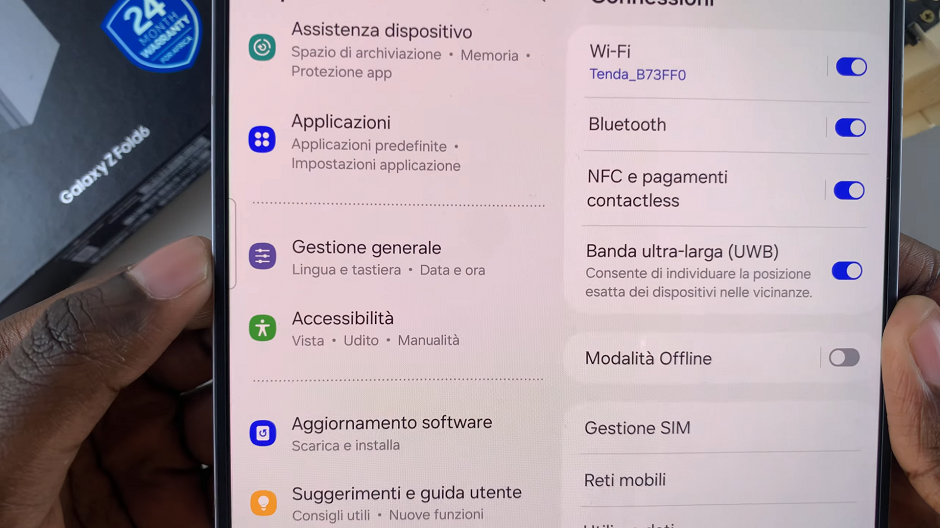
In the General Management menu, you will find the Language option. No matter the language, the position of this option remains the same. It should be the first one on the list. Tap on it to access the language settings.
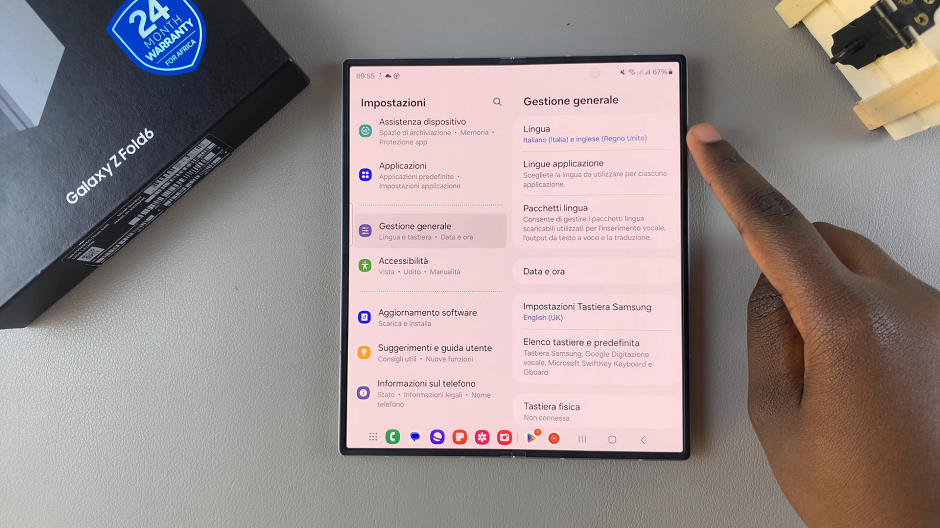
In the Language menu, you will see a list of languages. Select the language you want to set as the default language, which in this case is your default language (English or another) and tap on Apply (blue button).
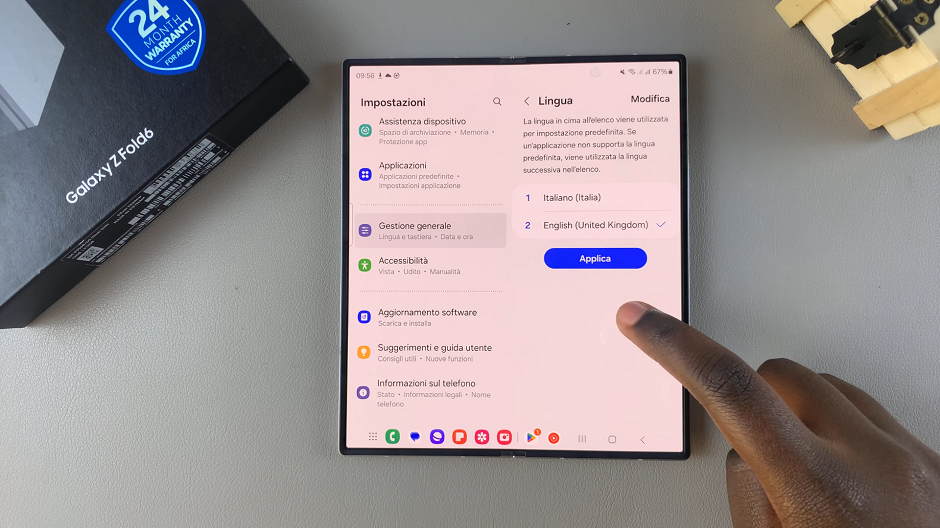
If your default language isn’t there, simply tap on + Add Language, then select your language and the region of choice. After selecting your default language, you will see a pop-up message asking you to confirm the change.
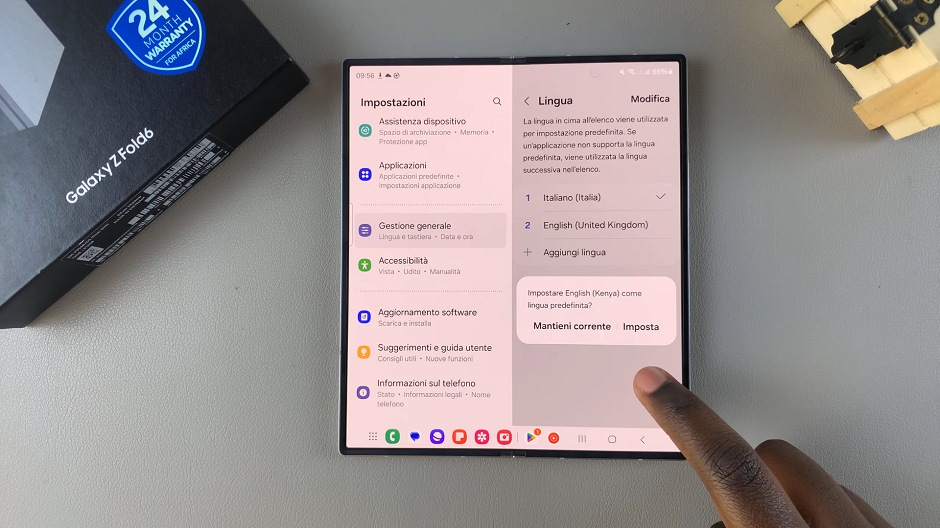
Select the Reset option. It’s usually the second option on the pop-up menu. Tap on it to confirm your selection.
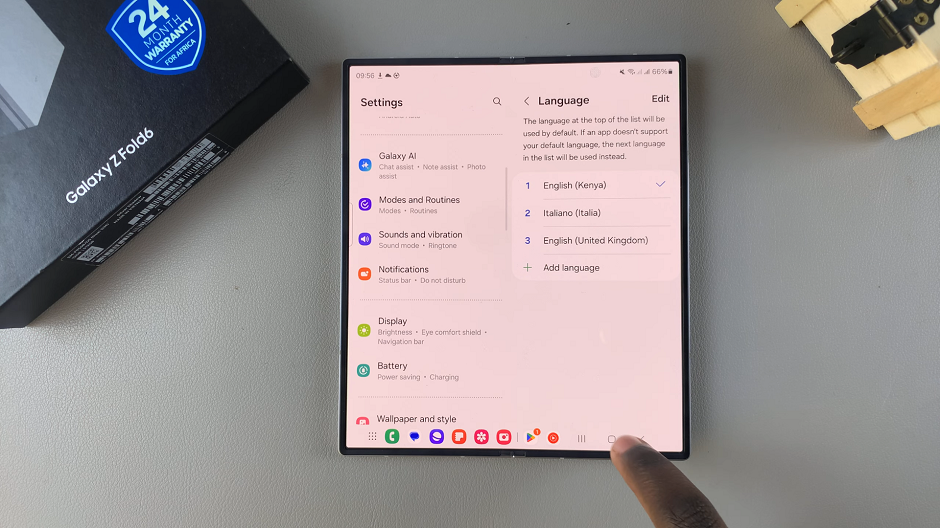
If you ever want to change the language setting again, simply follow the same steps outlined above.