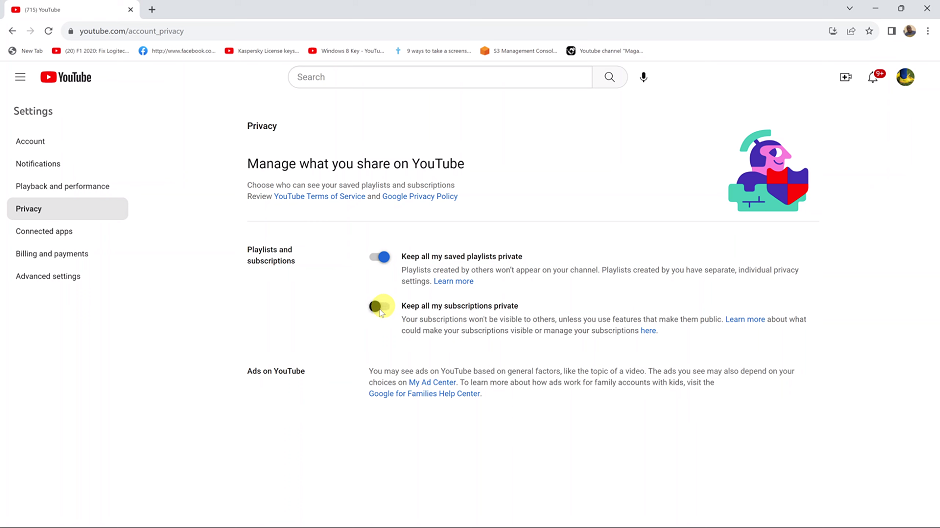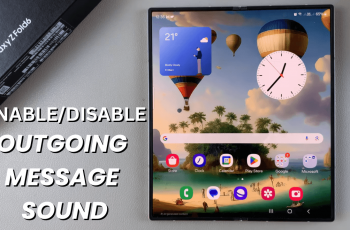Customization is one of the hallmarks of the Android experience, allowing users to personalize their devices to reflect their unique style and preferences.
However, there are times when you may want to go back to basics and return to the original look and feel of your device. If you’re a Samsung Galaxy A05 user looking to revert to the default theme, you’re in luck.
In this guide, we’ll walk you through the comprehensive step-by-step process on how to revert to default theme on the Samsung Galaxy A05.
Also Read: How To Change Theme On Samsung Galaxy A05
How To Revert To Default Theme On Samsung Galaxy A05
The first step is to open the Galaxy Theme store. You can access it in two ways. The first is by entering editing mode on your home screen the selecting “Themes.” And the second is by opening the Settings app and selecting “Themes“ from the list

Once inside the Galaxy Theme Store, look for the menu option. It’s usually represented by three horizontal lines. Tap on this menu icon to reveal a list of options. From the menu, select “My Stuff.” This section contains all the themes you’ve downloaded or applied on your device.
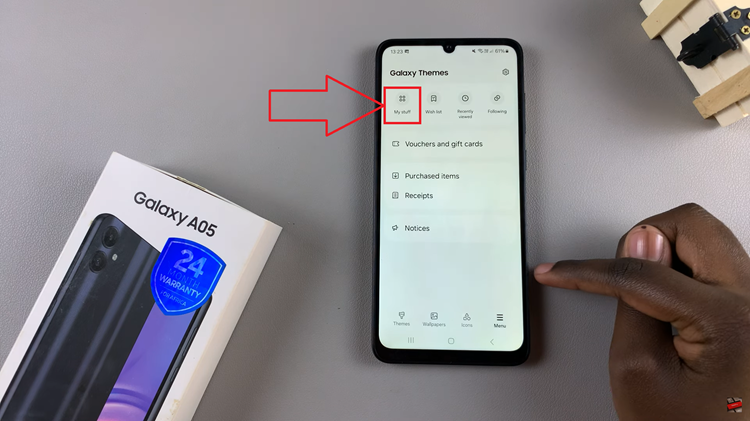
In the “My Stuff” section, look for the default theme, which should be labeled accordingly. Once you’ve located it, tap on it to select it. With the default theme selected, you’ll typically see an option to apply it. Tap on the “Apply” button.
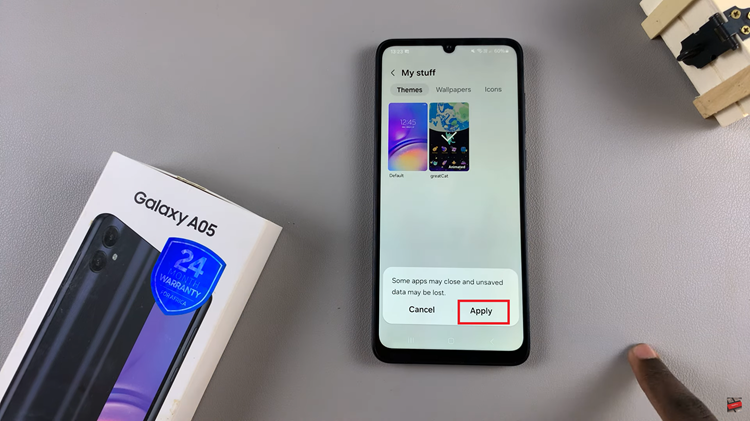
After applying the default theme, you’ll be automatically redirected back to your device’s home screen. Your Galaxy A05, will now sport its original theme. By following these steps, you can quickly and easily revert to the original theme. Whether you’re looking for a change or simply prefer the original interface, the Galaxy Theme Store makes it convenient to customize your device’s appearance to suit your needs.
Watch: How To Revert To Default Font Style On Samsung Galaxy A05s