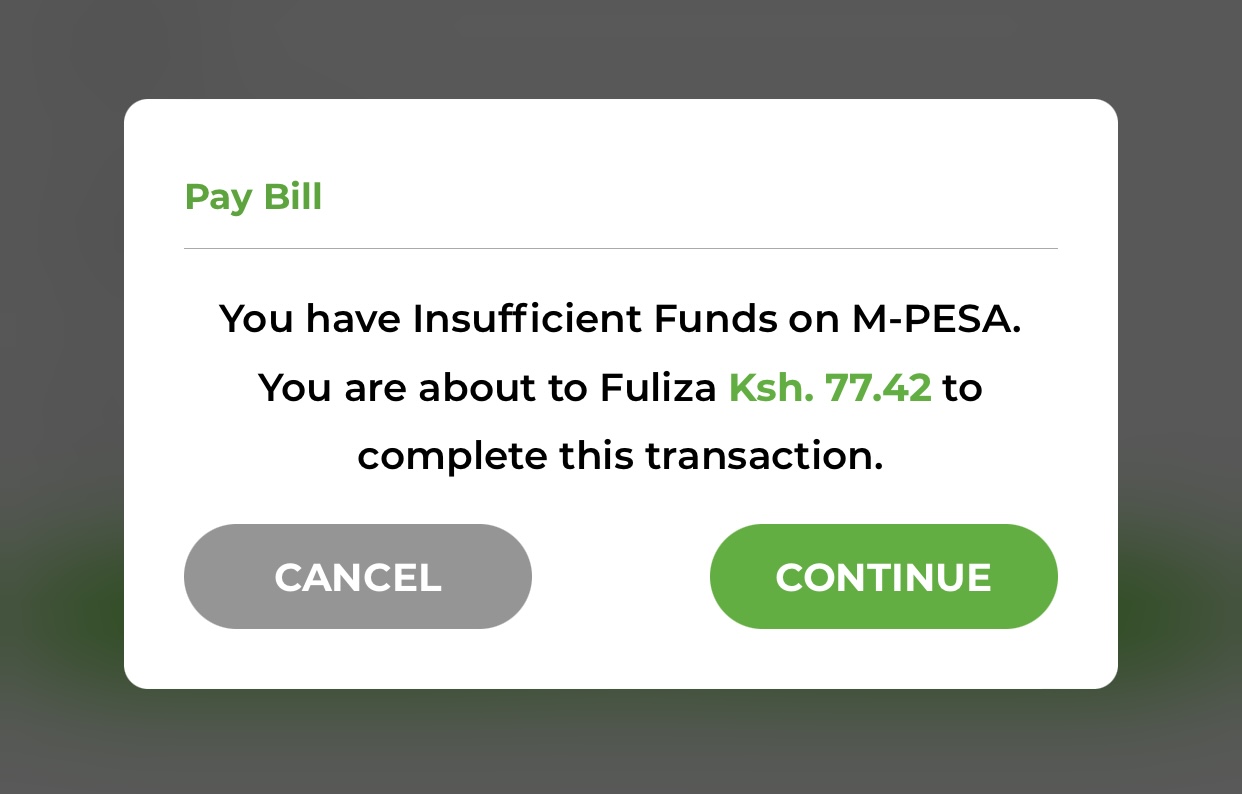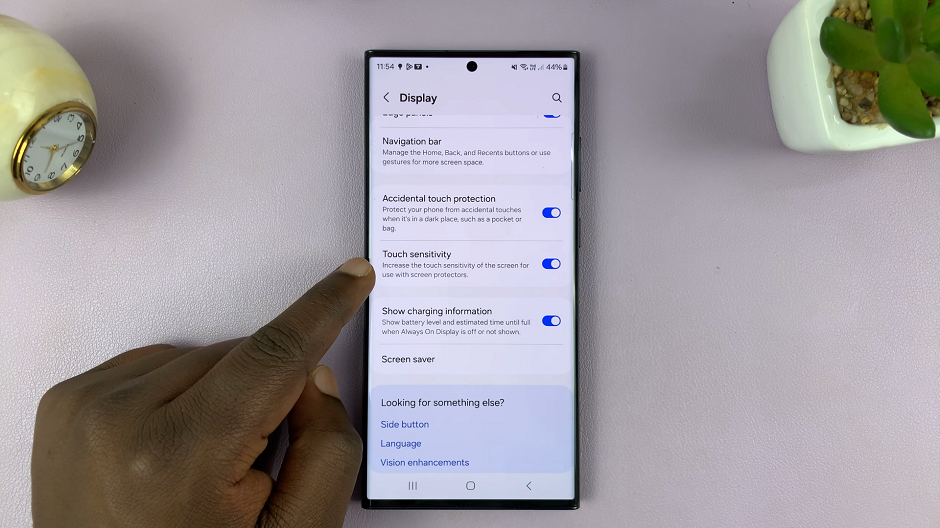Personalizing your Samsung Galaxy phone with vibrant and unique themes is one of the joys of owning a modern smartphone.
However, there might be instances where you find yourself yearning for the familiar embrace of the default theme. Fortunately, Samsung makes it easy for users to revert to the default theme with just a few simple steps.
In this guide, we’ll walk you through the comprehensive step-by-step process on how to revert to the default theme on your Samsung Galaxy A05s.
Also Read: How To Turn Off Device Protection On Samsung Galaxy A05s
How To Revert To Default Theme On Samsung Galaxy A05s
Begin by navigating to the Galaxy Theme Store. You can find it by opening the Settings app, scrolling and selecting Theme. Or by long pressing on the home screen and selecting the option Theme from the customization menu located at the bottom of the screen.
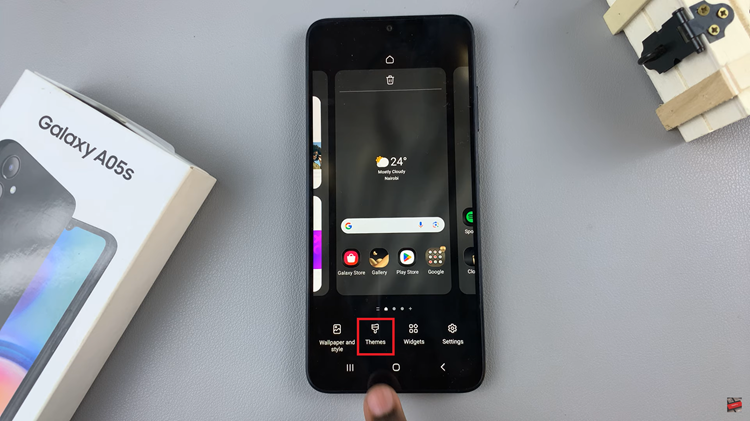
Upon entering the Galaxy Theme Store, tap on the Menu option. It’s represented by three horizontal lines, usually found in the bottom-right corner of the screen. In the Menu, you’ll find various categories. Locate and select “My Stuff.” This section contains a list of all the themes you have downloaded or applied to your device.
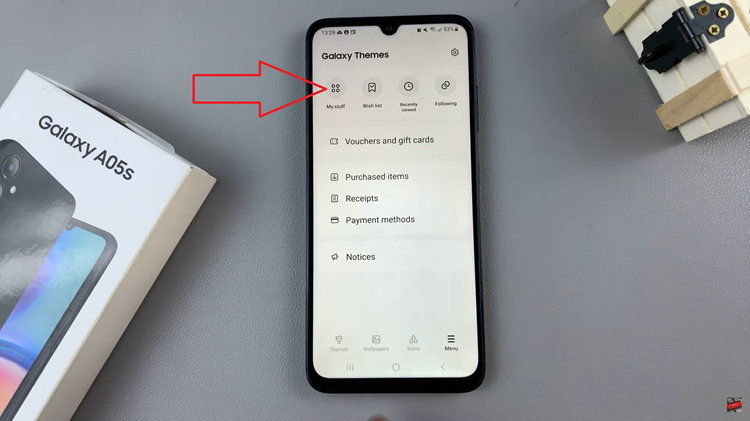
Within the “My Stuff” section, you’ll see a list of downloaded themes. Scroll through the list until you find the default theme that came with your Samsung Galaxy phone. Once located, tap on it to select it.
After selecting the default theme, you’ll see an option to apply it. Tap on the “Apply” button to initiate the process. The system will apply the default theme to your Samsung Galaxy phone.
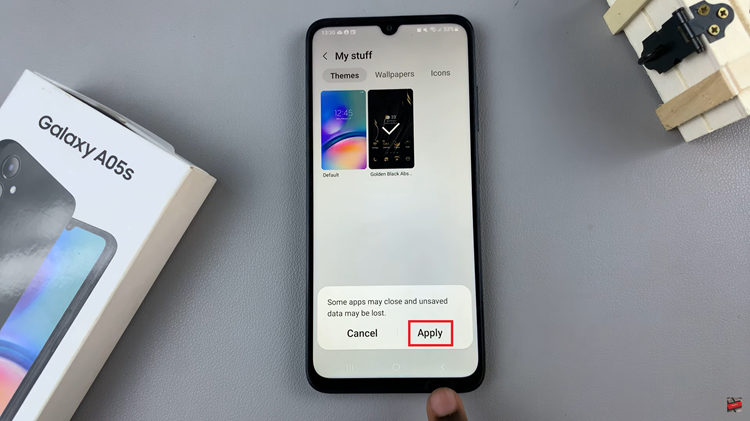
Once the default theme has been successfully applied, you will be redirected to your home screen. By following these simple steps, you can effortlessly return to the classic look of your Samsung Galaxy phone’s default theme.