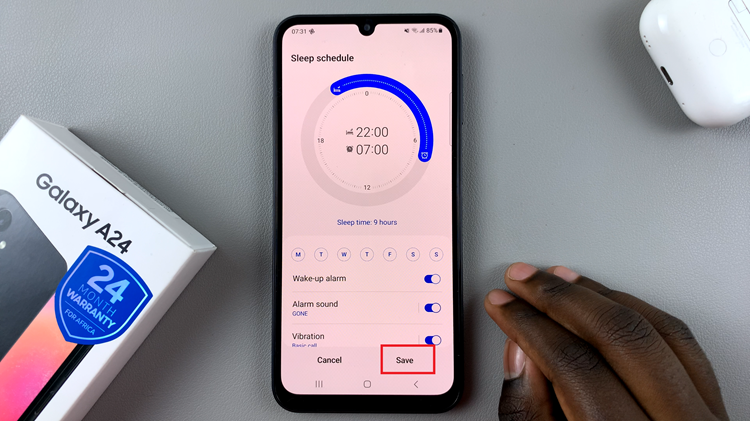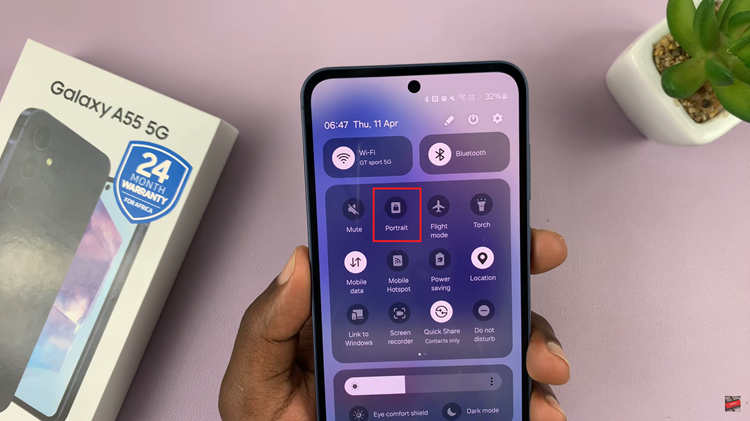Customization is one of the standout features of modern smartphones, allowing users to personalize their devices with various themes and visual styles.
However, there are times when you might want to return to the original look of your device—perhaps to simplify the user experience or to troubleshoot an issue.
In this guide, we’ll walk you through the comprehensive step-by-step process on how to revert to the default theme on the Samsung Galaxy A06.
Also Read: How To Change Icons On Samsung Galaxy A06
How To Revert To Default Theme On Samsung Galaxy A06
The first step is to open the Galaxy Theme store. You can access it in two ways. The first is by entering editing mode on your home screen and selecting “Themes.” And the second is by opening the Settings app and selecting “Themes“ from the list.
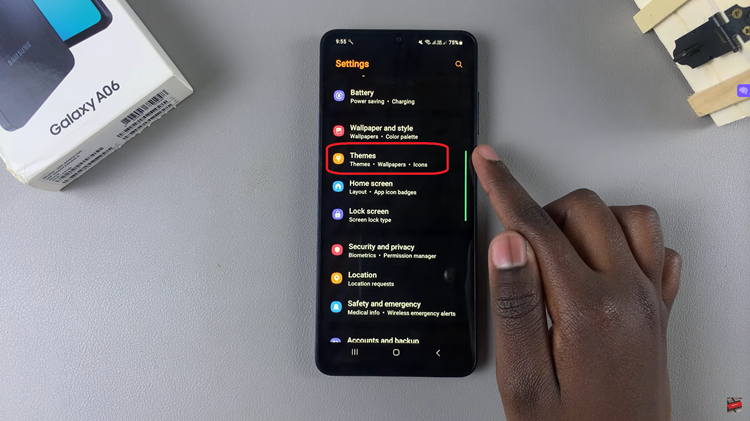
Once you are in the Galaxy Theme store, look for the option labelled “Menu.” In the menu options, select “My Stuff.” This section houses all your downloaded and applied themes. Within My Stuff, tap on the category labelled “Theme.”
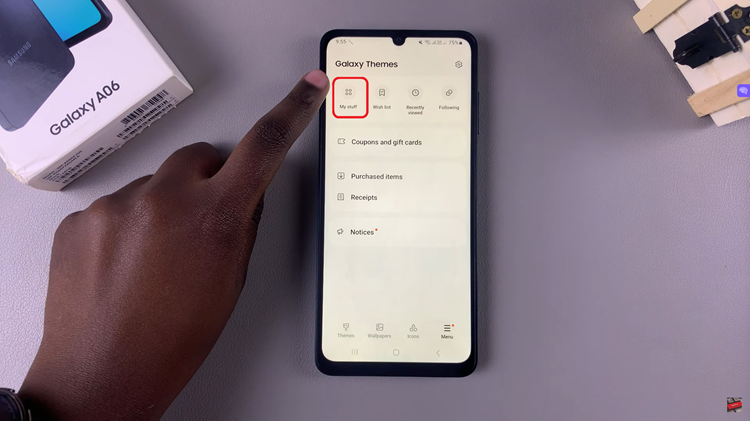
This will display a list of all the themes you have installed. Look for the default theme option. It is named “Default.” After selecting the default theme, tap on “Apply.” This action will initiate the process of reverting your device’s theme to its original state.

Your Samsung Galaxy A06 should now display the default theme settings. By following these steps, you can easily restore your Samsung Galaxy A06 to its default theme, bringing back the original visual style and icons.