In this article, we’ll guide you through the simple steps to revert to the default theme on your Samsung Galaxy A15.
Customizing your Samsung Galaxy A15 with different themes can be a fun way to personalize your device and make it feel truly yours.
However, there may come a time when you want to revert to the default theme, either to refresh the look of your phone or to troubleshoot any issues you may be experiencing. If you’re wondering how to do this, you’re in the right place.
Watch: Samsung Galaxy A15: How To Protect Battery By Setting Charge Limit To 85%
Revert To Default Theme On Samsung Galaxy A15
To begin, unlock your Samsung Galaxy A15 and navigate to the home screen. From there, tap and hold on an empty space to reveal a few options. Tap on Themes from the bottom of the page to access the Galaxy Themes store page.
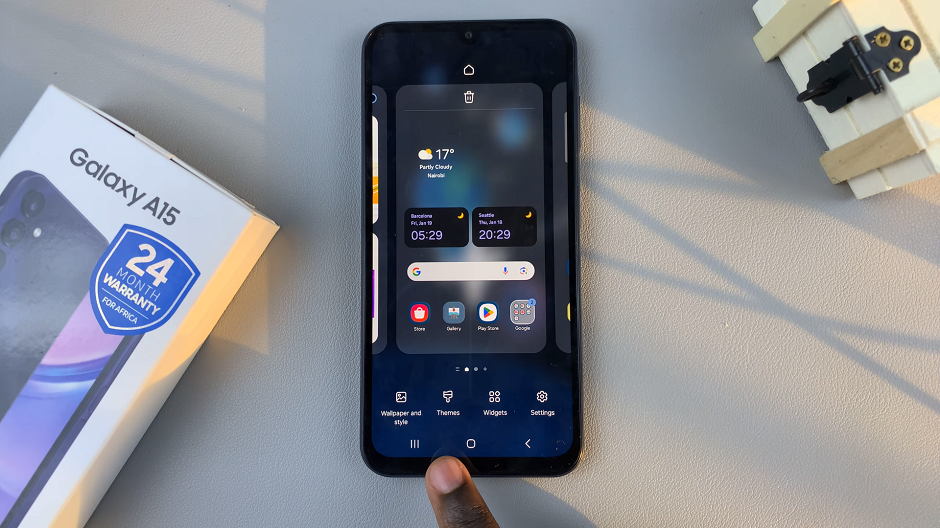
You can also go to Settings via the app drawer or via the quick settings panel. Scroll down and tap on Themes. This should land you on the same page. Here, you can browse through a wide selection of themes to choose from.
You need to be signed in to your Samsung account to access the themes available on the Galaxy Themes Store. It’s quite an easy process to go about it and you can do it from the settings page on your Samsung Galaxy A15.
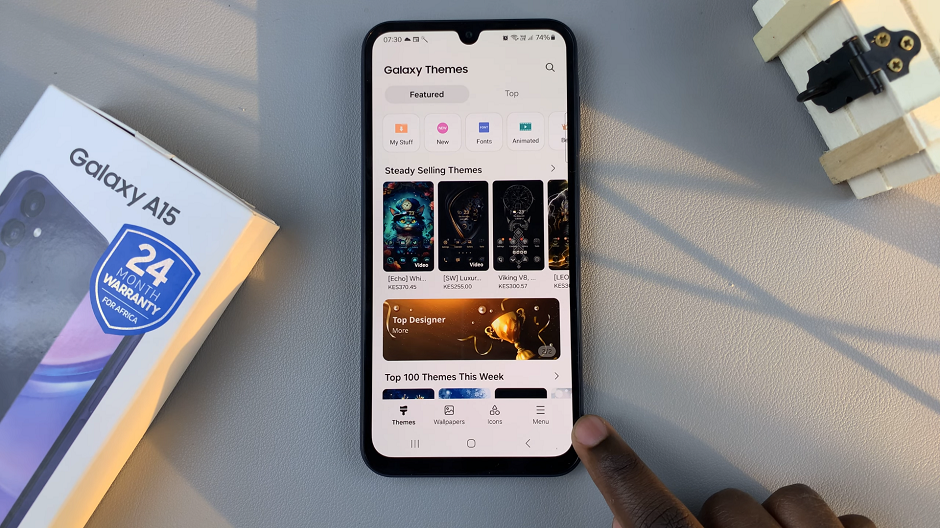
Tap on Menu at the bottom right corner and select My Stuff from the top menu. Here, you’ll see all the themes that you’ve installed and downloaded on your phone.
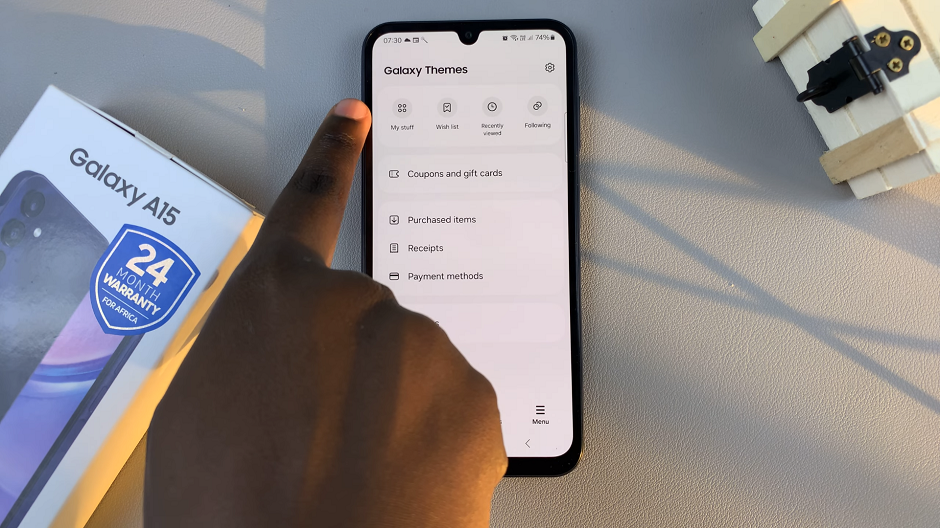
Tap on Default, then tap on Apply to revert to the original theme.
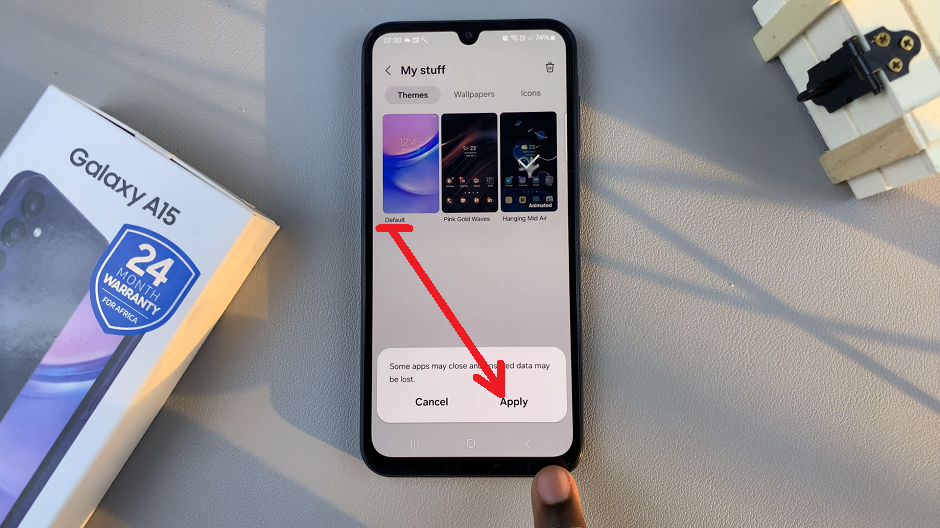
Additional Steps
Optionally, you can go a step further and delete the theme(s) you had downloaded. The theme has to be inactive for you to be able to delete it. So, select another theme to leave it inactive.
From the My Stuff menu, select the theme you want to delete and tap on it. Then tap on the Delete button and confirm that you want to delete the theme.
You can always change the theme from the default theme to any other theme.
Reverting to the default theme on your Samsung Galaxy A15 is a straightforward process that can be completed in just a few simple steps. Whether you’re looking to refresh the appearance of your device or troubleshoot theme-related issues, following the steps outlined in this article will help you achieve your goal quickly and easily.
By accessing the Themes menu in your device’s Settings, selecting the default theme, and confirming your choice, you can enjoy the clean and familiar look of the default theme on your Samsung Galaxy A15 in no time.

