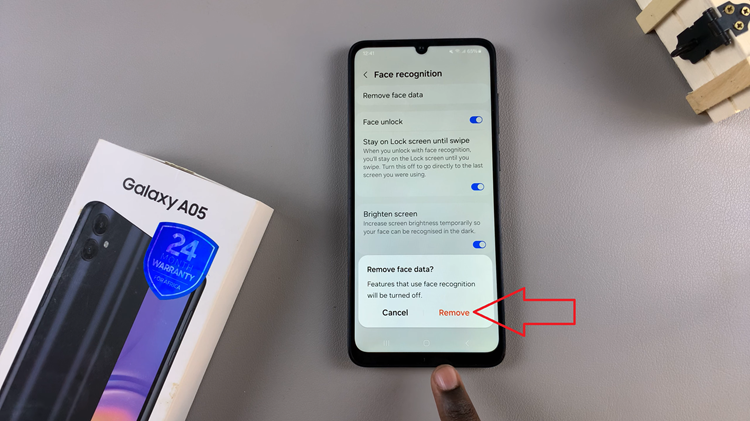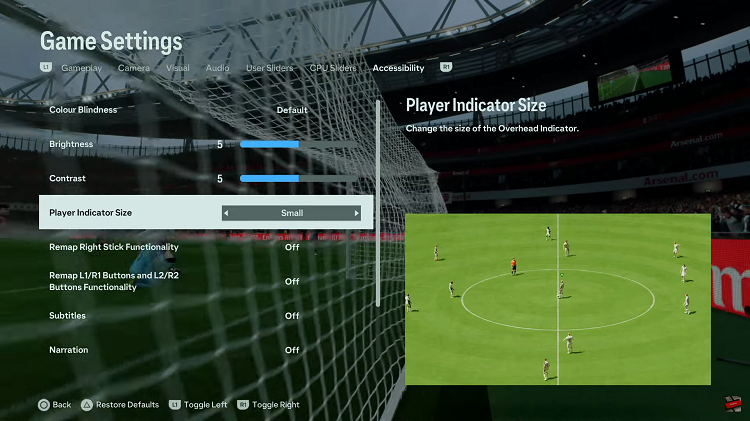Our smartphones have become more than just communication devices; they are reflections of our personalities and preferences. With the Galaxy A25 5G, users are given a plethora of customization options. They allow you to tailor your device to suit your unique style.
However, there are moments when simplicity beckons, when the familiarity of the default theme calls out. Whether you’re craving a return to the clean and straightforward aesthetics of the default theme or troubleshooting issues with your current customization, we’ve got you covered.
In this guide, we’ll walk you through the comprehensive step-by-step process on how to revert to default theme on Samsung Galaxy A25 5G.
Also Read: How To Mute Camera Shutter Sound On Samsung Galaxy A25 5G
How To Revert To Default Theme On Samsung Galaxy A25 5G
Firstly, locate and open the Galaxy Theme Store app on your Samsung Galaxy A25 5G. Once you’re in the Galaxy Theme Store, look for the menu option. This is represented by three horizontal lines. From the menu, select “My Stuff.”
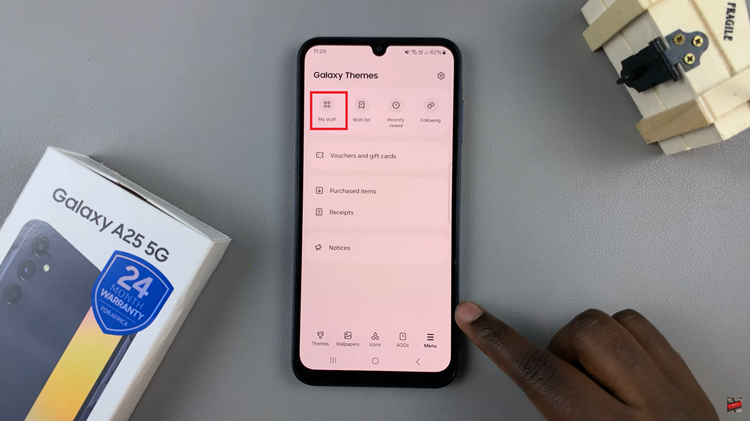
Within section, locate and tap on the category labeled “Themes.” Find and select the default theme option. This option is labeled “Default.” Once you’ve found it, tap on it to select it.
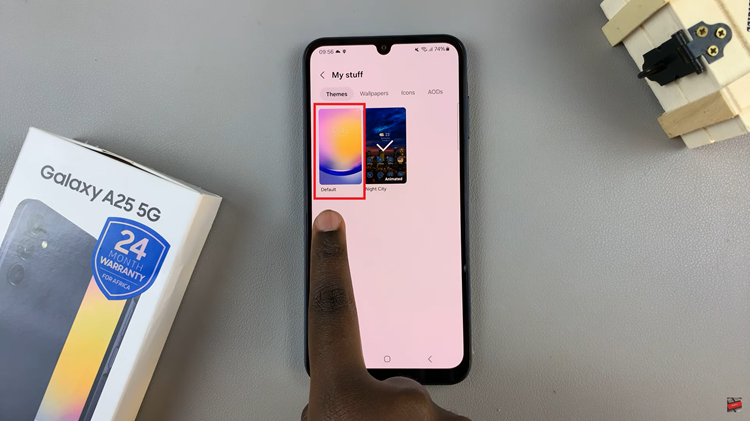
After selecting the default theme, you’ll see an option to apply it to your device. Tap on the “Apply” button to confirm your selection. Once you’ve applied the default theme, you’ll be redirected back to your home screen. The change will take effect immediately.
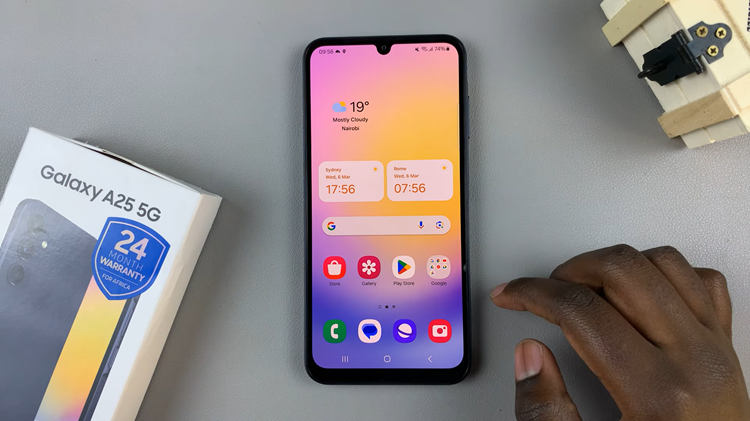
Reverting to the default theme on your Samsung Galaxy A25 5G is a simple process. Whether you’re looking to streamline your device’s appearance or troubleshooting issues with your current theme, following these steps will have you back to the default theme in no time.
Watch: How To Disable Greyscale In Sleep Mode On Samsung Galaxy A25 5G