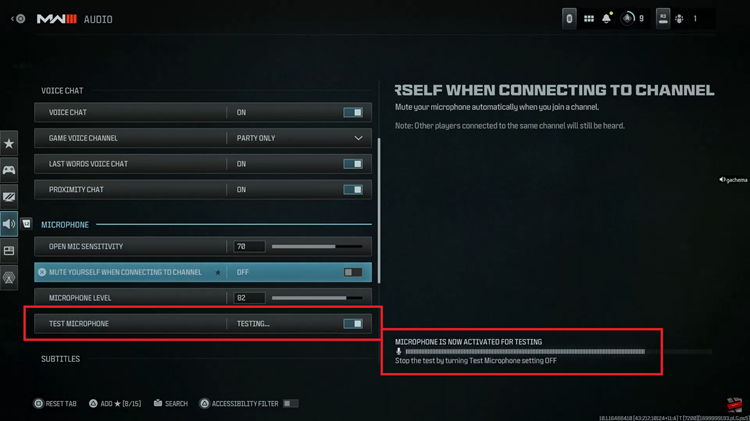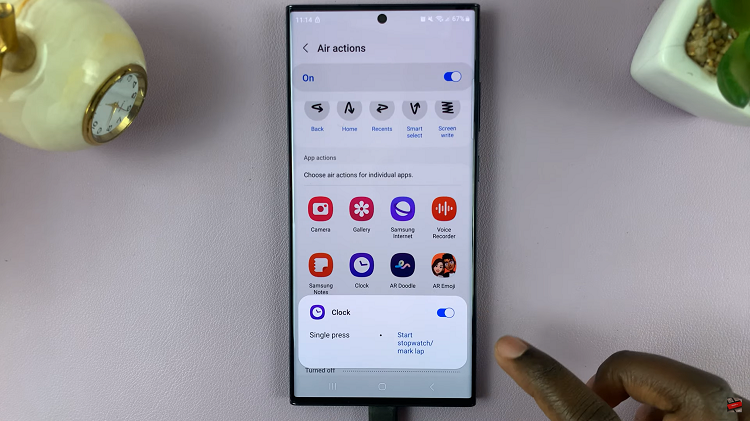In this article, I’ll be showing you how to right click on your Macbook. The Macbook trackpad does not come with the right trackpad button enabled by default.
You either have to use use two fingers to trigger the right click function or use the Option + Left Click button combo; Just to see the right click menu.
To right click on your Macbook trackpad using the right trackpad button, all you need to do is enable it in the system preferences and you’re good to go!
How To Right Click On Macbook Trackpad
On your Macbook, click on the Apple Logo in top left corner
Select ‘System Preferences‘. The System preferences pop up window will appear.
Click on ‘Trackpad’
Click on the drop down menu in ‘Secondary Click‘.
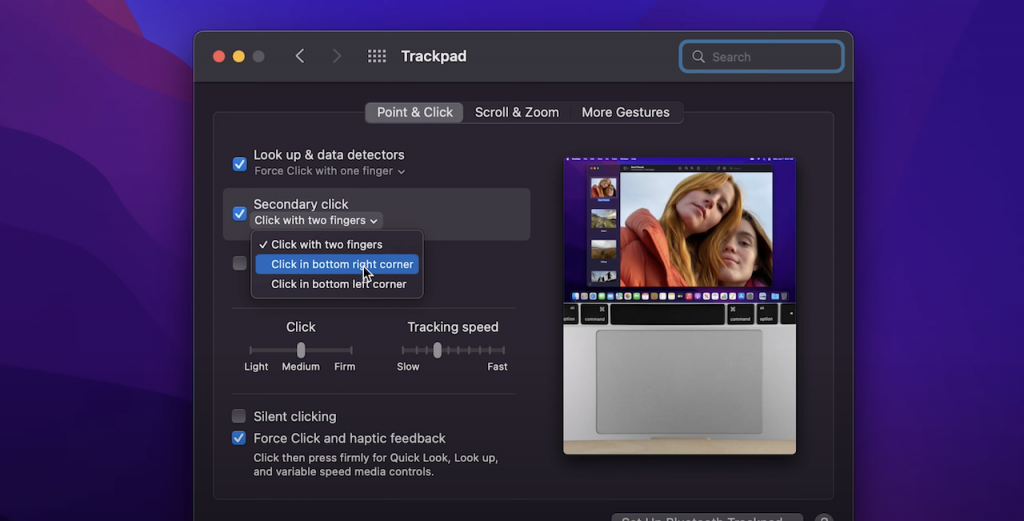
Select ‘Click in bottom right corner’.
Close the System preference Window.
You can now right click on your Macbook using the bottom right button on your trackpad. This will also enable the right click function if you have a magic mouse or any other mouse connected to your Macbook.