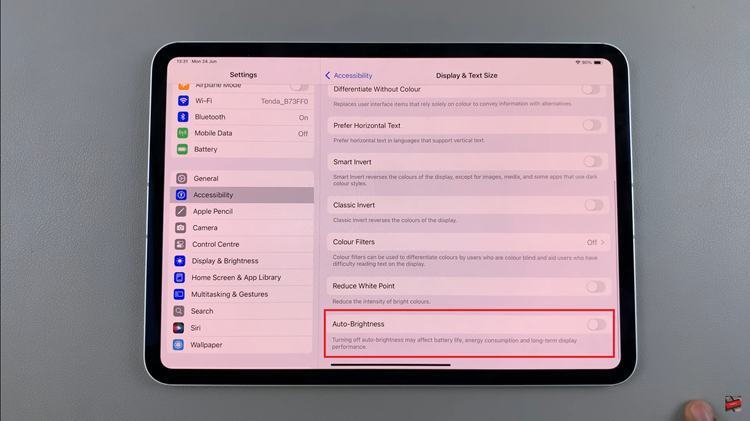Ripping is the correct way of copying music from an audio CD into your computer. Sometimes a simple copy and paste will work if the music was burned to the CD as data files. If the music was burned as an audio CD, copying will leave you with small 1KB files that won’t play on your audio player.
Ripping is the process of copying music from an audio CD to your computer’s hard drive. There are plenty of ‘cd ripper’ software you can use. The nearest one is inside your operating system. If you are using Windows, Windows Media player has a built in CD ripper. The itunes app in Mac and Windows also has a built in CD ripper.
How To Rip CD Using Windows Media Player:
All versions of Windows have Windows media player in them. Launch WMP and insert the audio cd you want to rip into the CD drive of your computer. If your PC has no CD/DVD drive, you can get an external USB CD/DVD drive.
Once the CD has been read, click on the Rip button in Windows Media player. This will launch the ripping interface. Click on the Rip tab to bring up a list of options. Choose te output format you want. By default, the ripper will output the audio files in the WMA file format. You can choose to have the ripped into mp3 format. (cd to mp3 )
Choose the bit rate you want the output audio files to be in. The default is 128 kbps. A higher bit rate will give you more quality and an bigger file size of the output. Once you’re done ripping, you’ll see the message “Ripped to library” next to each song. By default, the ripped audio files are saved in the music folder on your PC. You can change the destination folder as you wish.
Windows media player can find the album name, song names and other info if your PC is connected to the internet.
How To Rip CD Using iTunes.
Launch iTunes and insert the audio Cd into the CD drive. Itunes will ask/prompt to ‘Import’ the contents of the CD into itunes. Click OK and the ripping process will begin.
You can control the encoding settings so to have the audio files ripped and encoded into mp3 or any other file format. If you primarily use Apple software and devices, AAC or Apple Lossless is certainly a fine option that will work for you. Just click ‘Import settings’ in the preferences window.
Alternative Cd Rippers:
For most people, Windows media player and itunes are good enough cd to mp3 converters. But for ripping experts, they’re probably not enough. Exact Audio Copy for windows and Max for Mac have advanced features that output perfect rips. There is no loss in quality and the ripped audio sounds just as crisp as the original files on the audio cd.
Both these applications work hand in hand with an encoder software. The best emcoder that works with most of these ripping software is LAME MP3 encoder.
The output format you choose depends on what you want to do with the files after ripping. MP3 is the most common and portable audio format. After ripping a CD, back up your files so that you don’t have to go through the same process again.