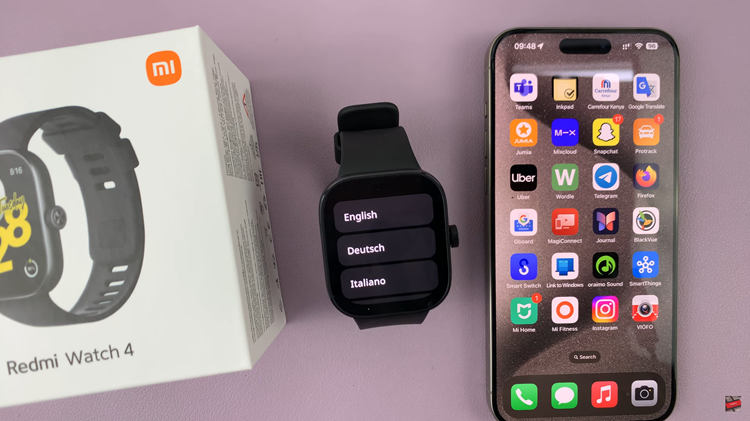In the fast-paced world of smartphones, our devices have evolved to become multifunctional tools that seamlessly integrate with various peripherals. The Samsung Galaxy A05s, a popular member of the Galaxy A series, is no exception.
With its robust features, including USB OTG (On-The-Go) support, users can easily connect USB devices such as flash drives and external hard drives to expand storage and share data. However, to prevent data corruption and ensure the longevity of your USB devices, it is crucial to follow the correct procedure when disconnecting them from your Samsung Galaxy A05s.
In this guide, we will walk you through the step-by-step process of how to safely unmount or eject a USB device from your Samsung Galaxy A05s.
Watch: How To Factory Reset Samsung Galaxy A05s
To Safely Eject USB Device On Samsung Galaxy A05s
Firstly, open the “File Manager” app on your Galaxy A05s. Next, locate the USB device you wish to safely eject within the file manager interface.
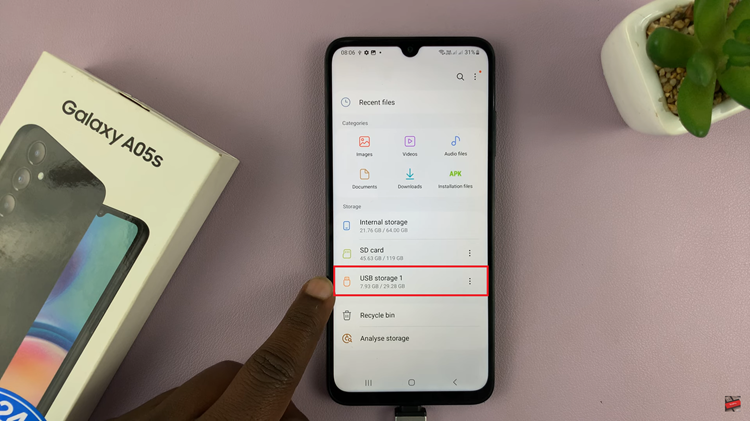
At this point, you should see three dots next to it. Proceed to tap on this icon, which will open a drop-down menu or additional options for managing the files or devices. From the menu, select or find the option labeled “Unmount.”
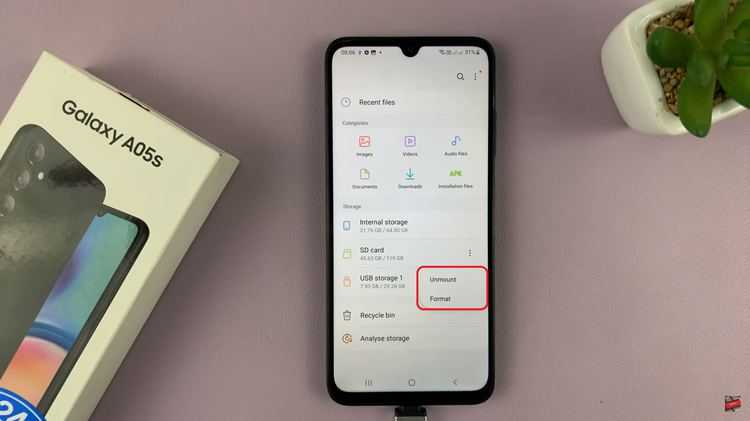
Upon confirming the action, the file manager will proceed to safely unmount the USB device from your Samsung A05s. Lastly, once the file manager confirms the successful ejection, you can physically disconnect the USB device from your Android device’s port or the OTG cable.
By following these steps, you can ensure the safe ejection of USB devices from your Samsung Galaxy A05s, promoting data integrity and device longevity.
Read: Top 5 Differences Between Samsung Galaxy A05 & Galaxy A05s