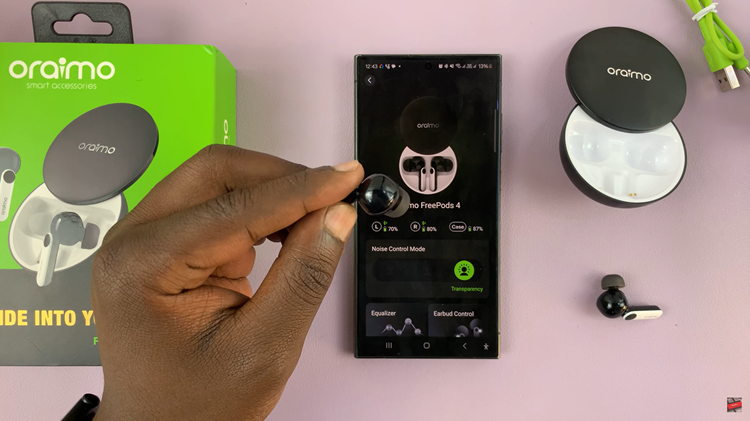In the era of smartphones becoming increasingly multifunctional, the Samsung Galaxy A35 5G stands out for its versatility and capability. Among its many features is the ability to connect USB devices.
This expands its functionality beyond the confines of internal storage. However, with this convenience comes the responsibility to ensure that these devices are safely disconnected to avoid potential data corruption or hardware damage.
In this guide, we’ll walk you through the comprehensive step-by-step process on how to safely eject USB devices from Samsung Galaxy A35 5G.
Also Read: How To Change Screen Timeout Period On Samsung Galaxy A35 5G
How To Safely Eject USB Devices On Samsung Galaxy A35 5G
Begin by navigating to the ‘My Files‘ app, represented by a folder icon. Once inside the Files app, you’ll need to locate the USB flash drive connected to your Samsung Galaxy A35 5G. If you’ve plugged in the USB device correctly, it should appear under the “Storage” section of the app.
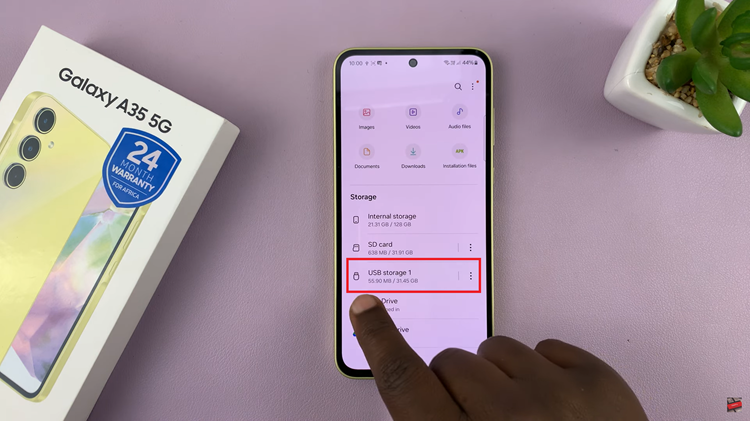
With the USB flash drive visible in the Files app, tap on the three vertical dots located next to it. This will open a pop up menu. From the dropdown menu, you’ll see a list of options related to the USB flash drive. Look for and select the option labeled “Unmount.”
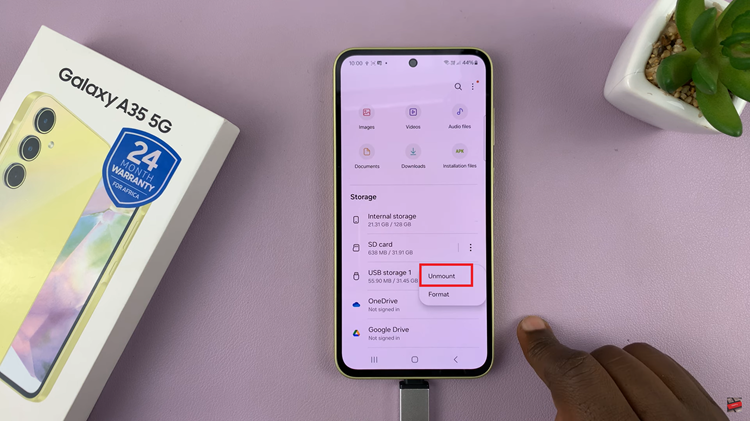
This action informs the device that you intend to disconnect the USB device safely. The system will perform the necessary operations to ensure that all data is written to the USB device and that it’s safe to remove physically. Once you’ve successfully unmounted the USB device, gently pull the it out of the port.
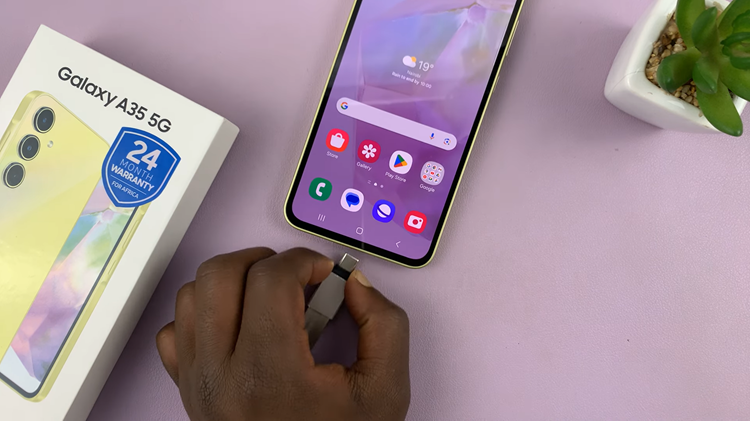
Safely ejecting USB devices from your Galaxy A35 5G is simple. By following the steps outlined, you can ensure that your USB flash drives are safely disconnected from your device. Thus minimizing the risk of data loss or hardware malfunction. Remember to always eject external storage devices properly to maintain the integrity of your data.