In today’s digital age, external storage has become an indispensable tool for many smartphone users, providing ample space for storing photos, videos, documents, and more. With the Samsung Galaxy A15’s compatibility with external hard disks, users can conveniently expand their device’s storage capacity.
However, the importance of safely removing external hard disks cannot be overstated to prevent data corruption and potential damage to files.
If you’re a Samsung Galaxy A15 user who frequently utilizes external storage, mastering the proper procedure for safely removing your hard disk is paramount. In this article, we’ll guide you through the step-by-step process to ensure that your data remains secure and your device functions optimally.
Read: How To Disable RAM Plus On Samsung Galaxy A15
Safely Remove External Hard Disk From Samsung Galaxy A15
Before removing the external hard disk, ensure that all file transfers or operations involving the storage device have been completed. This prevents any potential data loss or corruption that may occur if files are in the midst of being transferred.
Close any applications or programs that may be accessing files stored on the external hard disk. This includes media players, document editors, or any other apps that may have opened files from the external storage.
Open the My Files app and locate the external hard disk from the list of storage devices. This option is typically found in the device’s settings menu under the Storage.
If your Samsung Galaxy A15 is connected to multiple external storage devices, ensure that you select the correct one before proceeding with the eject process.
Once you’ve located the external hard disk, tap on the three dots next to it. Select the Unmount option. This initiates the process of unmounting the storage device from your Samsung Galaxy A15.
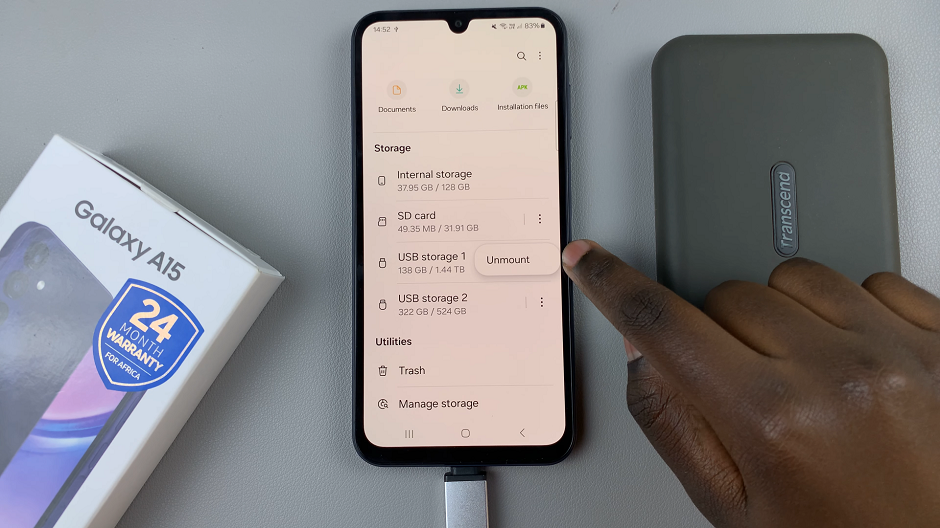
Disconnect SD Card
After selecting the unmount option, wait for your device to confirm that it’s safe to remove the external hard disk. This confirmation message ensures that all data transfers have been completed, and it’s now safe to physically disconnect the storage device.
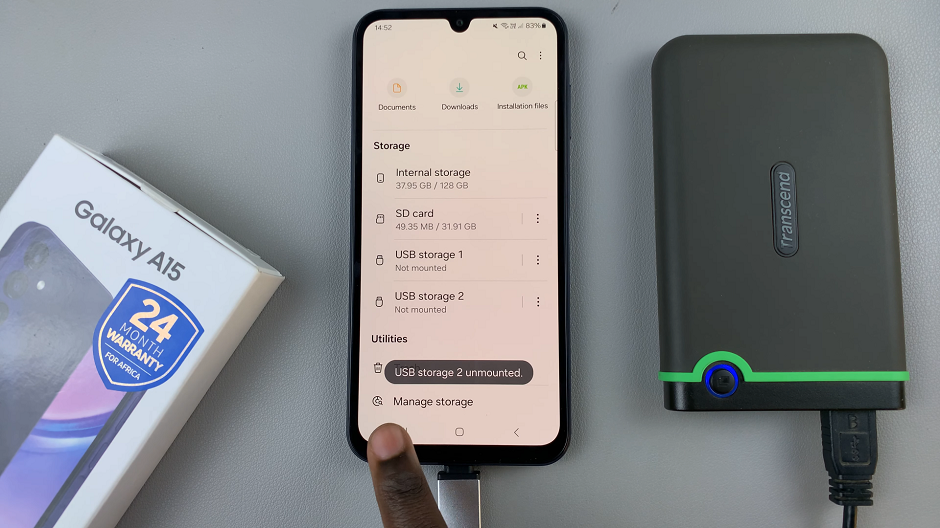
Once you receive confirmation from your Samsung Galaxy A15, carefully disconnect the external hard disk from the device. Avoid forcefully removing the storage device to prevent damage to the connectors or ports.
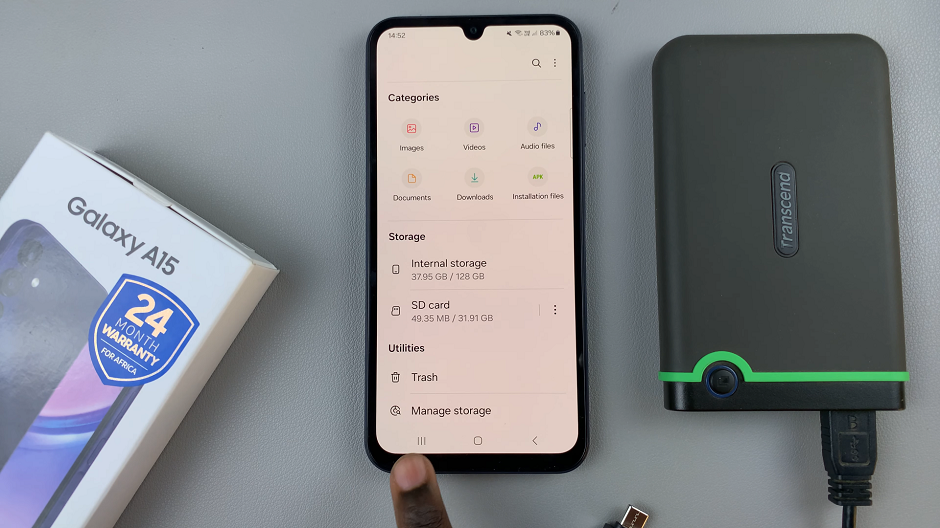
By following these steps, you can safely remove an external hard disk from your Samsung Galaxy A15. You can do this without risking data loss or damage. Incorporating this practice into your routine ensures the integrity of your files and promotes the longevity of your device’s hardware.
Remember, proper handling of external storage devices is essential for maintaining data integrity and prolonging the lifespan of your devices. Make it a habit to safely remove external hard disks from your Samsung Galaxy A15. You’ll enjoy a seamless and worry-free user experience.
Watch: How To Close Apps Using Gestures On Samsung Galaxy S24 & S24 Ultra

