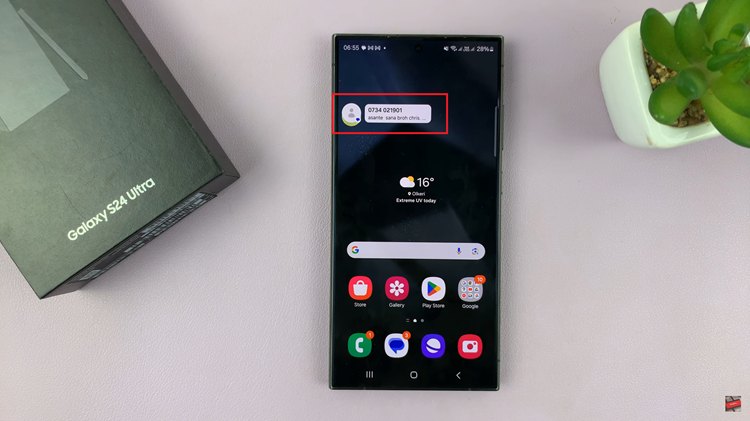In the era of smartphones doubling up as portable computers, the need for external storage and connectivity has become paramount. Samsung Galaxy A55 5G, with its versatile features, allows users to seamlessly connect USB devices for various purposes like transferring files, using external storage, or connecting peripherals. However, the crucial aspect often overlooked is the safe removal of these USB devices to prevent data corruption or potential damage to the device itself.
Why is it necessary to safely unmount or eject USB devices from your Samsung Galaxy A55 5G? Simply put, abruptly disconnecting a USB device from your smartphone can lead to data loss, file corruption, or even damage to the device’s hardware.
When you initiate a data transfer or access files on a USB device, your phone establishes a connection and caches data. Safely unmounting or ejecting the USB device ensures that all cached data is written back to the device and the connection is terminated safely, preventing any data loss or damage.
Watch: How To Connect Samsung Smart TV To Hidden Wi-Fi Network
Safely Unmount & Eject USB Devices From Samsung Galaxy A55 5G
Before removing the USB device, ensure that all file transfers or operations involving the storage device have been completed. This prevents any potential data loss or corruption that may occur if files are in the midst of being transferred.
Also, close any applications or programs that may be accessing files stored on the external hard disk. This includes media players, document editors, or any other apps that may have opened files from the USB storage.
Next, open the My Files app and locate the USB device from the list of storage devices. This option is typically found in the device’s settings menu under the Storage.

If your Samsung Galaxy A55 5G is connected to multiple USB devices, ensure that you select the correct one before proceeding with the eject process.
Once you’ve located the USB device, tap on the three dots next to it. Select the Unmount option. This initiates the process of unmounting the USB device from your Samsung Galaxy A55 5G.
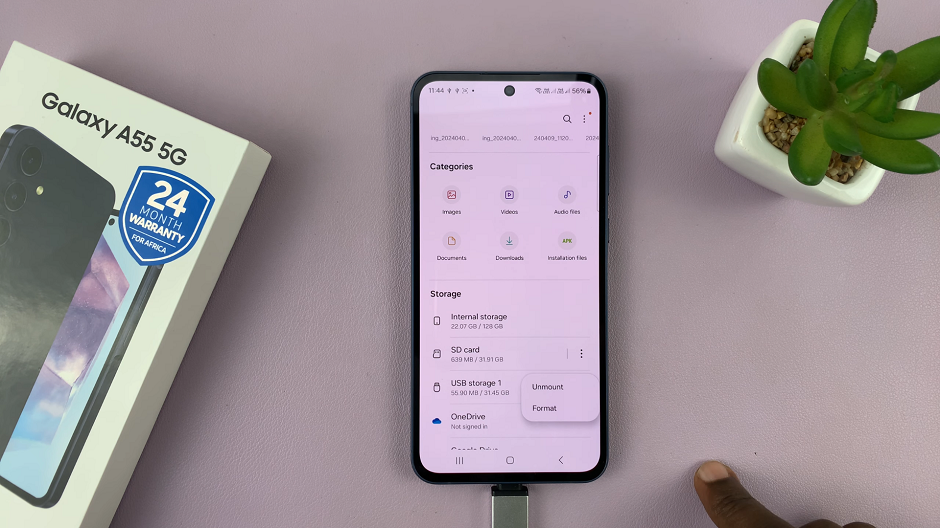
After selecting the unmount option, wait for your device to confirm that it’s safe to remove the USB device. This confirmation message ensures that all data transfers have been completed. It’s now safe to physically disconnect the USB device.
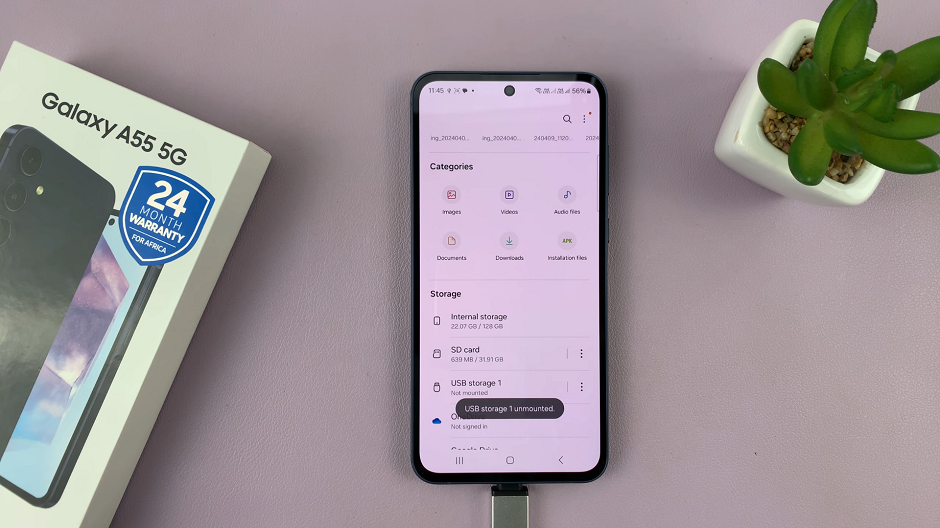
Finally, once you receive confirmation from your Samsung Galaxy A55 5G, carefully disconnect the USB device from the phone. Avoid forcefully removing the USB device to prevent damage to the connectors or ports.
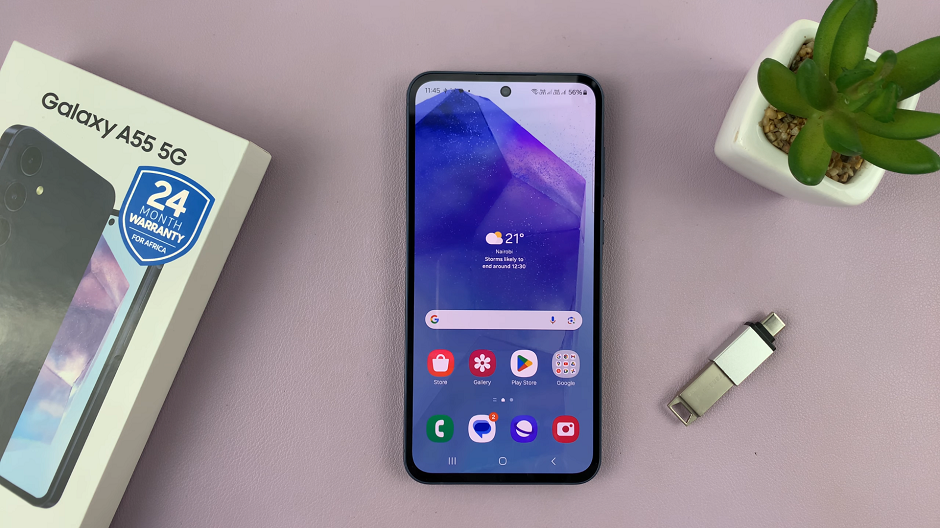
Best Practices
Always close any apps or files that are accessing the USB device before attempting to unmount or eject it.
Avoid removing the USB device while data transfer or file operations are in progress to prevent data corruption.
If your Samsung Galaxy A55 5G is connected to a computer via USB, ensure that you eject the device from the computer as well before physically disconnecting it.
If you encounter any errors or issues during the unmounting or ejecting process, restart your device. Then, try again before resorting to forcibly removing the USB device.
Safely unmounting and ejecting USB devices ensures the integrity of your data and the longevity of your device. By following the step-by-step guide and adhering to best practices, you can safeguard against potential data loss or damage caused by improper USB device handling. Remember, taking a few extra seconds to eject your USB device safely can save you from a world of trouble in the long run.
Read: How To Enable/Disable Always ON Display On Samsung Galaxy A55 5G